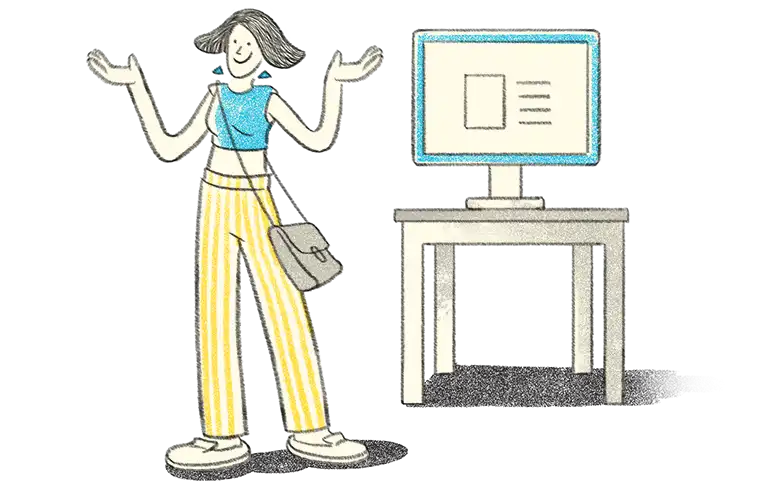Introduction
Many a times, while navigating the e-way bill portal, the user is required to feed in the product name, client name, supplier name or transporter name. If one has already created masters for that particular field, one need not enter the names fully, but rather feed in the first 2 to 3 characters, and select the desired name from a list which is displayed by the portal. In short, the e-way bill portal gives one the option to seamlessly manage products, clients, suppliers and transporters by creating the respective masters on the system, thus simplifying the data entry.
A business will mostly need to deal with 4 types of masters:
- Products
- Clients / Customers
- Suppliers
- Transporters
All these masters can be set-up in the e-way bill portal, by following the steps below:
- Log on to ewaybill.nic.in
- Enter the User Name and Password, then the Captcha Code, and then click "Login"
- On successful authentication of the credentials, the main menu of the e-way bill portal will open up. On the left hand side, click the option "Masters"
How to manage masters in E-way Bill for Products
In order to set up masters in e-way bill for products, one needs to follow the steps below:
- Click on "My Masters", and select the sub-option "Product"
- On doing so, a screen will be displayed, wherein one needs to fill in a few details:
- Fill in the Basic Details:
- Product Name
- Measurement Unit (Select from the drop-down menu)
- Description
- Fill in the HSN Details:
- HSN Code(In case one is not sure about the HSN code, the portal will allow one to select the HSN code from the "Search" option, and populate the HSN Name accordingly)
- HSN Name
- Fill in the Applicable Tax Rate Details:
- CGST
- SGST
- IGST
- CESS
- CESS Advol(This stands for Cess Non Ad Valorem. There are certain goods on which the GST Compensation Cessis a fixed amount as per quantity, rather than a percentage. The fixed value needs to be fed in here.)
- Once one has submitted the product details, the portal will validate the entered values. If there is an error, an appropriate error message will pop-up. If all is well, the portal will save the product master. One can then repeat the same procedure for all other products.
There may be scenarios where the same product could have multiple units of measurement, and even multiple rates of tax (for instance footwear priced below INR 500 are rated at 5% GST, and footwear priced above INR 500 are rated at 18% GST). In this case, one can make multiple entries for the same product, at the same time providing the product name in such a way which is easy for one to understand and remember.
Know More about E-Way Bill
E-Way Bill, E-Way Bill Rules, E-Way Bill Verification, GST Exemption list for E-Way Bill, How to Generate E-Way Bill, E-Way Bill State Wise, How to Register E-Way Bill, How to Generate Bulk E-Way Bill, How to Cancel E-Way Bill, Minimum Distance required for E-Way Bill
GST
GST Software, GST Calculator, GST Exempted Goods & Services, GST Rates, HSN Codes, SAC Codes, GST State Codes, New GST Returns & Forms, Sahaj GST Returns, Sugam GST Returns