Tally Solutions |Updated on: May 23, 2022
- What is Goods and Service Tax Act 2017?
- Types of taxes under GST
- How to begin Tally ERP 9?
- How will GST work in Tally.ERP?
What is Goods and Service Tax Act 2017?
GST is an Indirect Tax which has replaced many Indirect Taxes in India. The Goods and Service Tax Act was passed in the Parliament on 29th March 2017. The Act came into effect on 1st July 2017; Goods & Services Tax Law in India is a comprehensive, multi-stage, destination-based tax that is levied on every value addition.
In simple words, Goods and Service Tax (GST) is an indirect tax levied on the supply of goods and services. This law has replaced many indirect tax laws that previously existed in India.
Types of taxes under GST
There are currently three types of GST
- CGST – Central GST – Applies to sales within the state – goes to Central Government
- SGST – State GST – Applies to sales within the state – goes to State Government
- IGST – Integrated GST – Applies to sales outside the state – goes to Central Government
For example, if you sell something within the state, 50% of the GST will be CGST and 50% of the GST will be SGST. But when you sell something outside a state, 100% of it will be IGST which will go to the Central Government.
|
Update: TallyPrime is the latest version of Tally. Simplicity, speed, flexibility, and reliability are a trademark of Tally products and with TallyPrime you will experience them at a whole new level. You can multitask without losing the progress, navigate and discover the product much easier, invoice with amazing simplicity and much more to delight you. Read ' 5 Things in TallyPrime for Enhanced Business Efficiency to know how TallyPrime helps your business. Also, take a look at a list of how-to videos on TallyPrime |
Now that you have a basic understanding of how GST works, we can go ahead to understand the working of GST in Tally along with its accounting and calculation.
Watch video on how to set GST details in TallyPrime
How to begin Tally ERP 9?
In order to use Tally, following steps must be followed
| To create a company in Tally |
| To enable GST Features |
| To create ledgers |
Let’s discuss the above in detail
To create a company in Tally
| Step 1 : - | Go to Gateway of Tally > Alt + F3 > Create Company |
| Step 2 : - | Enter the basic information, i.e., name, mailing name and address of the company, currency symbol etc. |
| Step 3 : - | In the ‘maintain field’, select Accounts Only or Accounts with Inventory as per the company requirements. |
| Step 4 : - | In the Financial Year from, the first day of the current financial year for e.g., 1-4-2018 will be displayed by default, which can be changed as per requirement. |
| Step 5 : - | Enter the Tally Vault Password if required. |
| Step 6 : - | Press Y or Enter to accept and save. |
To enable GST features in Tally
| Step 1 : - | Go to Gateway of Tally > F11: Features > F3 : Statutory & Taxation |
| Step 2 : - |
In the screen you will find the following options : -
This will display another screen where you can set GST details of the company such as the state in which the company is registered, registration type, GSTIN number etc. |
| Step 3 : - | Press Y or Enter to accept and save. |
To create ledgers
After creating a company and activating GST features, you need to create ledgers that will enable you to pass accounting entries in Tally ERP 9.
| Step 1 : - | Go to Gateway of Tally > Accounts Info > Ledgers > Create |
| Step 2 : - | Create ledgers such as Purchase, Sales, State GST, Central, Integrated GST, Stock item names etc. |
| Step 3 : - | Select the appropriate group to which such ledger belongs for example state tax under duties and taxes group. |
| Step 4 : - | Enter the other related information required and press Y or Enter to accept and save. |
After creating ledgers we can proceed with preparing Accounting entries in Tally ERP 9. For that we have to follow : -
Gateway of Tally > Accounting Vouchers
There are many accounting vouchers in Tally such as Payment, Receipt, Contra, Sales, Purchase, etc. After choosing the relevant voucher we start passing the accounting entries.
How will GST work in Tally.ERP 9?
The functionality of GST in Tally is almost the same as prevalent during erstwhile taxation laws such as VAT or CST or Service Tax.
The first step before passing an Accounting Entry in Tally is to make GST Calculation. But first, let’s take an example for our understanding. For example: M/s ABC Ltd of Mumbai sold goods worth Rs. 50,000/- to M/s XYZ Inc. of Ahmedabad; GST rate applicable for the given product is 18%
| GST Calculation - | M/s ABC Ltd has to collect GST and say it is 18%. Then GST will come at Rs. 9,000/-. |
| Taxable Value - | This is the portion on which tax will be levied (i.e.,) Rs. 50,000/- in this case. |
| Type of Tax to select - | Since it is a transaction involving Inter-State trade, the ledger to create and select while preparing Accounting entry is IGST ledger. |
| Rate of Tax to be fed during Tax Ledger creation screen - | 18% IGST (Tax type : Integrated Tax) . |
| Tax rate to key while preparing Stock Item Ledger - | 18% IGST and Tally will automatically bifurcate and distribute the tax rate to CGST and SGST as 9% each. |
| Other ledgers to create - | Create XYZ Inc., ledger along with GSTIN number. |
Now we have to go to the Accounting Voucher Screen and fit these details in Sales Voucher screen (F8). We are also not required to worry about tax calculation as Tally automatically calculates Tax amount portion based on the details fed in Stock Item Creation Screen and Tax ledger creation screen.
Watch Video on How to Set GST Details in Tally.ERP 9
Latest Blogs
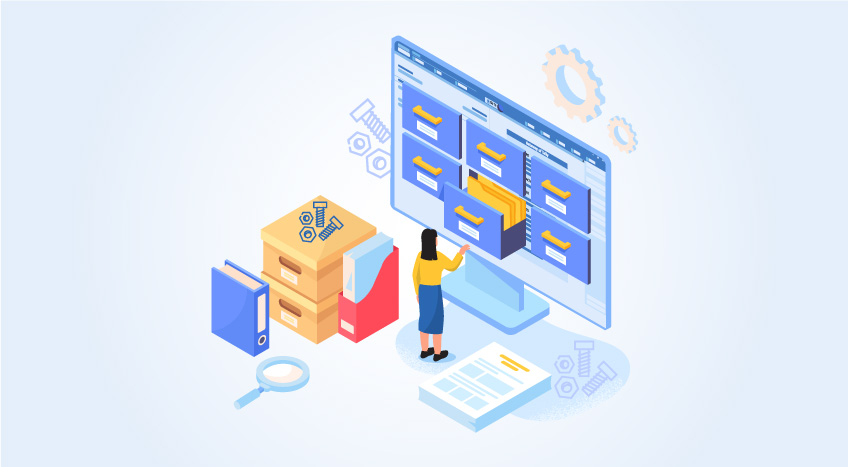
Nuts & Bolts of Tally Filesystem: RangeTree
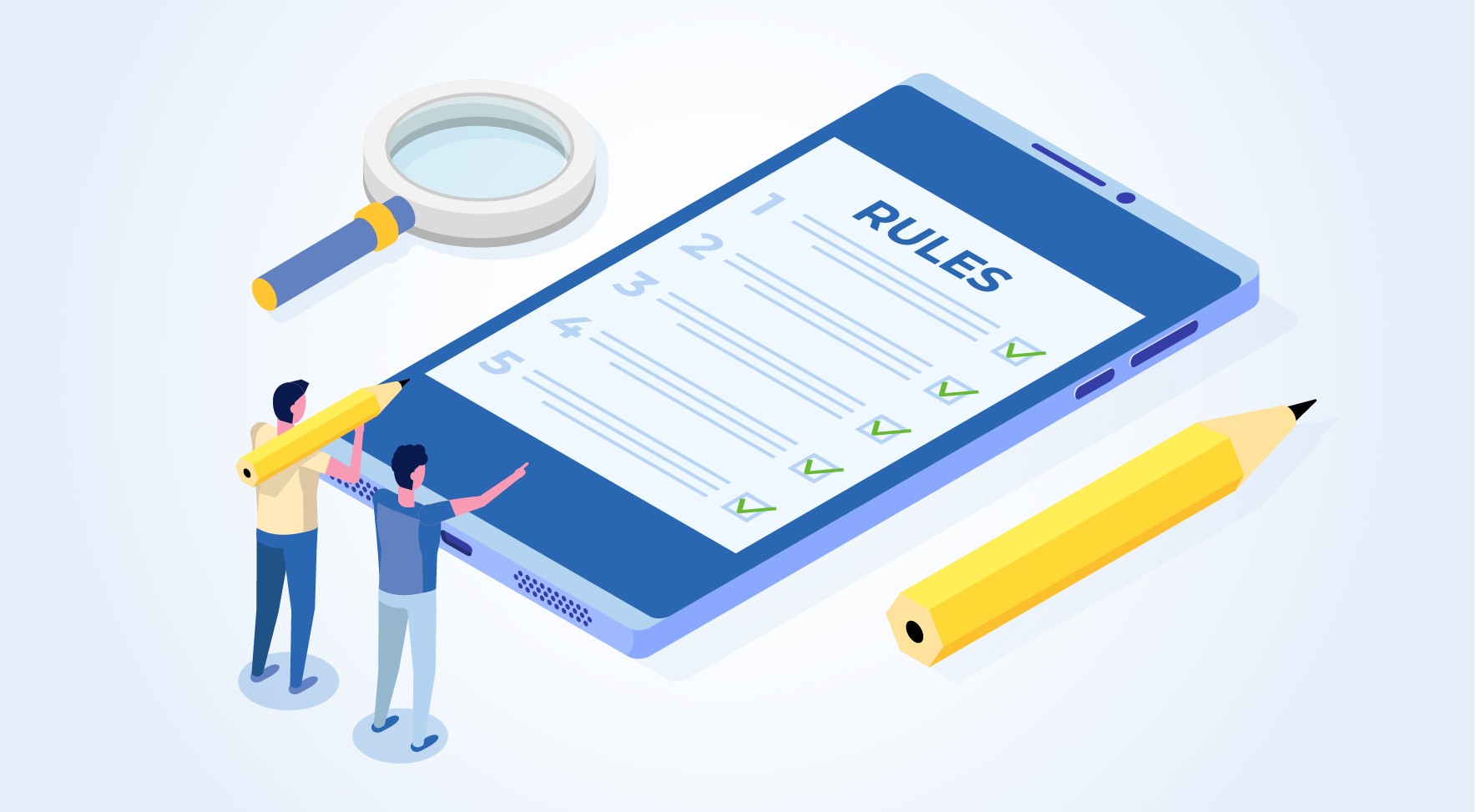
A Comprehensive Guide to UDYAM Payment Rules

UDYAM MSME Registration: Financial Boon for Small Businesses

Understanding UDYAM Registration: A Comprehensive Guide
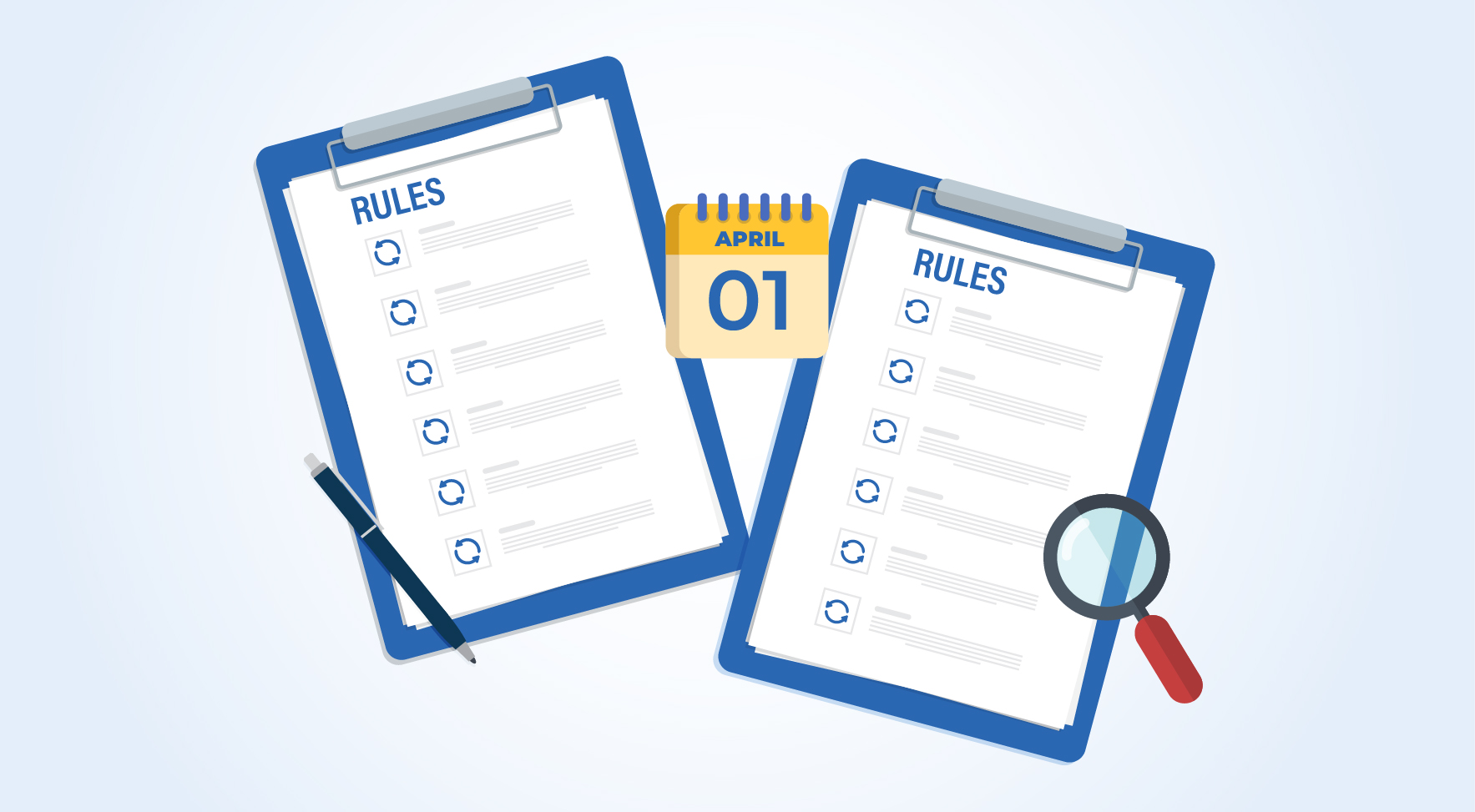
MSME Payment Rule Changes from 1st April 2024: A Quick Guide
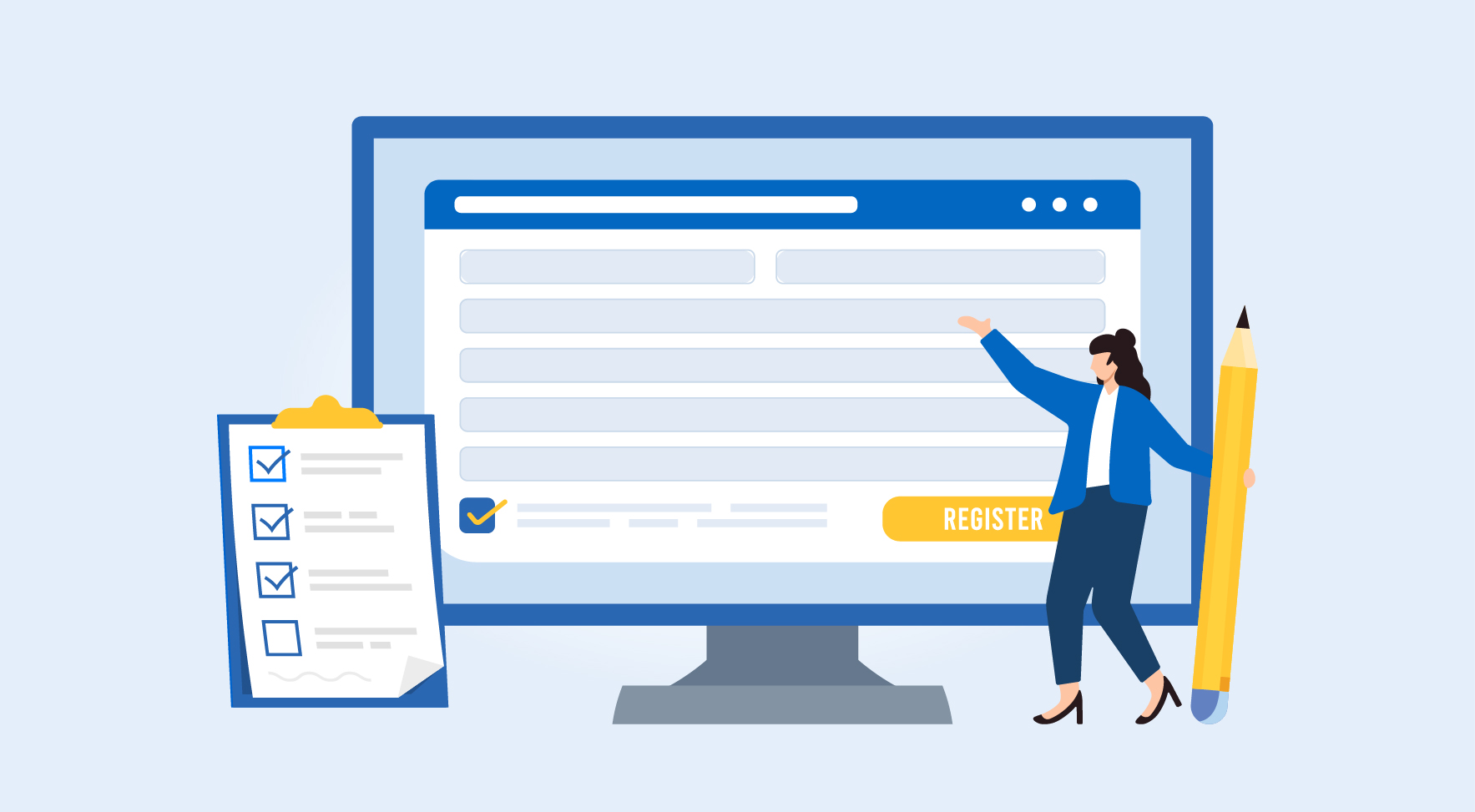
Are Your Suppliers Registered Under MSME (UDYAM)?

