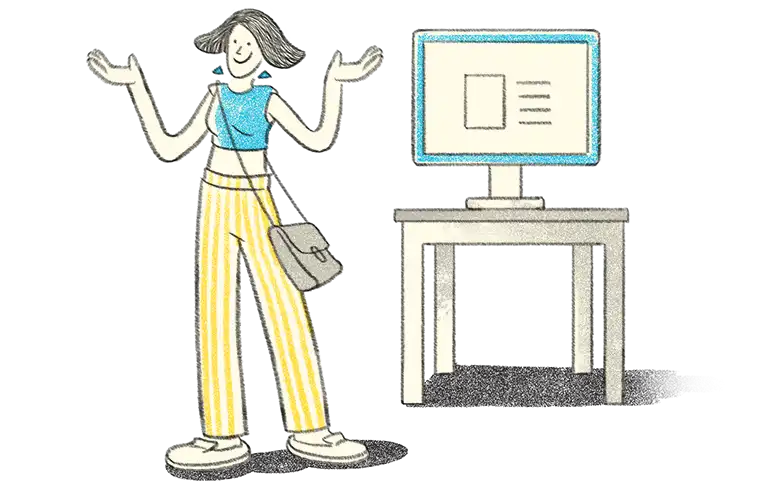With TallyPrime, our magical reporting engine gets even more insightful that help you discover, analyse, and make confident business decisions. TallyPrime comes with amazing flexibility that allows you to change the context of business reports the way it suits you. All of these at the click of a button.
Using TallyPrime, you can slice and dice your reports and look at them the way you want, the way it works for your business. Not just that, in a click of a button, you can get to know the data in the reports that you should know that stands out.
Let’s take a look at the options that help you analyse the business reports with ease.
Change view
Want to modify the format of a report? Simply press ‘Change View’ and choose how you would want to view it. In less than a second, the report will look how you want it to. Change view suggests the alternative views of the same report so that you can understand the report better.
Let’ say you are in the stock summary report that shows the stock position of inventories, and you want to change the view that shows the ageing details. Just click ‘change view’ and select the view as ‘Ageing’. There you go, the report now starts showing ageing details.
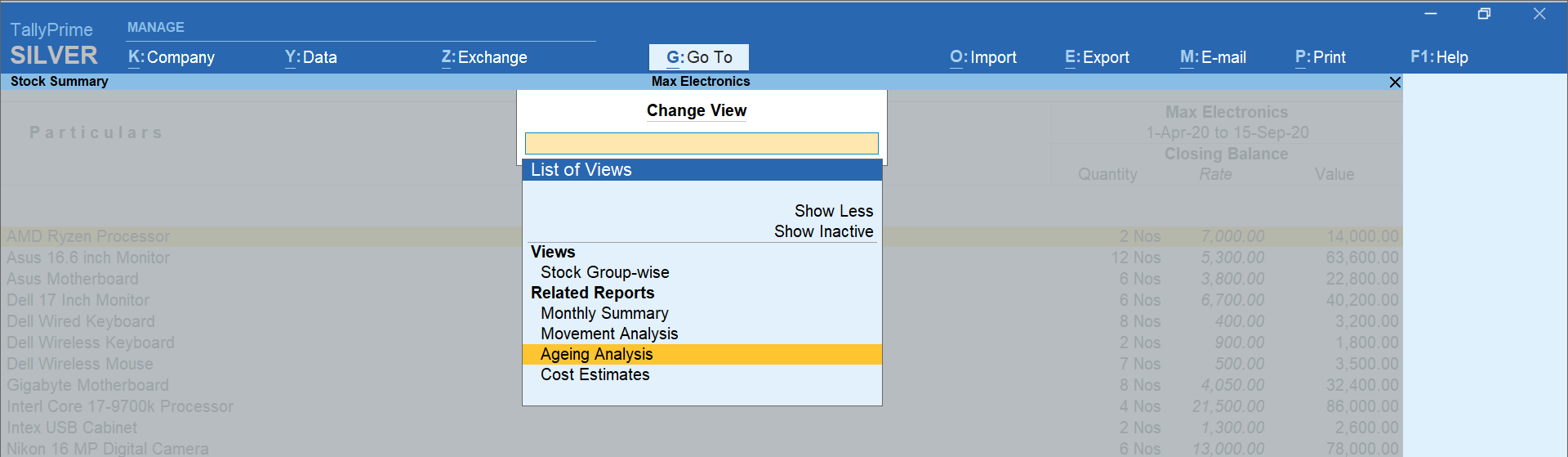
Using change view, you can also change the way the information is presented in the report. For example, you can change the balance sheet from a horizontal view to vertical view
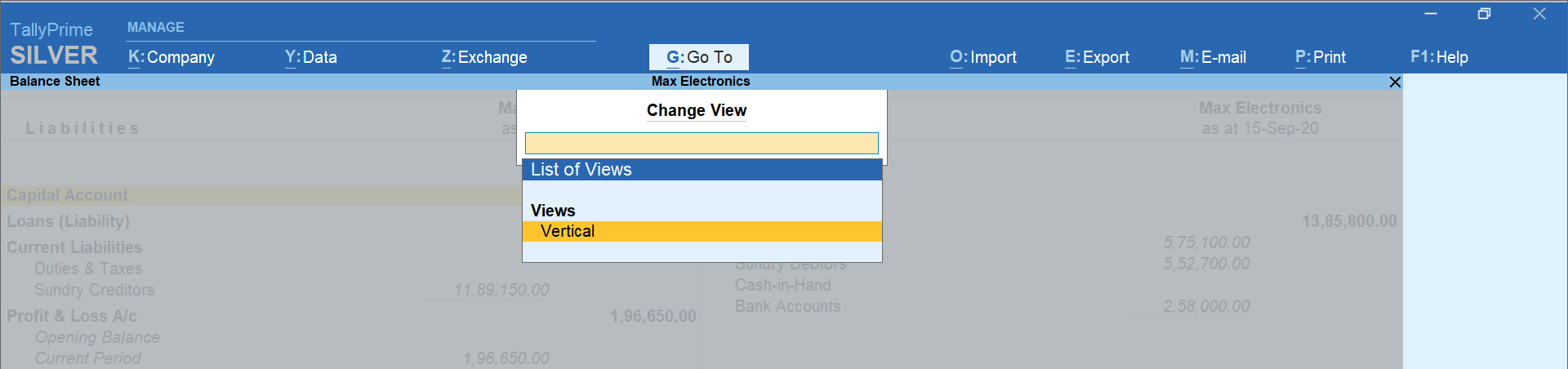
Basic of values
Want to change parameters that affect the values in reports? Simply press ‘Basis of Values’ and the product will recompute the report basis the new criteria in less than a second. Using this option, you can slice and dice the information in reports by including and excluding the parameters. Thus, helping you create different perspectives to understand the reports better.
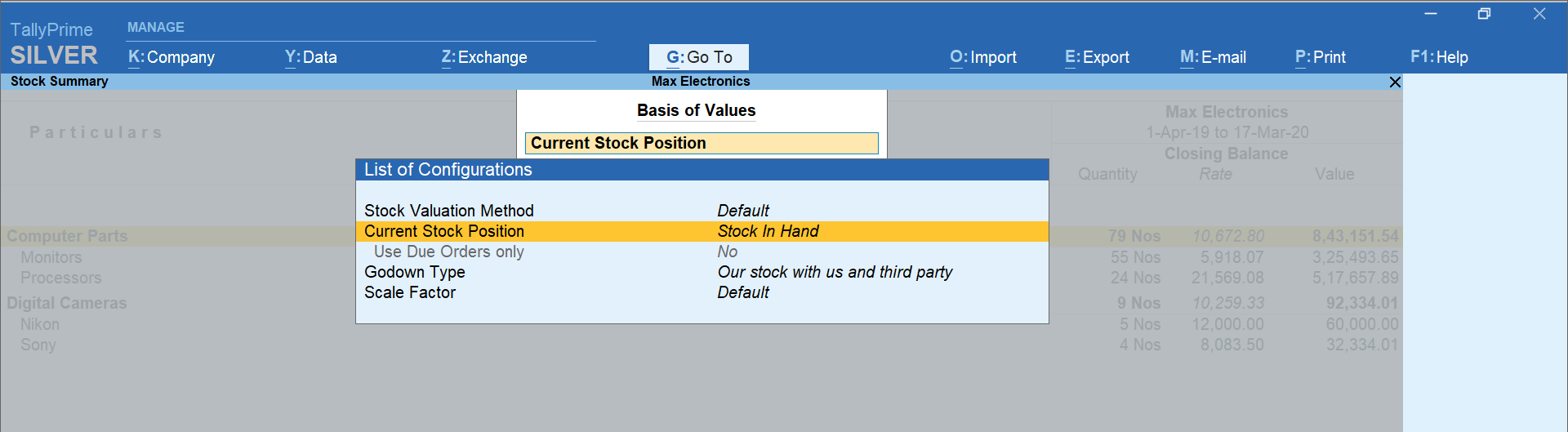
Exception reports
With TallyPrime, you can identify the irregularities or odd details requiring your attention from every report you see. By simply clicking on “Exception reports”, TallyPrime highlights data in the reports that you should know that stands out.
Discovering such details in TallyPrime is just a click away!
Let’s say, you are viewing the stock summary report to know the current stock position of all the inventories you deal with. While you will get to know the closing stock of each item, won’t it be great if the report highlights specific data that need your attention?
For example, among several items you see in the stock summary report, certain stock items are running below the required quantities and need to be replenished to meet anticipated sales or consumption. Likewise, some stock items have pending orders that are yet to be fulfilled.
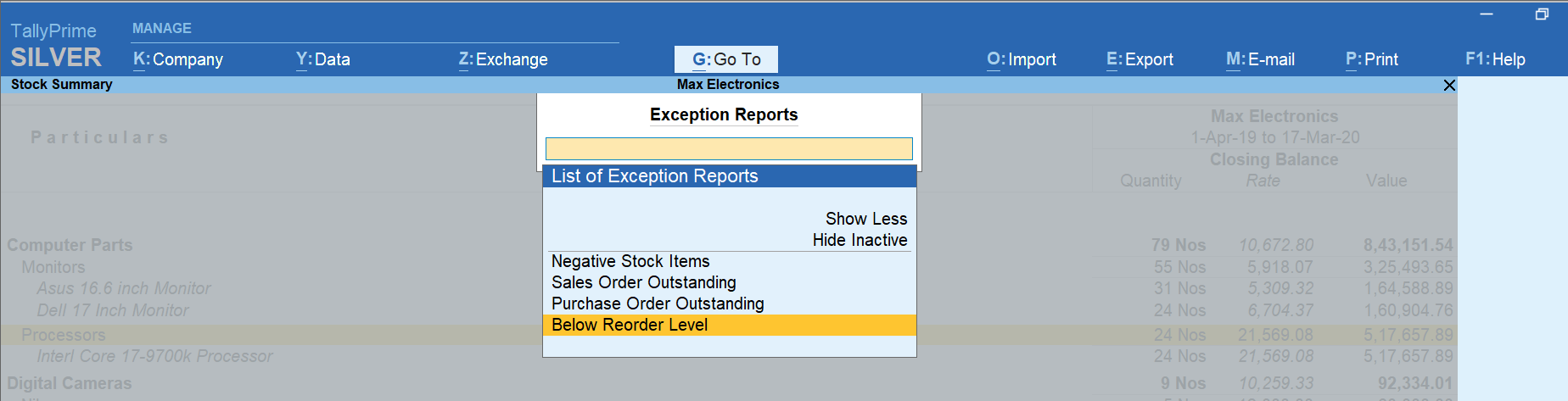
To call out such details, simply click on “Exception Reports” and select the exceptions that you want to see.
There are many such options such as comparative analysis across the period (e.g. weekly, fortnightly, monthly), across multiple companies and so much more that helps analyse the reports easily. TallyPrime understands that every business is unique and comes with amazing flexibility that allows you to discover more insights from every report you see and run your business better.
Install TallyPrime and give a try!