Tally Solutions |Updated on: January 20, 2022
- What is a cost centre?
- Major categories of cost centre
- Cost centre and Tally.ERP 9
- To enable cost centre and cost category in Tally.ERP 9
- How to use Cost centres in Tally.ERP 9?
- How to generate cost centres report in Tally.ERP 9?
What is a cost centre?
A cost centre is nothing but a separate department within a business to which costs can be allocated. This also includes departments which do not produce directly but incur costs to the business. For example, the manager and employees of the cost centre are not accountable for the profitability and investment decisions of the business but they are responsible for some of its costs.
Major categories of cost centre
There are two main types of cost centres
- Cost centres related to production - where the products are manufactured or processed. Example of this is an assembly area.
- Cost centres related to provision of services - where services are provided to other cost centres. A simplest example for our understanding could be personnel department or the canteen.
|
Update: TallyPrime is the latest version of Tally. Simplicity, speed, flexibility, and reliability are a trademark of Tally products and with TallyPrime you will experience them at a whole new level. You can multitask without losing the progress, navigate and discover the product much easier, invoice with amazing simplicity and much more to delight you. Read ' 5 Things in TallyPrime for Enhanced Business Efficiency to know how TallyPrime helps your business. Also, take a look at a list of how-to videos on TallyPrime |
Watch video on cost centre management in TallyPrime
Cost centre and Tally.ERP 9
In Tally.ERP 9, the cost centre could refer to an organizational unit to which costs or expenses can be allocated during transactions while the cost category is used to accumulate costs or profits for parallel sets of cost centres.
For example, we can use cost centre to track expenses of each employee while cost category can be used to see the effectiveness of each project.
To enable cost centre and cost category in Tally.ERP 9
It’s a three step process which can be tabularized as under :
|
Step 1 |
Go to Gateway of Tally > F - 11: Features > F - 1: Accounting Features |
|
Step 2 |
Set ‘Maintain Cost Centers to ‘Yes’ |
|
Step 3 |
Set ‘More than ONE Payroll/ Cost Category’ to ‘Yes’ |
How to use Cost centres in Tally.ERP 9?
- Creating cost centres and cost categories: The first thing is to create the cost centre to which the costs can be allocated.
To create Cost centre: Follow these steps
|
Step 1 |
Go to Gateway of Tally.ERP 9 > Accounts Info. > Cost Centres > Select ‘Create’ under Single Cost Centres. |
||||||
|
Step 2 |
Select the Cost Category under which we want to classify the cost centre created and to do this follow :
|
- Allocating expenses to cost centre : - To allocate expenses to each cost centres while making payment the first thing which needs to be done is to create the expense ledger in Accounting vouchers section and then pass entry for payment transaction.
To pass the entry for payment transaction:
|
Step 1 |
Go to Gateway of Tally > Accounting Vouchers > F5: Payment |
|
Step 2 |
Debit the ‘Expense’ ledger with the required amount |
|
Step 3 |
Press Enter to open ‘Cost Allocation’ screen |
|
Step 4 |
Select the ‘Cost Category’ |
|
Step 5 |
Allocate each cost centre created with the required amount |
|
Step 6 |
Credit Bank or Cash to complete the payment transaction |
How to generate cost centres report in Tally.ERP 9?
For speedy identification and detailed analysis of how costs are allocated to your business units, Tally ERP 9 provides reports to show complete details of all the cost centres and their related transactions in different ways. These reports are:
- Category Summary
- Cost Centre Break up
- Ledger Break up
- Group Break up
|
Cost Centre report type |
How to generate report |
|
Category Summary |
Purpose: Cost Category Summary displays the information on all cost categories to which we have allocated the voucher transactions. The pathway to generate this report is as follows Go to Gateway of Tally > Display > Statements of Accounts > Cost Centres. |
|
Cost Centre Break-up |
Purpose: Cost centre Break up shows the ledger accounts that are used in vouchers, the cost centre they were allocated to, their total transaction values and the balance. To access the Cost Centre Break up screen, · Go to Gateway of Tally > Display > Statements of Accounts > Cost Centres > Cost Center Break up · Select a cost centre · Click F1: Detailed to see the ledgers. |
|
Ledger Break-up |
To access the Ledger break up screen, · Go to Gateway of Tally > Display > Statement of Accounts > Cost Centres > Ledger Break up. · Then select a ledger account for which the cost ledger break up has to be viewed |
|
Group Break-up |
Purpose: The Group break up of cost centre gives you another view of a cost centre report by enabling you to analyse the distribution of a group (of ledger accounts) across different cost centres. To access the Group break-up screen, · Go to Gateway of Tally > Display > Statements of Accounts > Cost Centres > Group Break up. · Then select a group account, say for example, Indirect Expenses. · The total Indirect Expenses allocated to different Cost Centres under different Cost categories will displayed. |
Latest Blogs
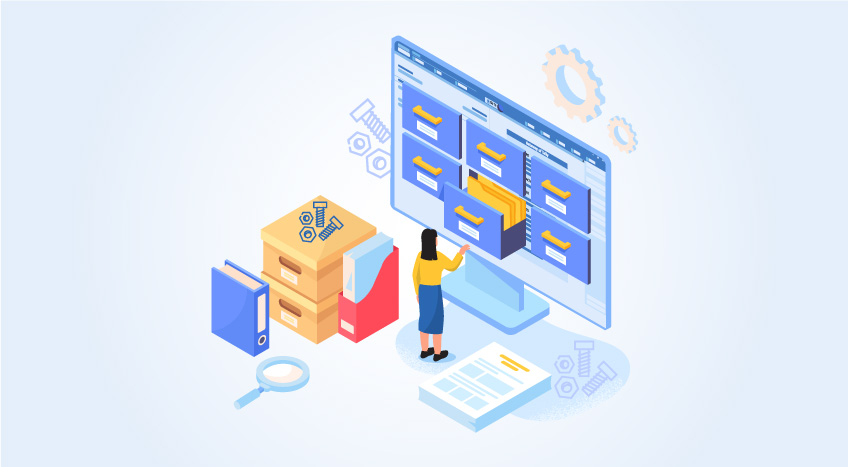
Nuts & Bolts of Tally Filesystem: RangeTree
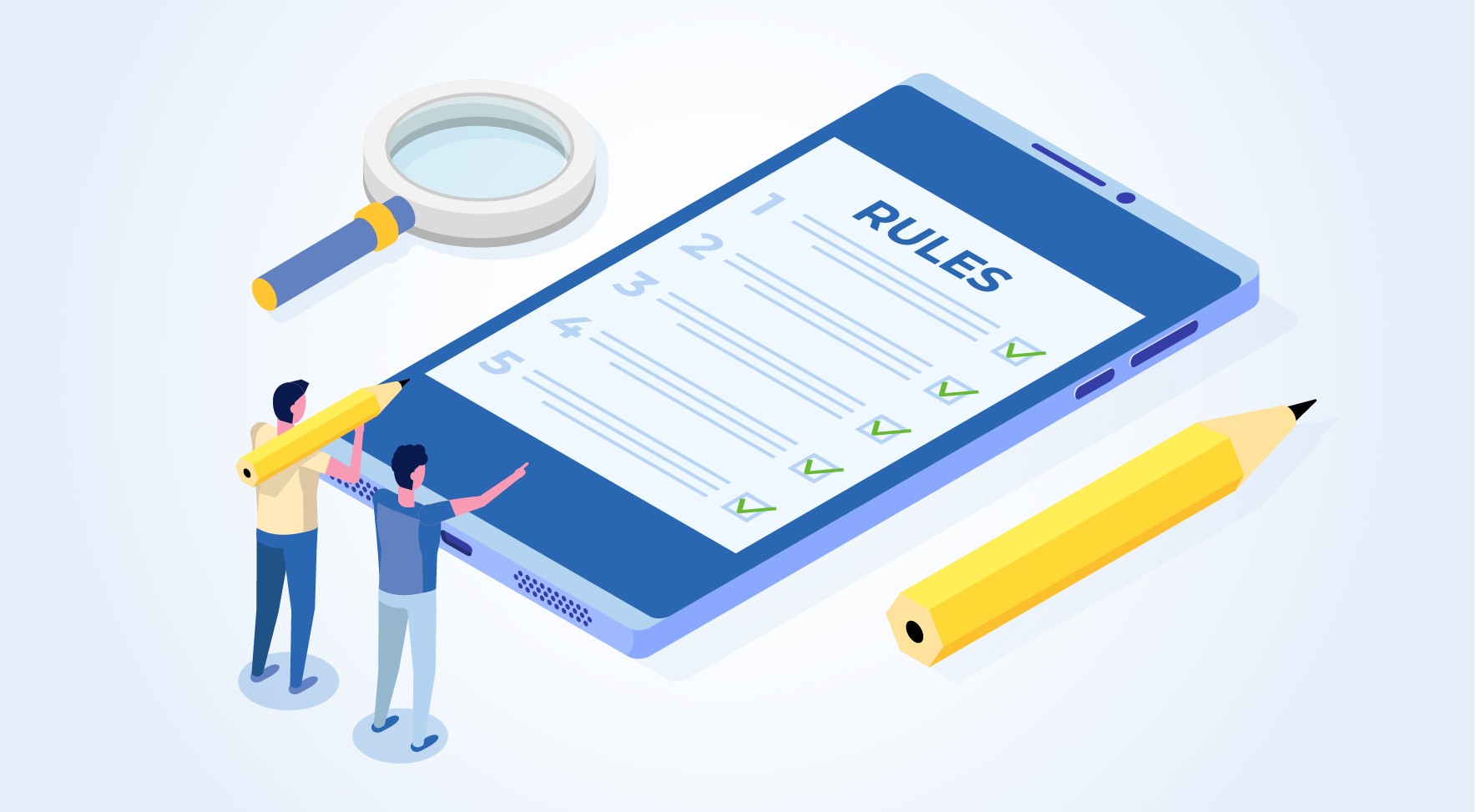
A Comprehensive Guide to UDYAM Payment Rules

UDYAM MSME Registration: Financial Boon for Small Businesses

Understanding UDYAM Registration: A Comprehensive Guide
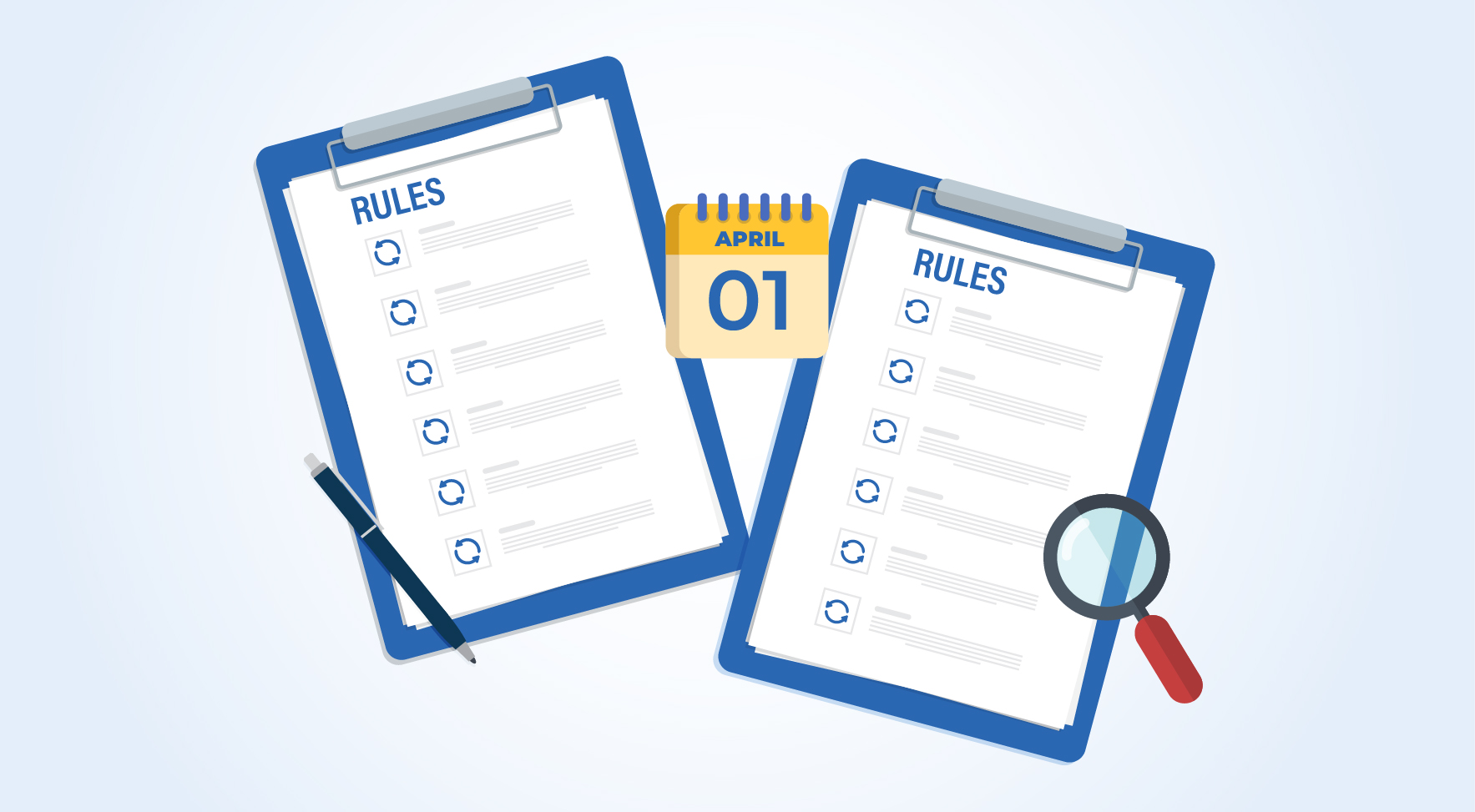
MSME Payment Rule Changes from 1st April 2024: A Quick Guide
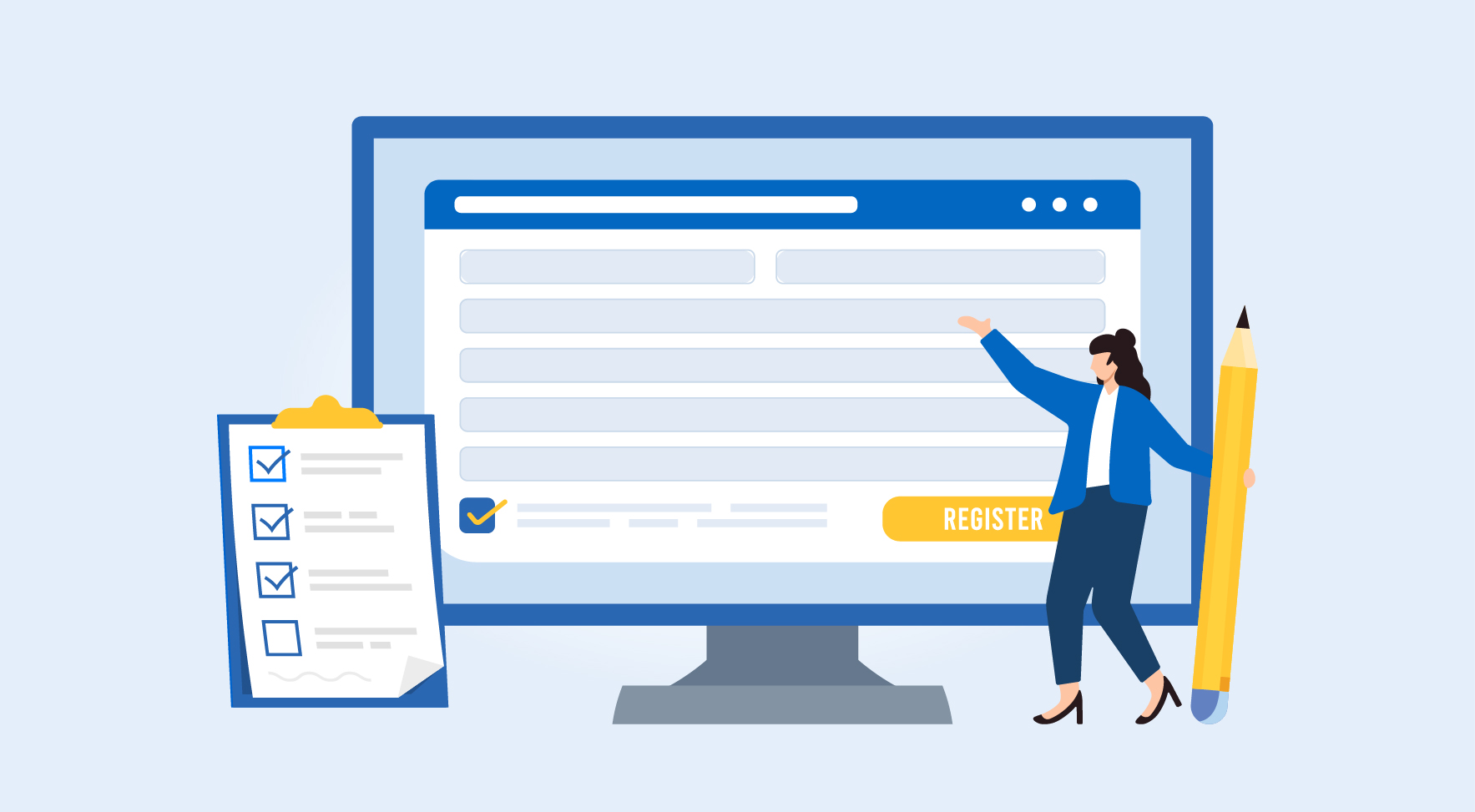
Are Your Suppliers Registered Under MSME (UDYAM)?

