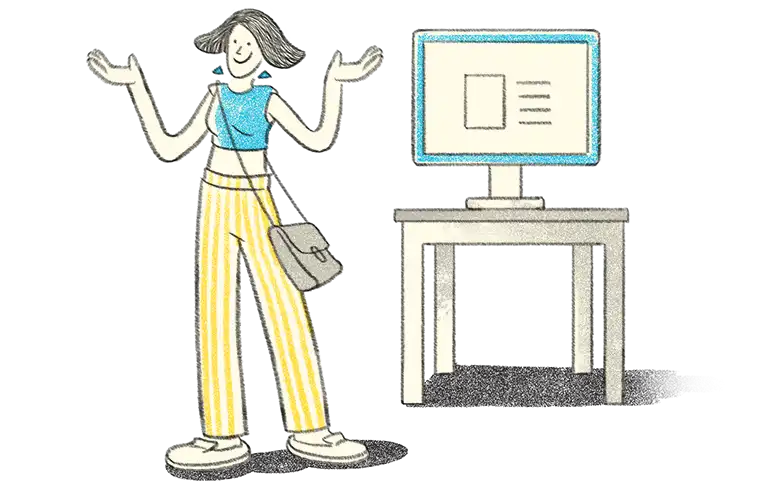- Steps to create new currency in TallyPrime
- Record purchase and sales vouchers with multi-currency in TallyPrime
- Print invoices with multi-currency in TallyPrime
Business operations could expand to a great extent with time, and so your business management software must be flexible enough to handle just real-time complexities, but also be prepared to cater to future needs, such as import and export of goods to foreign countries.
Several organisations have transactions in more than one currency, which means that these transactions must be recorded either in the base (home) currency or in the foreign currency. When a particular transaction is recorded in home currency, the rate at which the foreign currency is exchanged should be recorded as well. There could also be a situation when you need to record the transaction in the foreign currency. Such instances can be easily managed in TallyPrime, with its multi-currency feature.
Now let’s take a look at how seamlessly you can create, alter, and delete multi-currency transactions in TallyPrime!
Steps to create new currency in TallyPrime
Create a currency
Once you have set your base currency, you can create a currency and use it as your base or foreign currency. You can set preferences like currency symbol and decimal places accordingly when creating or altering a currency. Do note that only when the base currency is available, you will be prompted to create new currency or alter the existing currency.
Select Create or press C to create a new currency.
Gateway of Tally > Create > Currency > and press Enter
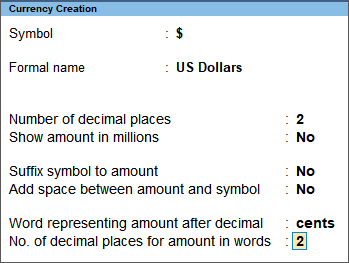
Alter/Delete a currency
TallyPrime also lets you modify or delete a currency in the alteration mode of the currency master. The rate of exchange can also be altered from here.
Gateway of Tally > Alter > Currency > select the currency > and press Enter
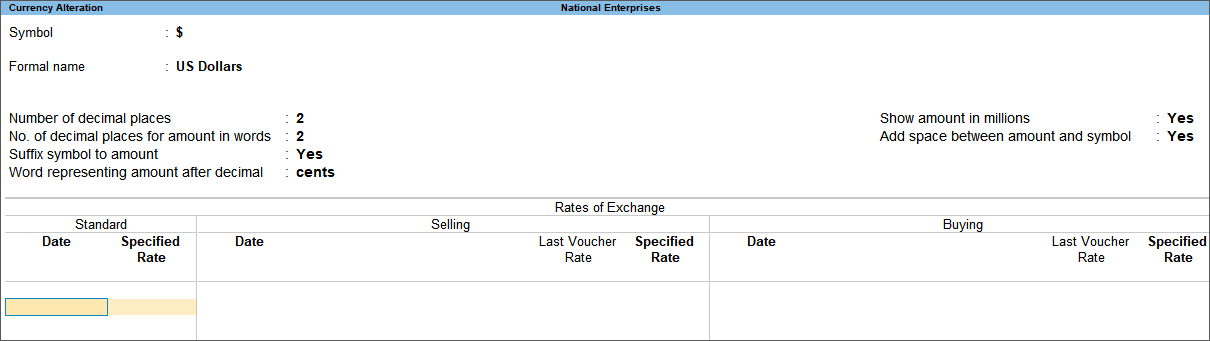
If you wish to delete a currency, simply follow the above navigation and press Alt+D and Enter to confirm deletion.
Define rate of exchange for currency
Foreign exchange fluctuations happen on a regular basis. To deal with such uncontrollable contingencies, TallyPrime provides you with a facility to enter the rate of exchange for a particular day for accuracy. From standard rate to selling rate to buying rate, all these details can be updated from the multi-currency alteration screen. Tally automatically calculates Forex Gain or Loss for foreign exchange transactions using the rates specified in the Multi-Currency Alteration screen.
Gateway of Tally > Alter > type or select Rates of Exchange > and press Enter
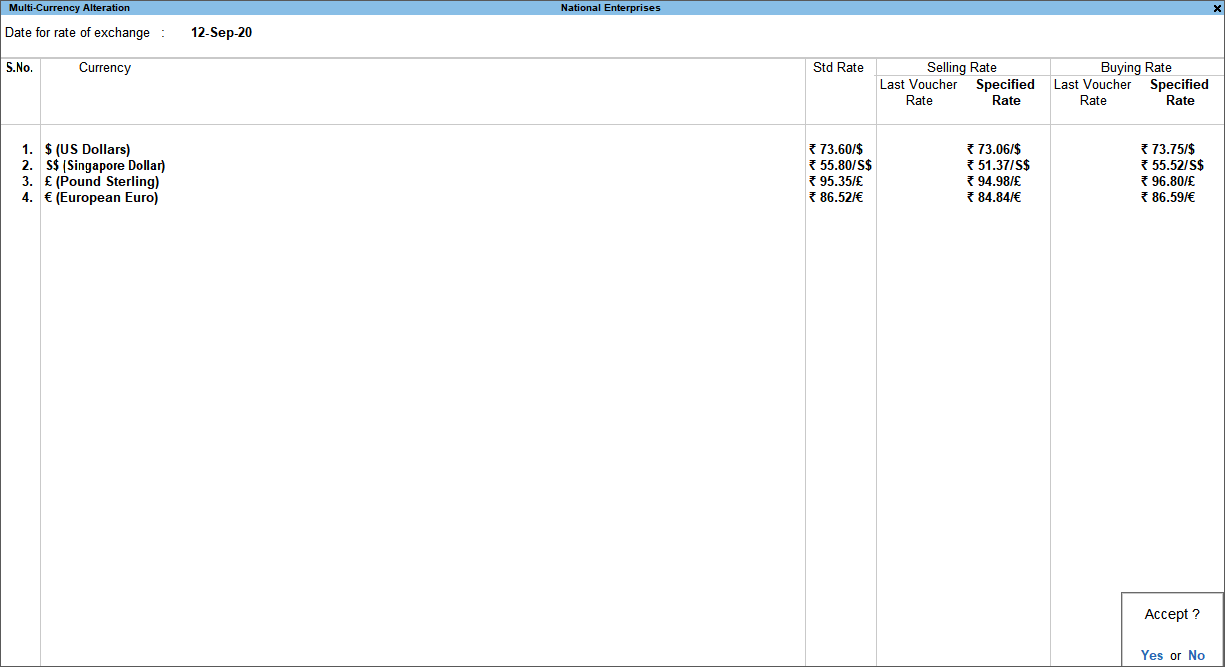
Now that you’ve understood how to create, alter, delete and define rate of exchange of currencies in TallyPrime, let’s see how simple it is to record vouchers with multi-currency.
Record purchase and sales vouchers with multi-currency in TallyPrime
Like we mentioned before, in TallyPrime you can record and print vouchers with multiple currencies on any given date. When the rate of exchange is available in both last voucher date and specified rate fields in the currency master, it will consider the rate available in the last voucher rate field only.
Gateway of Tally > Vouchers > F9 (Purchase)
OR
Gateway of Tally > Vouchers > F8 (Sales)
Enter the necessary fields like party name, stock item, quantity and define the rate of the item in the required foreign currency. On pressing Enter, the below screen will appear where you can enter the latest rate of exchange.
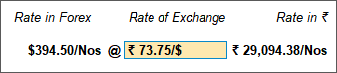
Your purchase/sales vouchers will then appear with the defined rate of exchange on that specific date.
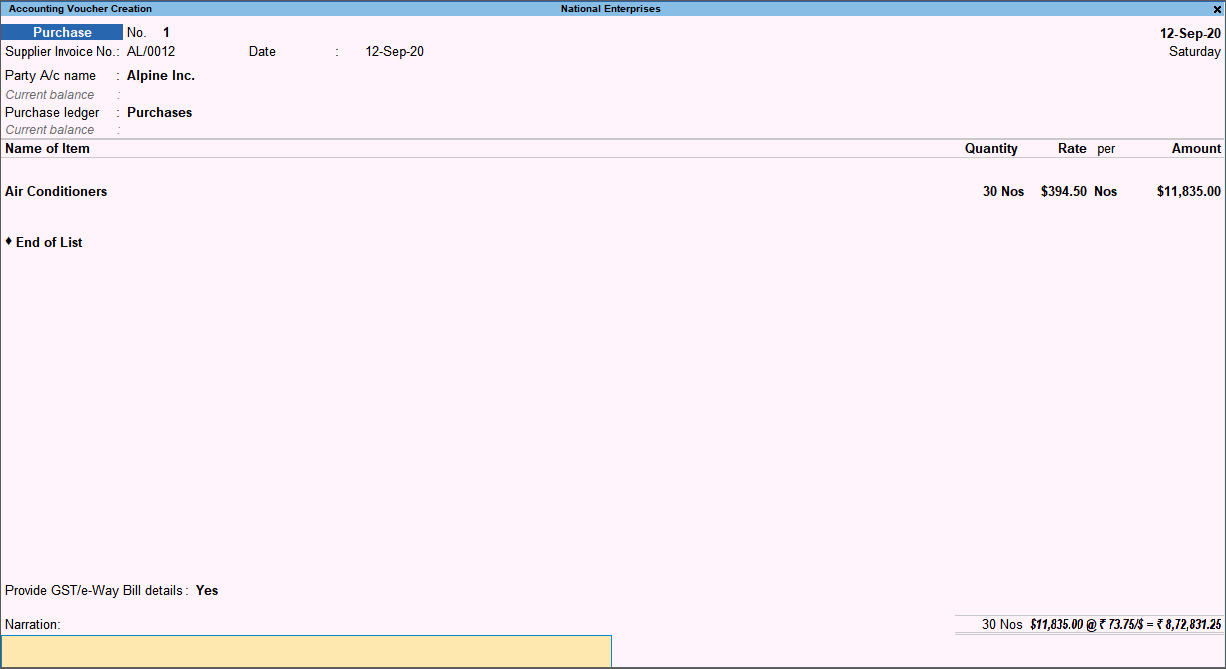
Print invoices with multi-currency in TallyPrime
Apart from recording purchase and sales vouchers, you can also generate and print multi-currency invoices in TallyPrime. Once you have the sales voucher which you wish to print, you can give the Print option, and Press F12 (Configure) > press Enter on Print Base & Foreign Currency for Total to enable it.
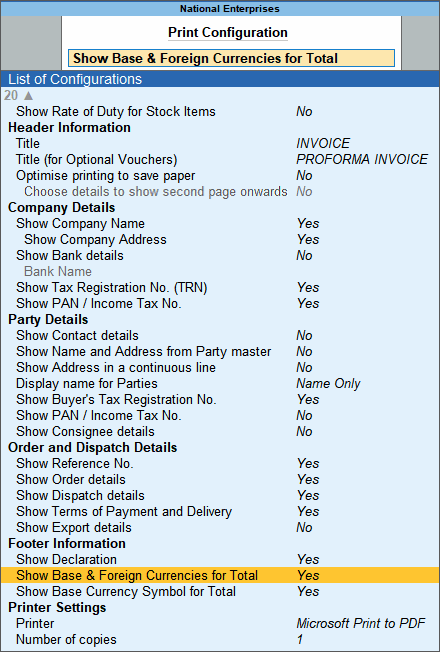
TallyPrime is so flexible that it gives you all the information wrt the base currency and the foreign currency in which the transaction is happening. The total invoice amount appears in both the base currency and the foreign currency.
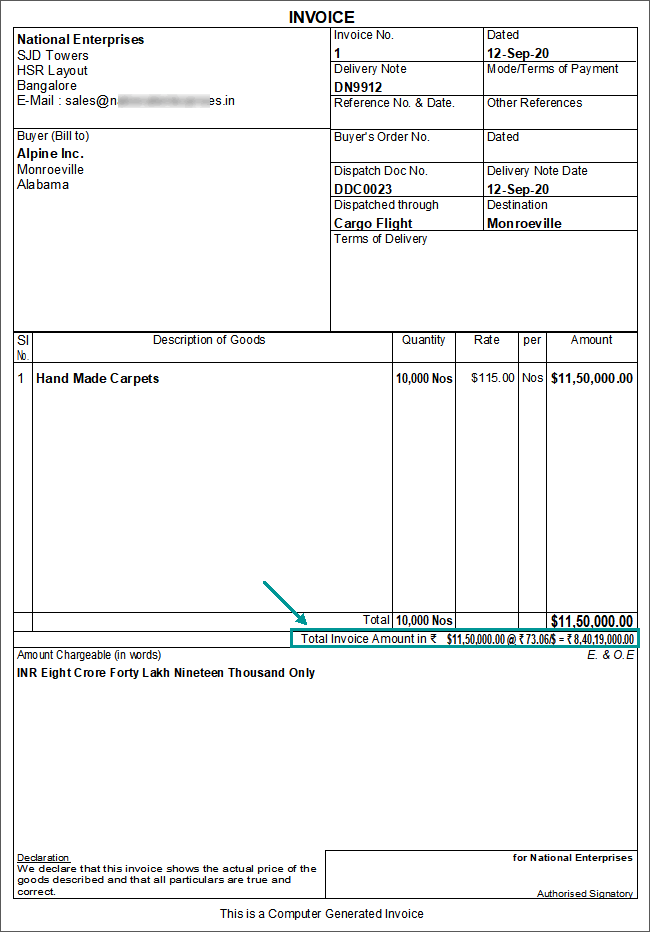
TallyPrime’s multi-currency support gives you complete freedom in defining currencies based on your business transactions. Give TallyPrime a free trial today, and bid your worries of generating accurate invoices for foreign transactions, goodbye!