TallyPrime brings you the ability to view important business reports from a web browser, on any device, anywhere. Grow your business with utmost secure access to business data even outside your business premises. Now that you can access your data without depending on anyone, you can take business decisions faster than before and on-the-go.
You can access important business reports such as Bills Receivable & Payable, Stock Summary, Sales/Purchase Register, Profit & Loss A/C, Balance Sheet and many such reports securely from your web browser. Not just that, you can download an invoice and share with your customers on the go. All of these with utmost security that your data stays only with you.
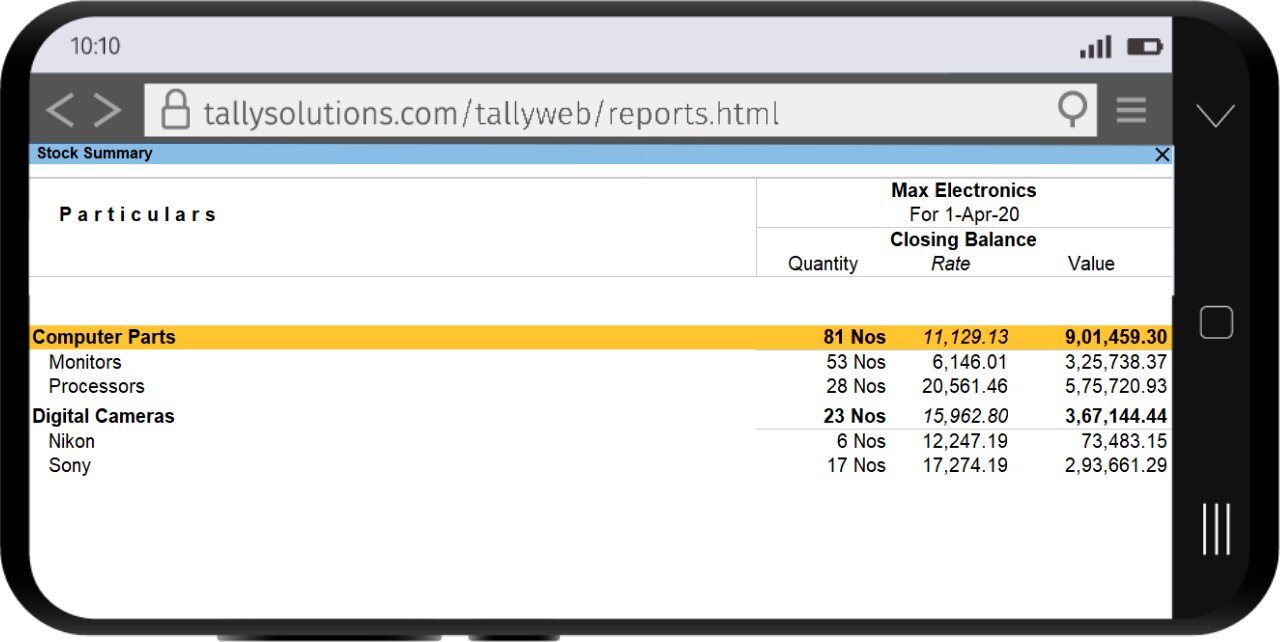
| TallyPrime is the latest version that has replaced Tally.ERP 9. Simplicity, speed, flexibility, and reliability are a trademark of Tally products and with TallyPrime you will experience them at a whole new level. You can multitask without losing the progress, navigate and discover the product much easier, invoice with amazing simplicity, and so much more to delight you. |
While reports on the browser provide you with greater convenience for accessing the business reports on the go, you might have some questions on Tally’s business reports on the browser. This FAQ will answer and clarify all your questions and doubts.
What should I do to access Tally’s reports on browser?
You need to connect the company in TallyPrime and log in to www.tallysolutions.com using your Tally.NET ID to access reports in the browser. All it takes is 3 simple steps to configure! Connect, login and access your reports.
What is Tally.NET ID?
Tally.NET ID is the email ID which is authorized to access the data remotely. It can be any of the following:
- Email ID with which your license is activated. You can find this information by navigating to F1: Help>About
- Alternatively, you can click on ‘Forgot ID/Password?’ on the login screen of the website and enter your Tally serial number to see your administrator ID.
- Any email ID which is authorised as Tally.NET user by your administrator.
What is the password to be used to access reports on browser? How to reset it?
Here, you need to use your Tally.NET password. It is the same password, with which you had reactivated the license previously. If you don’t remember, you can reset your password by following the below steps:
Click on ‘Login’ option available at the top right side of Tally’s website > Reset Password >Mention your Tally.NET ID> You will receive an email with password reset link.
How do I add a new Tally.NET user?
You can create Tally.NET IDs directly on the Tally portal. Alternatively, you can create using Control Centre in TallyPrime.
Step 1. Go to Tally portal, log in using your account administrator's email ID
Step 2. On the left pane, click Control Centre > User Management > Manage Users
Step 3. On the Manage Users screen, click ‘Create User’
Step 4. Under the Create New User section, select the required security level as Standard User or Owner
Step 5. In the Tally.NET ID field, enter a valid email ID. The password for the Tally.NET ID is sent to the email ID provided
Step 6. Select the option Enable Tally.NET Services to give access to Tally.NET features and browser reports
Step 7. In case you have multiple branches, select the branch for which the user is allowed to access reports in browser
Step 8. Click ‘Create’
Note: After creating, you need to allow browser access to these users, in TallyPrime, so that they can view reports in browser. A mail will be sent to users' e-mail ID with the option to set the password.
How to give access to my users for viewing reports on browser?
You can give access to users by adding the Tally.NET ID and enabling browser access from the Security control menu.
To do this, navigate from Gateway of Tally > Alt + K: Company > Users and Passwords > Select ‘Tally.NET User’ > Mention the Tally.NET ID > Set ‘Allow Browser Access’ to Yes > Accept the screen.
If you ‘Users and Passwords’ option is not available in the list, enable security control by selecting ‘Security’ and set ‘Yes’ to ‘Control User Access to Company Data’
Note: The cursor will skip from the password filed and the user needs to login to browser using their Tally.NET password. If e-mail ID is yet to be added as Tally.NET ID, please follow the steps mentioned the above question.
Can I define the list of reports that each user can view in the browser?
Yes. You can define the access rights for the users using Security Control in TallyPrime. You can allow or disallow the reports by navigating from Gateway of Tally > Alt + K: Company >User Roles > Select ‘Tally.NET user > Under ‘Disallow the following Facilities’ select type of access as ‘Display’ and select the reports which you want to restrict. Click here to know more.
To allow, simply remove the reports already mentioned from ‘Disallow the following facilities’
Can we export/print/e-mail reports or invoice from the browser?
When viewing reports in a browser, you can download reports or invoices in PDF format. This can be printed or shared as it is. Look for a download option on the top right side of the report.
Balance sheet, profit & loss a/c, and few more reports are not available in the list of reports displayed on the portal. Why?
You may not have access to these reports. Request your administrator to provide access.
I am a business owner and I have logged in using administrator ID but reports such as balance sheet, profit & loss a/c, and few more reports are not available in browser?
If your email ID is assigned with user role ‘Tally.NET user’ which is inheriting the restriction of ‘Data Entry’ role, you will face this situation. All you need to do is, change the security level from Tally.NET user to Tally.NET Owner by following these steps:
Gateway of Tally > Alt + K: Company > Users and Passwords > Select ‘Tally.NET owner’ under security level against the administrator email ID
Note: If you have multiple users and would like to assign different restrictions, you can create a new security level and accordingly allow access to reports. Click here to know more.
My TSS is expired. Will I be able to view TallyPrime reports from a browser?
No. You need an active TSS subscription to view TallyPrime reports in a browser.
How much do I need to pay to renew my TSS subscription
1-year TSS subscription for silver license (single user) is ₹8100 and for Gold (multi-user license) is ₹13500. You can renew your TSS subscription for a period of 1 year or 2 years. If you opt for a 2-year TSS subscription renewal you can avail a 10% instant discount.
Can I get the 10% discount even if my TSS subscription has expired?
Yes. You can get the 10% discount if you opt for the 2-year TSS subscription renewal.
Is there a discount for TSS renewal?
Yes. If you opt for a 2-year TSS subscription renewal you can avail a 10% instant discount. You can save ₹900 on Single user TSS and ₹2600 on multi-user TSS renewal.
What all business reports can be accessed in a web browser?
Balance Sheet | Profit & Loss A/C | Cash Flow Summary | Fund Flow Summary | Cash/Bank Book | Trial Balance | Sales/Purchase Register | Daybook | Bills Receivable & Payable | Stock Summary | Stock Query and many more reports which are required for faster decision making.
Which all devices can be used to view TallyPrime reports in a browser?
Any device that supports internet browsing can be used to view TallyPrime reports. For optimum clarity use devices with screen size 5.5 inches or more.
Which browsers can I use to view TallyPrime reports?
You can use any browser on Windows, Android, macOS, iOS or Linux. However, you may not get a great experience in Microsoft Edge, Internet Explorer, and Safari on Windows
Is your question still unanswered? Click Here

















