- What is cost centre?
- Types of cost centre
- Purpose of cost centre
- Examples of cost centre
- How does cost centre work?
- Cost centre management in TallyPrime
- Importance and benefits of cost centre
What is cost centre?
A cost centre is nothing but a separate department within a business to which costs can be allocated. This also includes departments that do not produce directly but incur costs to the business. For example, the departments that are not accountable for the profitability and investment decisions of the business, but are responsible for incurring some of its costs.
Types of cost centre
There are two main types of cost centres:
- Cost centres related to production - where the products are manufactured or processed. Example of this is an assembly area
- Cost centres related to provision of services - where services are provided to other cost centres. A simplest example for our understanding could be HR department, marketing function, etc.
Purpose of cost centre
Cost centre is created to keep a close watch on the various departments in terms of cashflow. Here are some of the key purposes of having a cost centre in a business process:
- Cost centre allocation helps businesses track their expenses. Cost centre manager has the responsibility for keeping costs aligned with the allocated budget but does not have any responsibility with respect to revenue or investment decisions
- This segmentation of budget streamlines processes further and gauge their spends and revenue against each other to get a better view of the company’s financial status
- Cost centre also helps recover the overhead expenses as the company has better control over its cashflow
- Even though cost centres do not have direct implication to a company’s profits/revenue, its accurate management and cost allocation, such as customer service and enhancing product value, would help the company get more business
- Cost centres also conduct data analysis and develop business strategies that will be beneficial to your business in the long run. Data and market analysis departments will help you understand changing behaviour of consumers as well as the industry. This will give you information to assess the effectiveness of your current business strategy and what you should change going forward.
Examples of cost centre
Cost centres in an organisation are nothing but different departments or verticals that handle processes, imperative to run an organisation, irrespective of revenue generation. These departments come with cost to company but only indirectly contribute to revenue generation. For example, a company’s legal department, accounting department, research and development, advertising, marketing, and customer service will be considered as separate cost centres.
How does cost centre work?
Cost centre provides you with information that is extremely crucial for a company’s growth and sustainability. With budget allocated to different departments that enable a business to become more efficient, tracking of incomes and expenses becomes much more seamless. Cost centre helps businesses track the cost by function and allow the management to allocate limited funds more carefully.
If you have incomes and expenses, such as staff welfare, projects, employees, payment recovery, conveyance, and so on, and want to maintain them as per business unit, employee, project, department, and so on, you can use the cost centre capability that enables you to allocate incomes and expenses to cost centres or profit centres in your business.
Cost centre management in TallyPrime:
-
Track income and expenses incurred cost centre-wise
You can maintain your incomes and expenses, as per different business units, employees, projects, departments, and so on, using the Cost Centre capability in TallyPrime. You can have one or more cost centres or profit centres in your company, as needed, and allocate the breakup of incomes and expenses to different cost centres or profit centres. TallyPrime provides reports that help you to view income and expense groups with the profit centre or cost centre allocations made under each group.
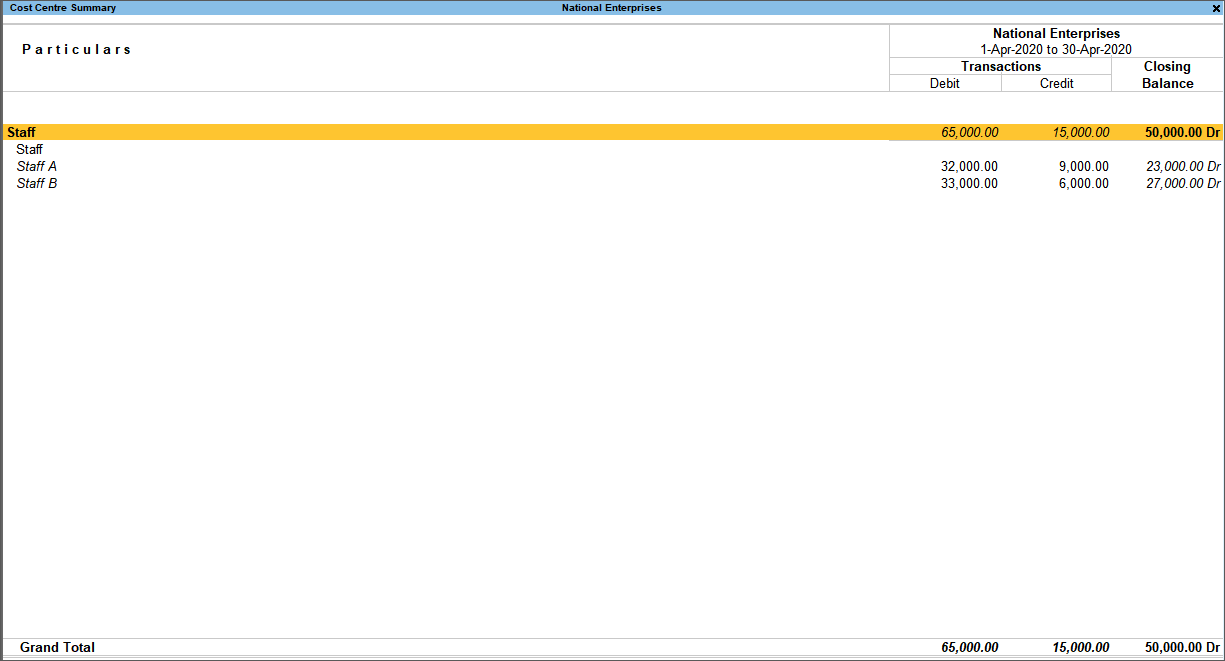
-
Compare Business Data Using Cost Centre Capability
TallyPrime enables you to compare incomes and expenses incurred in a particular cost centre or profit centre to the others. You can compare the cost centre details by adding columns. For example, if you want to compare the ledger-wise details of Staff A and Staff B, open the Cost Centre Breakup report for Staff A, press Alt+C (New Column) and select Staff B.
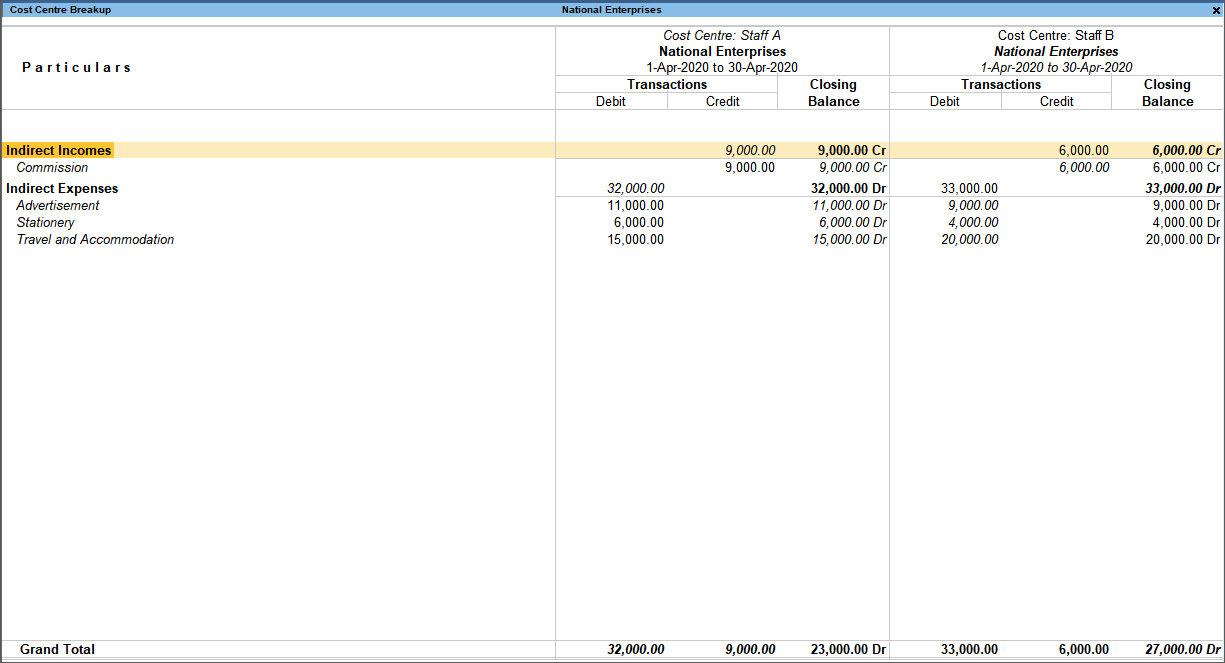
-
Parallel Allocation of Cost Centres or Profit Centres in Transactions
When you create more than one cost category and have cost centres or profit centres under it, the cost categories along with their respective cost centres will appear for selection during parallel allocation of incomes and expenses.
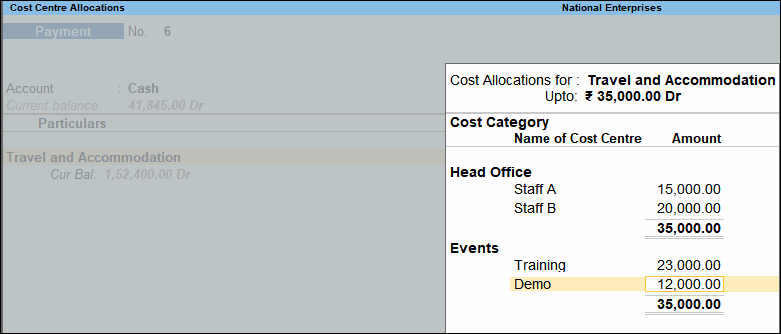
Importance and benefits of cost centre
As cited previously, cost centre management ensures optimum efficiency and effectiveness of all business operations in a company. Here are some of the most important benefits of cost centre management:
- With proper management of cost centre, the company can take decisions related to a particular department that will help cut down additional cost. Finding out minor loopholes in a system, becomes much easier for businesses and update their processes to latest technology, eventually resulting in higher revenue
- They help the finance and accounting departments understand your business and further assign the cost centres based on your spending behaviour. It is an excellent way to monitor which department/ function needs how much monetary assistance and make resource allocation more structured and sensible
- As you understand allocation of your funds better, as a business owner it will become much easier for you to adopt technology that will further improve your operational efficiency. Better implementation of technology and innovations will strengthen your business further, resulting in better growth and profitability
- Cost centre management also allows for more accurate forecasts and calculations based on future changes.
TallyPrime enables you to track incomes and expenses incurred in the cost centres or profit centres of your business. Furthermore, you can create multiple cost categories for parallel allocation of cost centres or profit centres. You can use cost centre report capability in the product in order to view all the incomes and expenses incurred in a particular cost centre or profit centre. Take a free-trial of TallyPrime today and make the most of its cost centre capability to boost your business efficiency even more.

















