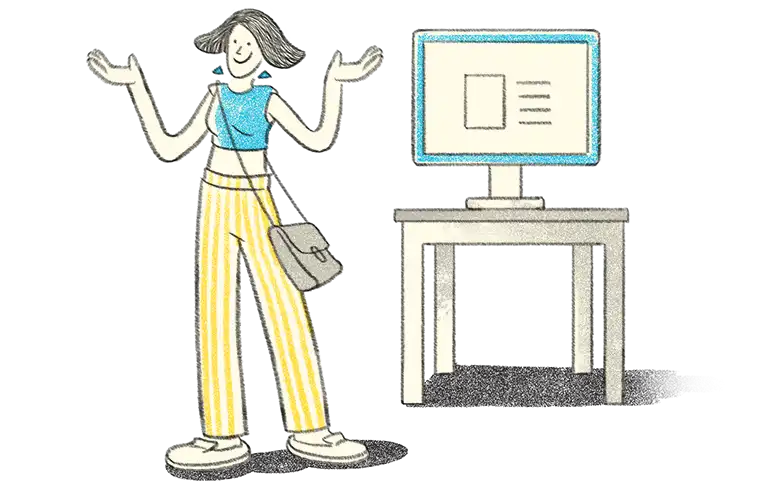- MCA’s audit trail requirement in accounting software
- Audit Trail Feature of TallyPrime
- Edit Log Vs TallyPrime release
- How to manage audit trail in TallyPrime?
TallyPrime’s edit log feature helps you maintain the edit logs, for each transaction along with the date & time of each change. You can also know the user's name who initiated the change and track the deleted transaction. Not just transactions, you can track the changes made for accounting ledgers, accounting groups and stock item masters. What’s more? You can easily track the modified transaction from reports and get to know the modified elements by comparing them quickly with a previous version.
MCA’s audit trail requirement in accounting software
To give a background, the Ministry of Corporate Affairs (MCA) issued a notification that seeks to bring the audit trail rule in accounting software. The mandate to maintain an edit log in accounting software was initially planned for April, 2022, but it was deferred. Now, starting from 1st April 2023, companies will have to maintain audit trail for all transactions as per the guidelines issued by MCA.
| Audi Trail Rule (Edit Log) Applicability - Businesses who Should Follow the Rule | Audit Trail (Edit Log) Rule in Accounting software from 1st April 2023 |
All the businesses that fall under the purview of MCA and are using accounting software for maintaining books of accounts should have an audit trail feature comprising of the following:
- Create an edit log of every transaction with changes made in the books of account
- Capture the date details when such changes (edits) are made
- Software to ensure that the edit trail cannot be disabled.
Audit trail (edit log) feature of TallyPrime
Given the audit trail requirements from MCA, the latest release, 'TallyPrime Edit Log Release', is enhanced with the edit log feature that helps you stay compliant from day one. You can leverage this feature for better internal control and be ready when the rule becomes mandatory.
Here is the list of audit trail (edit log) features in TallyPrime
- Edit log for transactions and masters
The new audit trail feature tracks activities such as creation, alteration, and deletion for all transactions recorded in TallyPrime. Not only for the transactions, but you can also track the activities for all the masters, such as ledgers, stock items, groups, including the details edited in company masters.
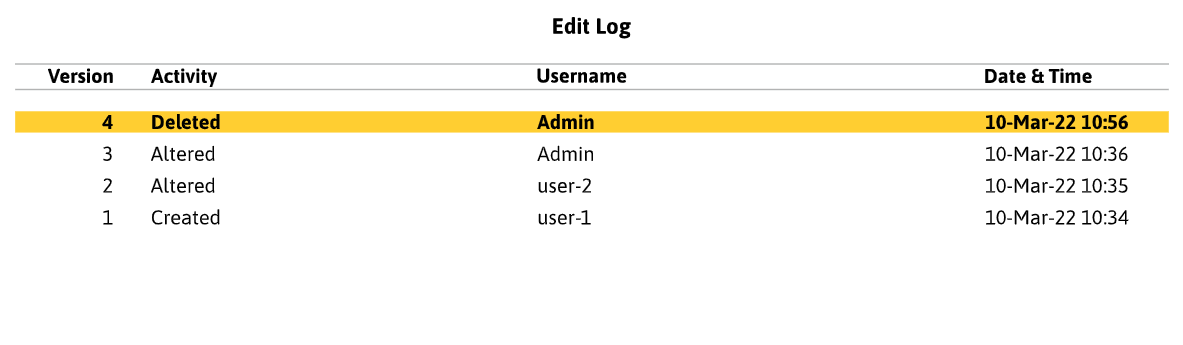
- Get to know when and who made the changes
Just tracking the activities/events of transactions is not sufficient. Knowing when and who recorded/edited the transactions is crucial to make a complete sense of the edit log. TallyPrime’s edit log feature comes with the capability that captures user details right from creation to alteration to deletion along with the date details.
- Compare and know the version difference
One of the benefits of an audit trail is that it provides the details that help you construct the complete picture and, therefore, help you analyse the impact of the changes or modifications. TallyPrime’s edit log feature allows you to quickly compare the previous version and know what all the elements users have modified.
- Enhanced report to filter the edited or deleted transactions
All the reports, such as daybooks, voucher registers etc., are enhanced with an option to filter and sort the edited and deleted transactions quickly.
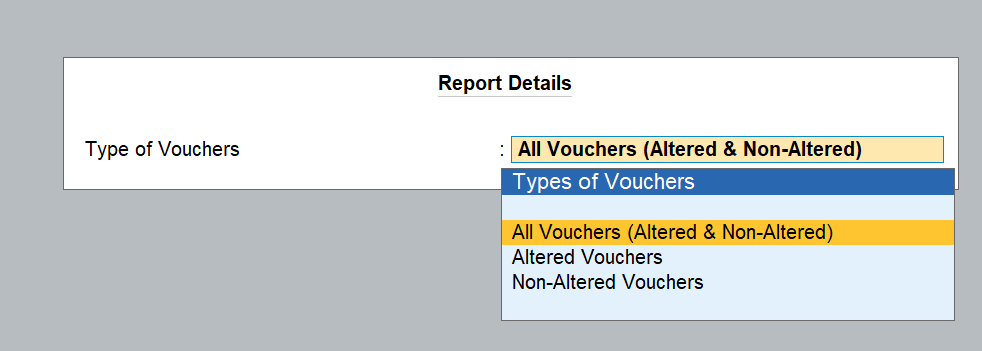
- Edit log feature is enabled all the time
As per MCA guidelines, the edit log should be enabled all the time without an option to disable it in accounting software. To adhere to the requirements, Tally has made a separate release known as ‘TallyPrime Edit Log’ in which the edit log feature will be enabled by default, without an option to disable it. If you are a company falling under the purview of the MCA, you should use the ‘TallyPrime Edit Log’ release to stay compliant when the rule becomes mandatory.
Even if you are a company not under the purview of MCA’s guidelines, you can still use the edit log feature for better internal control. In such a case, you have the flexibility to choose between the ‘TallyPrime Edit Log’ release and the regular TallyPrime that you have been using all these days.
TallyPrime Edit Log Vs TallyPrime release
All the features and capabilities of both releases are the same. The only difference is that the TallyPrime Edit Log release has an edit log feature enabled by default, with no option to disable it. Whereas the regular TallyPrime release has the option to enable/disable the edit log feature based on the business needs.
|
Differences |
TallyPrime Edit Log Release |
TallyPrime |
|
Features and Capabilities |
Same |
Same |
|
Edit log enabled by default |
Yes, the edit log feature is by default enabled |
No. The user can enable the feature anytime the business needs it. |
|
Disabling of Edit log feature |
No option to disable the edit log features. |
Businesses can disable the feature when not required. |
|
Which one should I use? |
If your business needs to track all activities for better internal control or statutory requirements such as Audit Trail, mandated by MCA, India, then you will need this product |
If you want to maintain trails for internal audit purposes or view logs intermittently, you can leverage the edit log feature in your day-to-day business operations. |
How to manage audit trail in TallyPrime?
Managing the audit trail in TallyPrime is so simple that you actually need not do anything to manage it. All you need to do is download and install the latest TallyPrime Edit Log Release (if you are a company under MCA's purview or wish to manage the log all the time by default) and load your company data. That’s it. Any edits or changes will be captured automatically and tracked from the logs.
If you want to maintain an edit log for internal purposes or view logs intermittently, here is how you can manage edit log :
- Download and install the latest release of TallyPrime
- Load company data
- Alt + K for Company Menu à Alter
- Press F12 for ‘Configure’à Enable ‘ Set Edit Log Applicability’
- Next, Set ‘ Enable Edit Log’ to ‘Yes’ in the company alteration screen.
- If you are creating a new company, you can follow the steps from the F12 configuration onwards.
Read more on edit log requirements of MCA
- How to Prepare your Business for Audit Trail (Edit Log) Rule
- Business Impact of Audit Trail (Edit Log) Rule,
- Key Requirements of the Audit Trail (Edit Log) Rule Issued by MCA