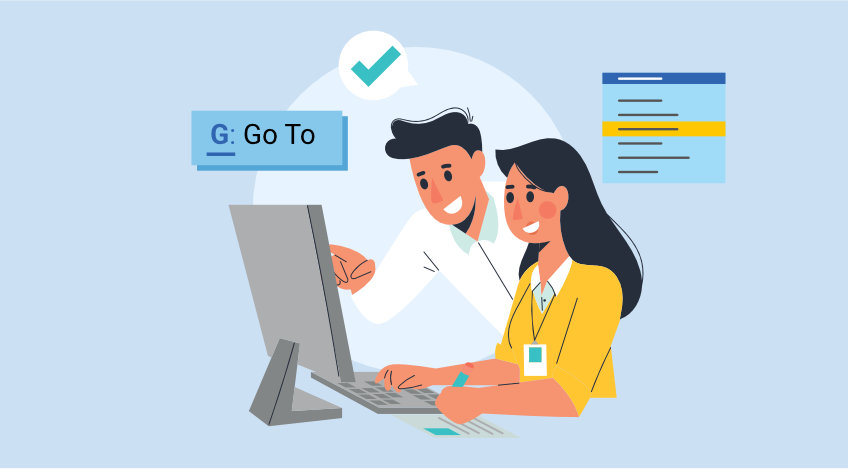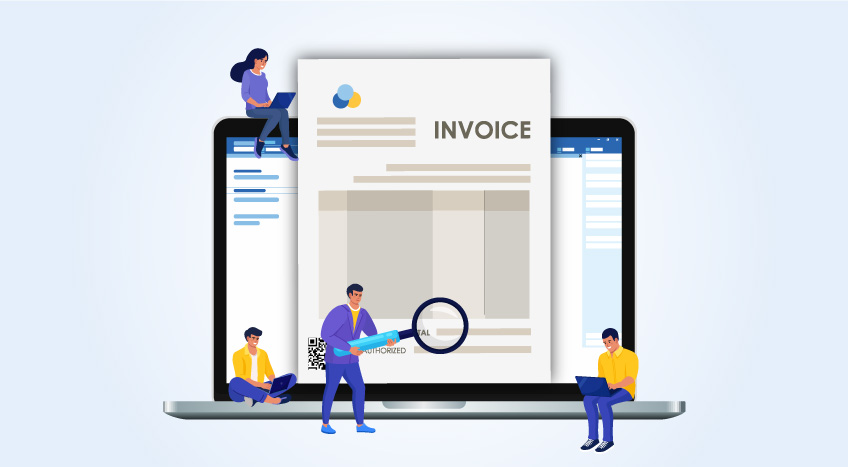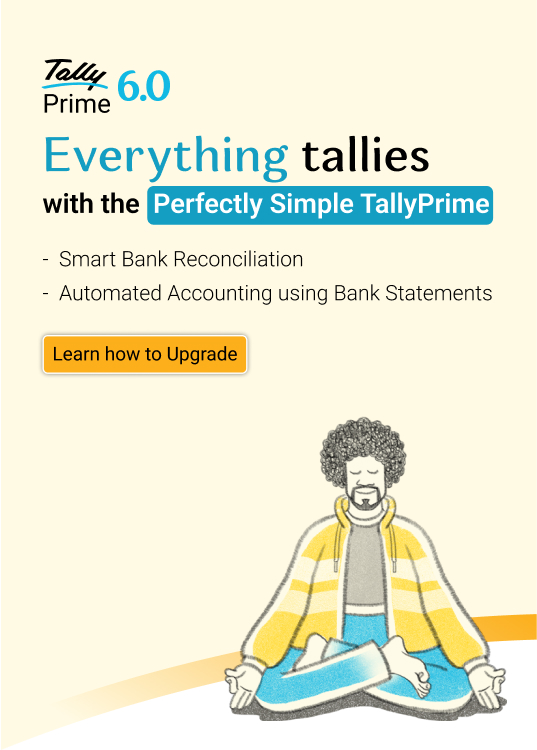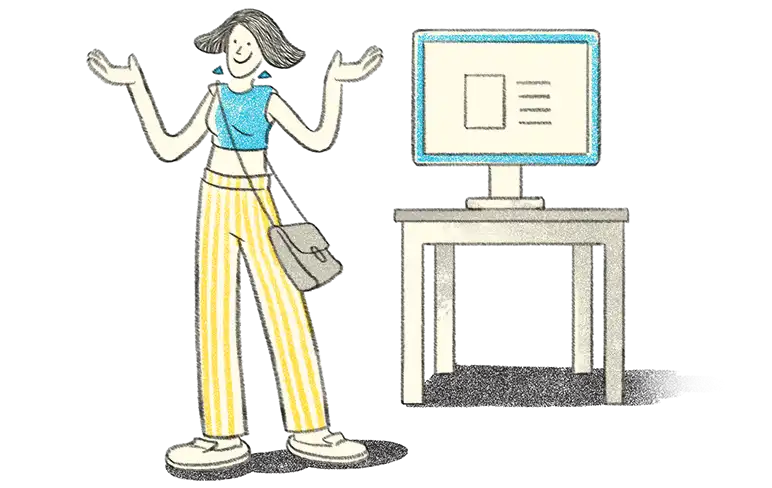Business reports are vital and essential tools for any business, regardless of size or industry. With Tally, you always have the comfort of wide variety reports with numerous views providing powerful insights that help you to make informed decisions. Be it finance, stock, or taxes, the reports available in Tally will help you manage all these aspects better.
With TallyPrime, the all-new powerful business management software, discovering insights just got easier. Don’t be surprised! One can get the insights even without knowing the navigation path to reach the report or need to remember the path.
Yes! It’s that simple.
This is made possible with TallyPrime’s new and powerful search bar called “Go To”. Using Go To, you can search and find the things you didn’t know Tally could do for you and discover new insights to run your business better.
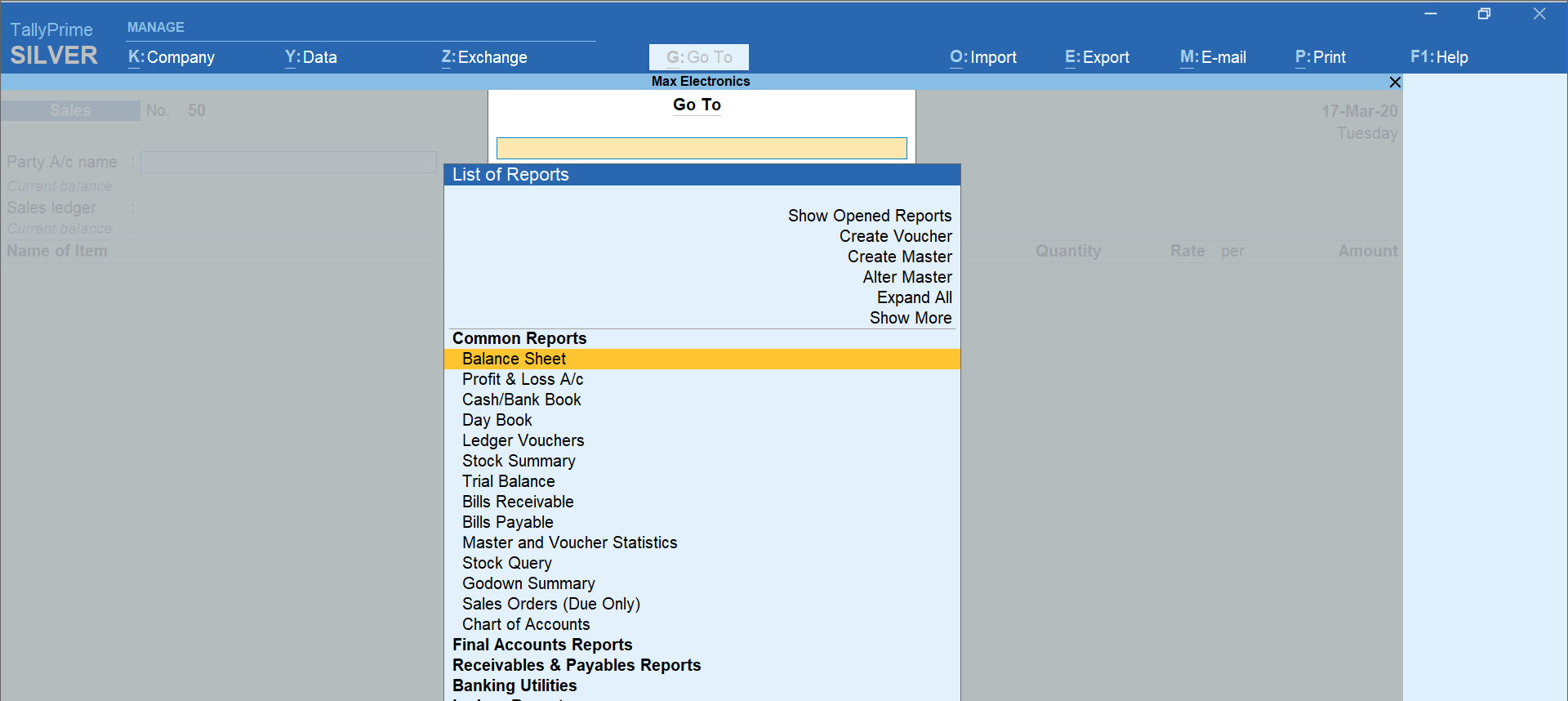
With “Go To”, you have a view of all business insights in one place and can explore them conveniently. Not just that, Go To inherently support multi-tasking and handling the day-to-day interruptions.
Let’s look at what all you can do using Go To in TallyPrime.
Discover easily
With TallyPrime, you need not to worry about the navigation path to access the reports or need to learn the navigations. All you need to do is just press “Alt + G”, the shortcut key for Go To, and type and select the report you want to view. That’s it! You are just a click away to discover the insights you need.

Discover the reports with the names you are familiar with
It’s quite common to refer the same report with different names. For example, bills payable and accounts payable are inter-changeably used, but it refers to the same thing.
Same goes with godown reports. You may call it has godown summary, other users may refer it as warehouse summary and another user may refer it has location summary. While the names differ, it all essentially refers to the same report.
TallyPrime understands the need and allows you to discover the report even when you search with the different terms. You can search godown summary as warehouse summary, location summary, or day book as daily entries etc. and you will still be able to discover the report that you wanted to view.
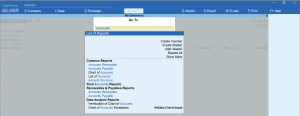
Do more with multi-task capability
GoTo inherently supports multi-tasking and helps you handle the day-to-day interruptions. Let’s say, you are in the middle of the sales invoice but want to record another new sale or any other voucher? Or in the middle of making a payment entry but want to refer to outstanding report before proceeding? Or want to print another report being in middle voucher entry?
Likewise, you are viewing balance sheet, but want to create a fixed asset ledger?
With GoTo, you will be able to handle many such situations without the hassle of switching between multiple instances of Tally or the worry of losing your progress. You can record a new voucher, create a master, view, and print reports, and get back to exactly where you left the transaction or reports.
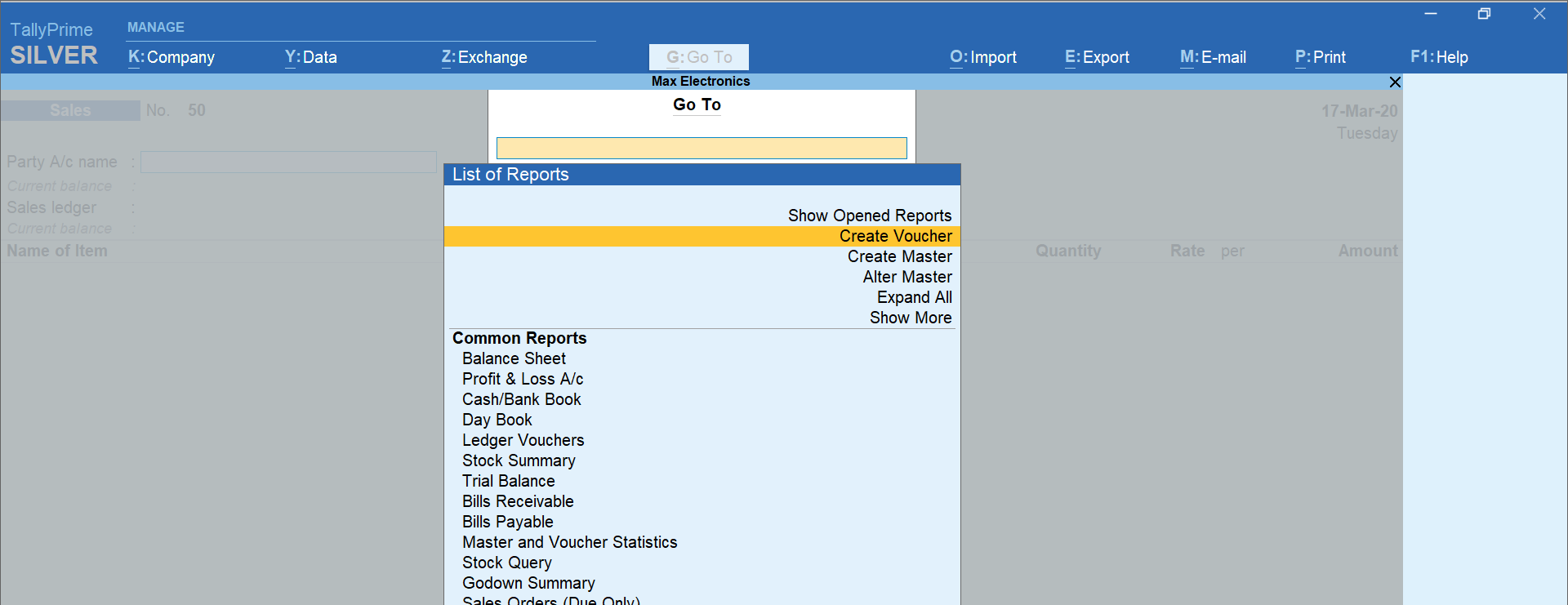
Navigate from anywhere to everywhere
Using Go To, you can now navigate from anywhere to everywhere within Tally without the need to know the navigation path to reach to any reports or learning the shortcut keys. This adds great flexibility to discover and do things easily.
Let’s say, you are in a sales register and want to view the stock ageing analysis. You can simply navigate using Go To. Just type name of the report, select and view. From here, if you wish to see bills payable, again press Alt + G for Go To, type “bills receivables and select the report.
Not just that, using GO To you can see the list of reports that you have opened. In the above example, you had opened sales register, stock ageing analysis and then the bills receivables report. You can quickly call out all the opened reports using Go To.

The new Go-To capability helps you discover and get more out of TallyPrime. It will help you discover new insights to run your business better. Also, helps you multitask better, navigating from a report to another without the worry of quitting the task you were on it and much more..
Install TallyPrime, discover easily and do more.
How to Navigate using Go To in TallyPrime
Read more on TallyPrime Kenya
What is TallyPrime, TallyPrime’s Simplified Security and User Management System, Tally’s Exception Reporting to Address Data Anomalies, 5 Things You Can Do Using Save View Option in TallyPrime, 5 Things in TallyPrime for Enhanced Business Efficiency, Analysing Business Reports Just Got Easier with TallyPrime, Multitasking Just Got Easier with TallyPrime, Personalise the Business Reports the Way You Want
Software in Kenya
Payroll Software in Kenya, Best Inventory Management Software for Businesses in Kenya
iTax in Kenya
iTax in Kenya, KRA VAT Return, How to Make KRA iTax Payment, How to Register for KRA PIN in iTax Portal, How to File VAT Returns in iTax Portal, How to File KRA iTax Returns Online in Kenya, KRA iTax Returns & Types of KRA Returns Forms, 5 Things you can do from your KRA iTAX Portal, Compliance in Kenya