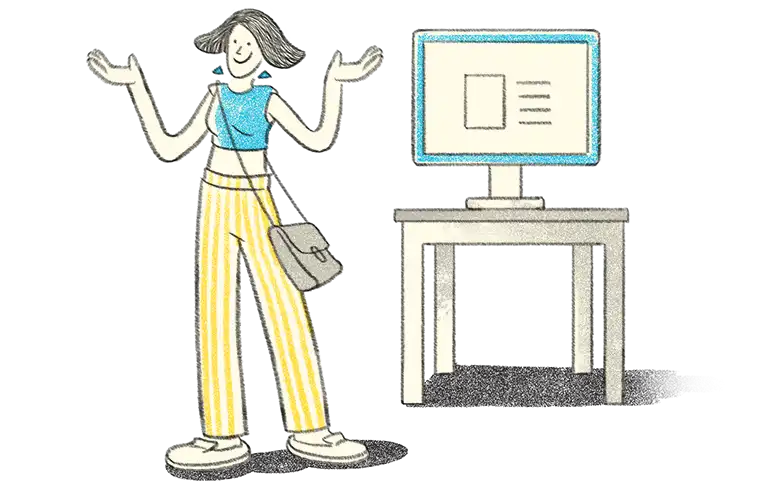1. Multiple Vehicle Option for E-Way Bill
The option to process E-way bill for multiple vehicles has been introduced at E-way bill portal wherein the consignment of one e-way bill has to be moved in multiple vehicles, after moving to transhipment place.
Let's take up an example for our understanding: An e-way bill is generated and needs to be moved from A to C. Point A to B, the consignment moves via Rail or bigger vehicle.
Conditions: It is not possible to move the consignment from B to C in the same mode of transportation due to unavailability of that mode where big vehicles cannot be used. In such cases, the consignment needs to be moved in multiple smaller vehicles.
2. Process of E-Way Bill With Multiple Vehicles on E-Way Bill Portal
|
Step 1 : |
First generate the e-way bill with source and destination as per the document/invoice. |
|
Step 2 : |
Carry out the first leg of movement of the consignment up to the transhipment. |
|
Step 3 : |
Choose the ‘Change to Multi-vehicle’ option and update the e-way bill for multi-vehicle movement. At this stage, a total quantity of the consignment and movement from and to place for the multiple vehicles requirement has to be entered |
|
Step 4 : |
After transporting the consignment to the smaller vehicle, update the ‘Part-B’ of the e-way bill with the vehicle number, along with the quantity loaded, and move the consignment. |
|
Step 5 : |
Step No 4 may be repeated until the total quantity is loaded and moved. E-Way bill portal will now not allow the quantity to be shipped in multiple vehicles more than what has been declared while marking the e-way bill for multi-vehicle. |
Detailed Explanation:
How to choose the option change to multiple vehicles: To complete the process or E-Way bill with multiple vehicles, one has to follow these easy steps:
- Make access to E-way bill Portal at nic.in
- Under E way bill tile, select the option change to Multiple vehicles
- Now feed in the E way bill number generated at transhipment stage and click on go button
Firstly, select the option whether you wish to move the goods in multiple vehicles. (Yes/No):
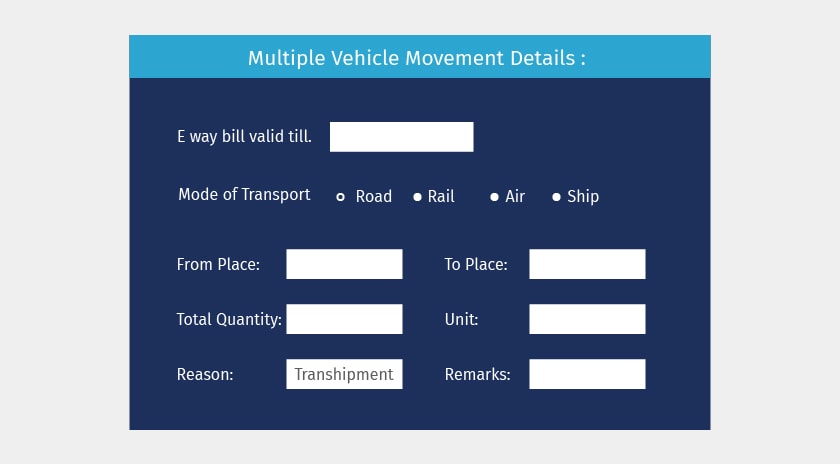
Now confirm for the multiple vehicles movement and enter the 'from place', 'to place', the quantity of the consignment and reason to go for multi-vehicle. Once it is submitted, the e-way bill is changed to the multi-vehicle movement.
- For part, consignment s to be moved, select Update Vehicle option and select the group as shown below. The group is from the place to place.
Furnishing the details for movement, multiple 'from the place to place', the system shows the details accordingly:
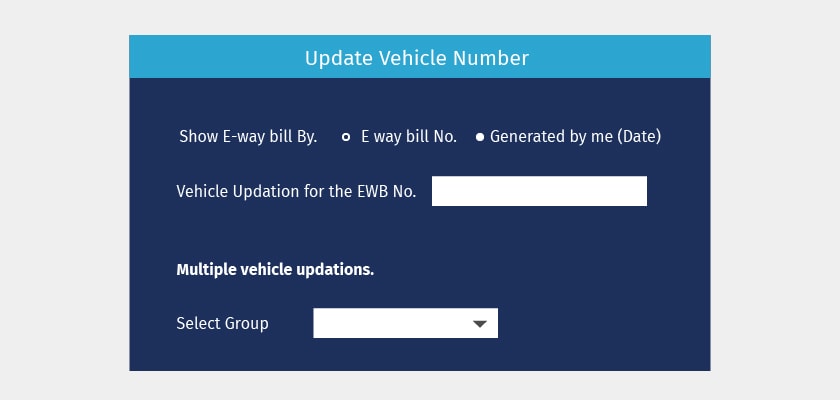
- Enter the vehicle details as usual along with the quantity being moved and submit
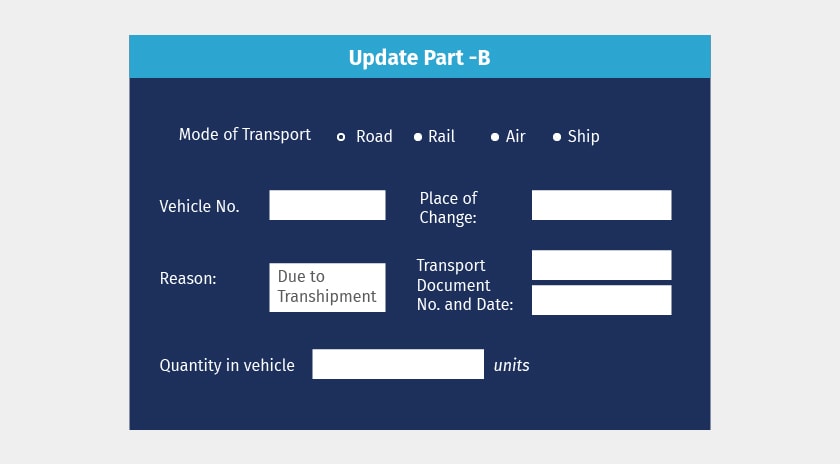
- Format of E-Way Bill for Multiple Vehicles at E-Way Bill Portal
Format of multiple vehicle E-way bills no. in way bill:
|
E-Way bill No. |
|
|
E-Way bill Date |
|
|
Generated by |
|
|
Valid From |
|
|
Valid Until |
DD/MM/YY, Multiple Vehicle |
|
Part - A |
|
|
GSTIN of the supplier |
|
|
Place of despatch |
|
|
GSTIN of the recipient |
|
|
Place of delivery |
|
|
Document No. |
|
|
Document Date |
|
|
Value of goods |
|
|
HSN Code |
|
|
Reason for Transportation |
|
|
Part – B (Transporter) |
Mode : |
The print of the e-way bill looks like this. The ‘Valid until’ column indicates the Multi-vehicle and Part-B contains the 'from the place and to place' along with the quantity is being moved. This facility for split movement of one consignment of one e-way bill.