Because of the ease with which you may send payment requests to your customers and settle transactions, digital payments have been making headlines in the industry.
Today, more and more businesses are accepting payments via links, QR codes, and other digital platforms; and TallyPrime is here to assist you with your digital payment journey, all while running your business as usual and increasing the returns exponentially.
TallyPrime now includes payment via UPI capabilities, which allows you to quickly produce and exchange payment links and QR codes instantly. Thus, making your payment collections process smoother and reducing your days sales outstanding.
|
TallyPrime’s Seamless Integration With Payment Gateways for Faster Collection of Payment |
Benefits of Integrating Payment Processing with Your Invoicing in Your Business |
Let’s break down the process
First: Enable payment request and create merchant profile:
If you do not have a UPI ID, you need to register with your preferred UPI service provider first. Once done, you can quickly set up your profile in TallyPrime using the same information, such as your registered UPI ID and Merchant Name.
- To enable Payment Request, simply go on to the company features (press key F11)
- Type ‘yes’ against ‘Enable Payment Request to share payment link/QR
- Enter the merchant details such as---name, payment method, UPI ID, merchant name and so on
- And then finally save the details (press Ctrl+A)
To have a smooth Payment Request experience with TallyPrime, make sure you input accurate information when creating your profile.
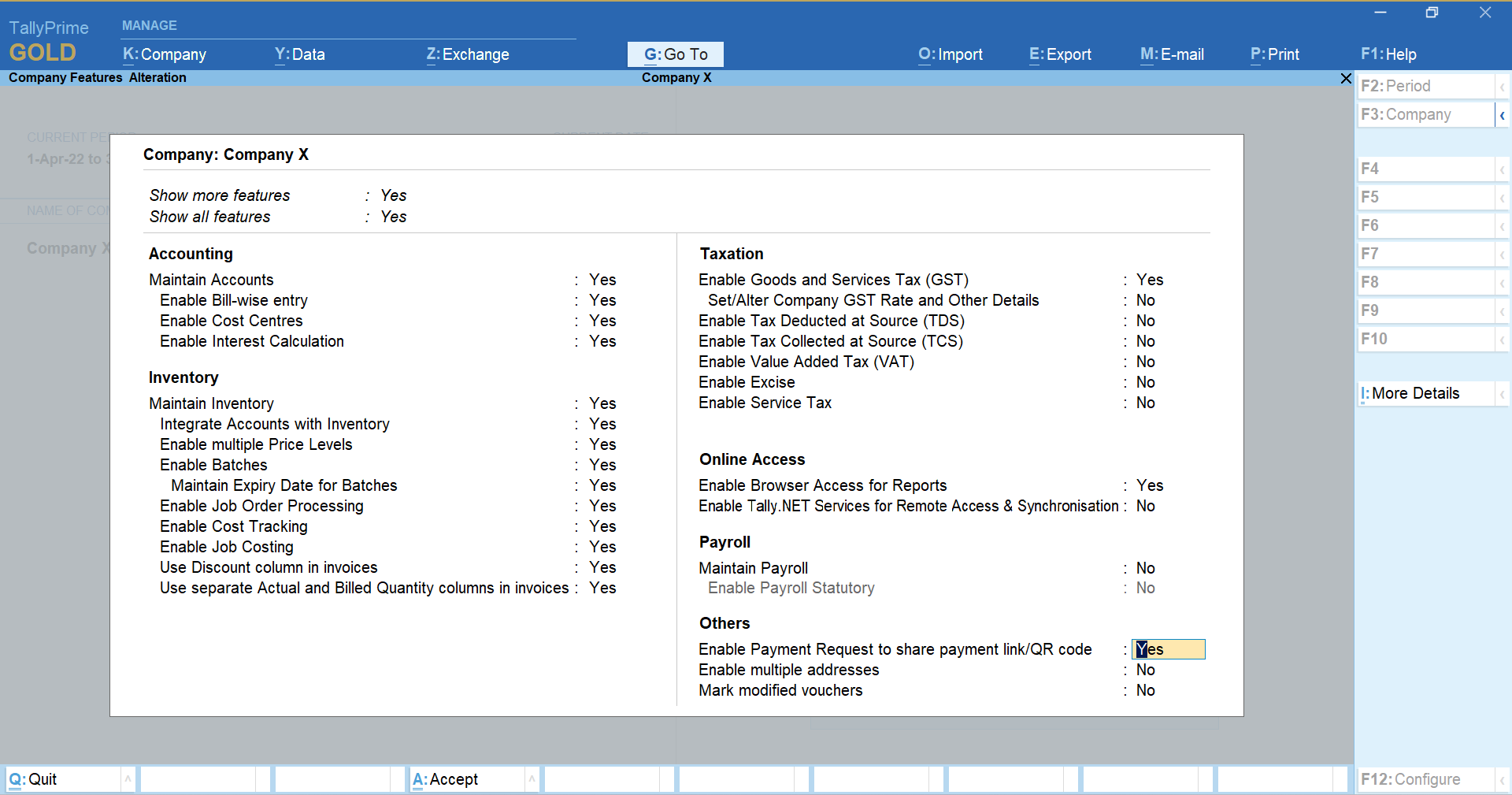
Second: Generate and share the QR code:
Once you've configured your UPI profile in TallyPrime, you're ready to generate and share payment links and QR codes with your clients. You have the option of generating the link or QR code immediately when recording transactions, or later at your leisure.
Simply select the voucher and go to ‘Exchange’ option (or press Alt+Z), then select the right merchant profile and save (press Ctrl+A).
To share the invoice, you can either print (press Alt+P) them in the required format (JPEG or PDF) or directly email (press Alt+M) it to your customers.
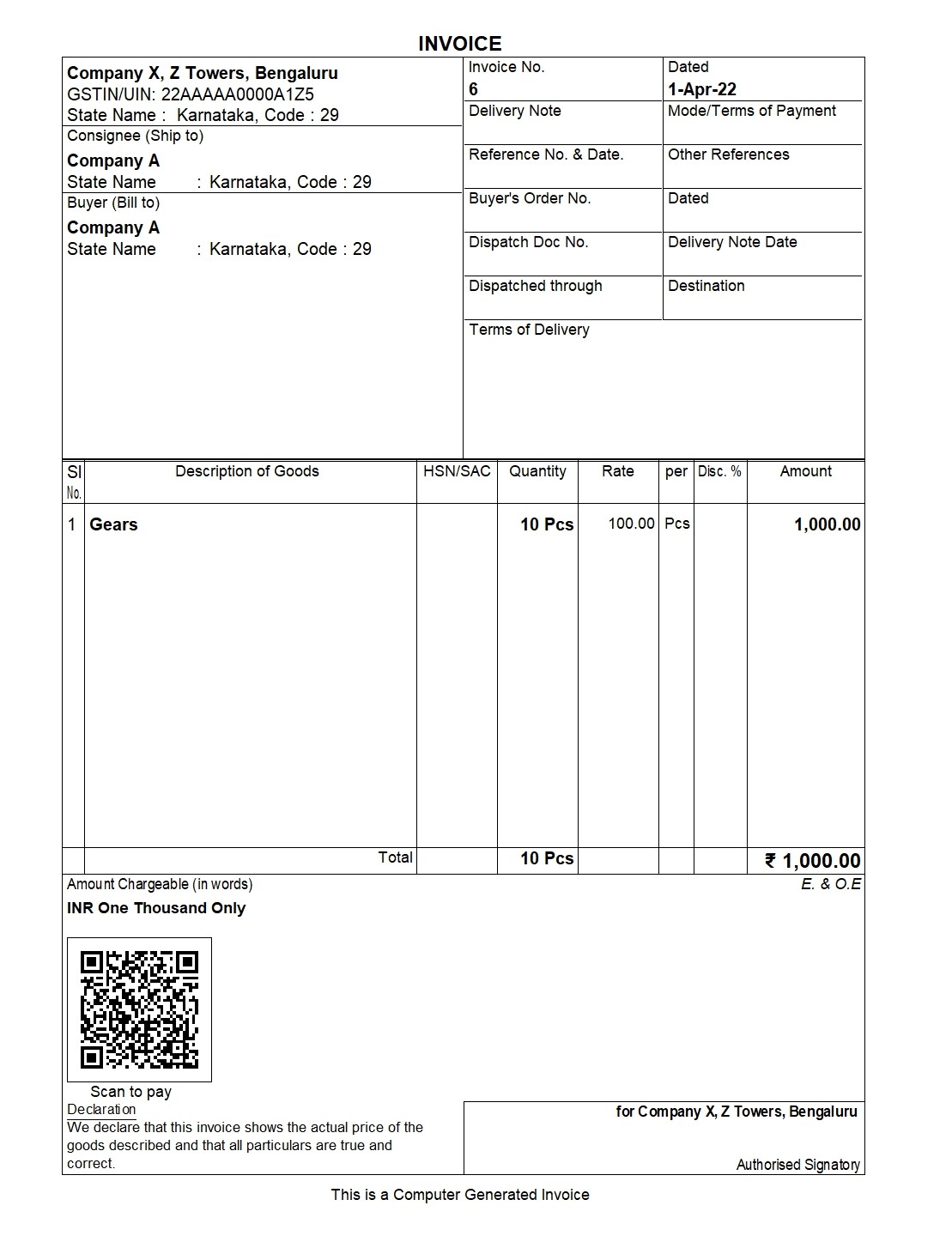
Lastly: View and track the transactions through QR code
TallyPrime's Payment Request functionality allows you to track transactions or bills for which QR codes have already been issued or are in the process of being generated. The Basis of Values feature in reports such as Day Book, Ledger Voucher, and Ledger Outstandings makes it simple to track this.
What’s more?
TallyPrime is so flexible that you can generate QR codes at any time for one or more transactions. You can also generate QR code for pre-recorded as well as in-process vouchers. Here is how:
- Generate QR code for recorded invoice: To generate the QR code for a recorded invoice, you can simply select the voucher and click on ‘Generate Payment link/QR code’.
- Generate QR code while saving a voucher: After configuring your payment request in the merchant profile, you will get the option of generating payment link/QR code as pop up while creating a voucher.
- Generating QR code for multiple vouchers: You can generate QR code for bulk invoices through TallyPrime. Just simply select all the invoices that you wish to generate the code for and click on ‘Generate payment link/QR code’ (press Alt+Z)
Once generated, you can send the invoices to your customers. But this feature is not limited to just the invoices, TallyPrime also allows you to export or e-mail the following three reports:
- Ledger voucher
- Ledger outstandings
- Reminder letters
To know more on How to Generate QR Code Using UPI ID in TallyPrime , check out this video.

















