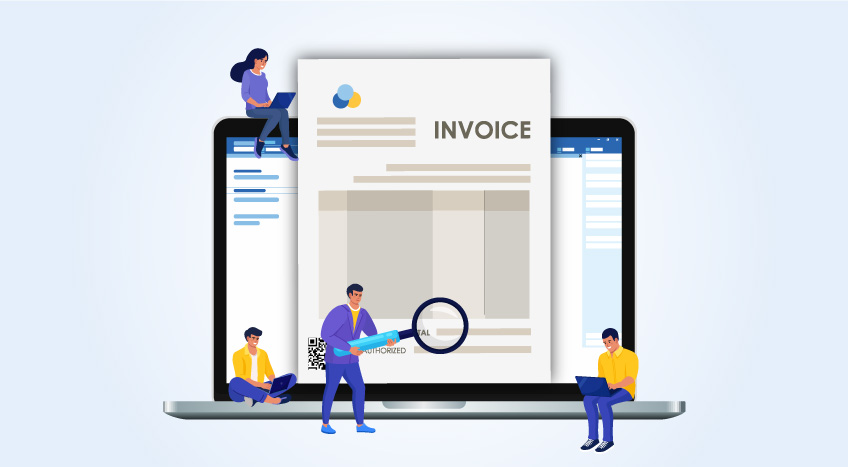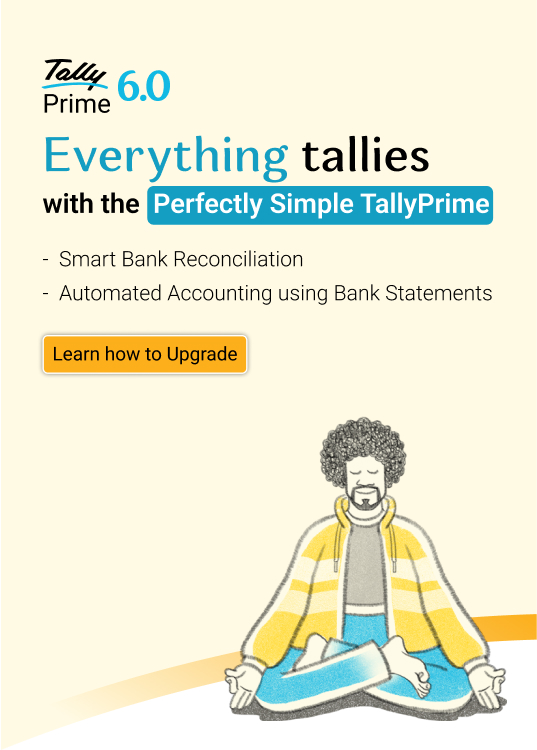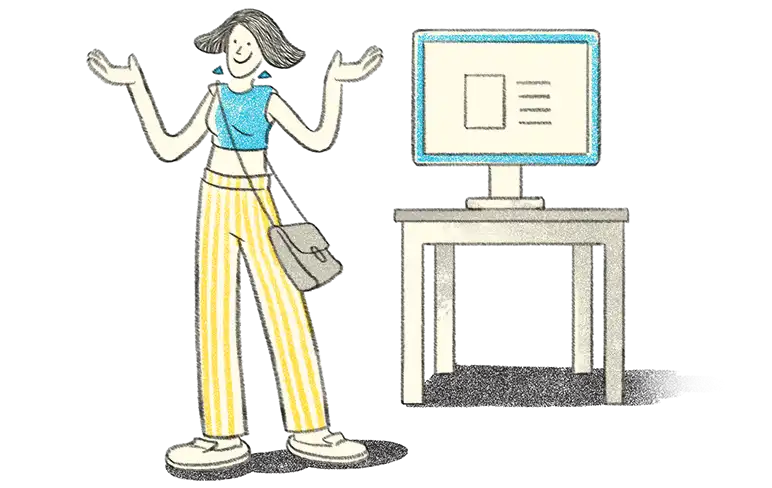As you might already know, KRA has introduced a new way to generate invoices for tax purposes, the eTIMS system. Taxpayers must now integrate their ERP with an eTIMS software to upload and generate invoices on the eTIMS portal.
While integrating with the new eTIMS software, taxpayers can choose from different types of eTIMS solutions. Two of the most common eTIMS solutions are Virtual Sales Control Unit and Online Sales Control Unit, VSCU and OSCU for short.
Who should opt for VSCU and OSCU?
VSCU and OSCU are solutions that allow for system to system integration between the taxpayer’s invoicing/ERP system and eTIMS. KRA recommends taxpayers with numerous transactions/bulk invoicing to use these solutions for generation of invoices. However, OSCU is great for businesses that are completely online, whereas VSCU is great for businesses whose operations are not entirely online.
Signup process for VSCU and OSCU
There is a specific setup to follow that is different for VSCU and OSCU. But there is a common process to follow for onboarding before you sign up for OSCU or VSCU.
Steps common for both solutions
The steps to get access to eTIMS are the same, irrespective of whether you choose the VSCU or OSCU solution. So, let’s see these common steps first:
- Visit the official KRA portal for eTIMS: etims-kra.go.ke
- Click on the signup option to enter the personal identification number (PIN) of your business there. Choose the “verify” button.
- Check your registered mobile number for the OTP sent by the KRA site for verification. Enter the OTP on the portal’s page.
- Set up a new password, and log in again with your PIN and new password.
- Now is the time to choose the type of eTIMS solution you want (VSCU or OSCU, in this case). Choose the “Service Request” tab. A dialogue box will open up. Click on the option, “eTIMS” on this page.
- The Service Request form will be displayed now. Choose a suitable type of eTIMS solution (VSCU, OSCU, eTIMS Client, eTIMS online, etc.).
- After this, you will be asked to fill in the details on the eTIMS Commitment form. If you can’t find the form on this page, go to the “Learn More” section of KRA’s official portal. Click on the publications tab to see this form there.
- Once your service request and commitment forms have been filled out properly and submitted, you will get a confirmation on your mobile. The message will confirm approval of your request, and will give you the go-ahead for eTIMS installation for your KRA account, on the device of your choice.
VSCU-specific setup
- After getting the confirmation message, choose the VSCU package installation file from the official portal.
- To employ this type of eTIMS, you have to do the following:
- Ensure you have at least Version 16 Java installed.
- Install the Java Development Kit (JDK). In some devices, it will be named Java Runtime Environment (JRE).
- Choose the Java environment variables where the JDK and JRE should be installed.
- Use any file-sharing device to transfer the contents of the VSCU package file to your device.
- Set the configurations properly and run the file. This will initiate the VSCU system on the Trader Invoicing System (TIS) on your device.
OSCU-specific setup
- After getting the confirmation message on your mobile, get the OSCU package from KRA’s official portal.
- Check the detailed activation guides mentioned on the portal for integrating this solution on your device.
- Initiation of OSCU will happen only when the Trader Invoicing System (TIS) verifies the taxpayer’s PIN, device information and branch ID.
- After the verification, OSCU gets initiated on your device, and you will start to receive communication from the KRA.
Integrating with eTIMS helps businesses to manage their invoices better and claim for business expenses. This transition can be successful only when you choose the right type of eTIMS solution. While the VSCU and OSCU work effectively in the automation of invoices, it is important to look at their features carefully and choose the one that suits the nature of your business the best.