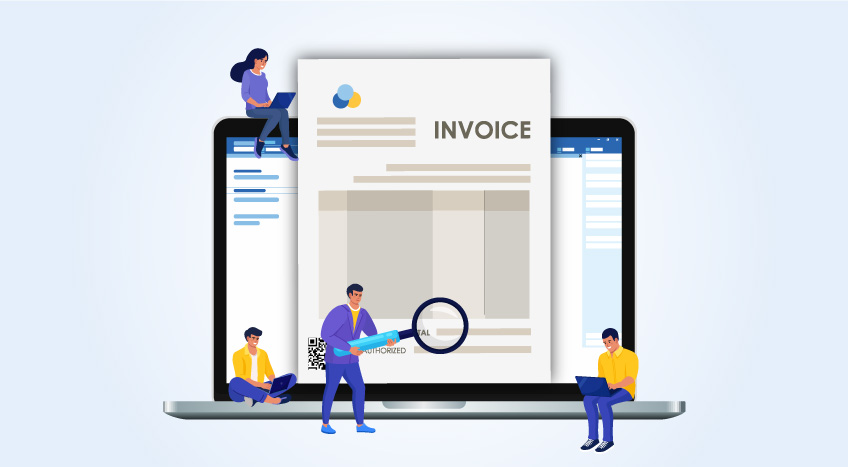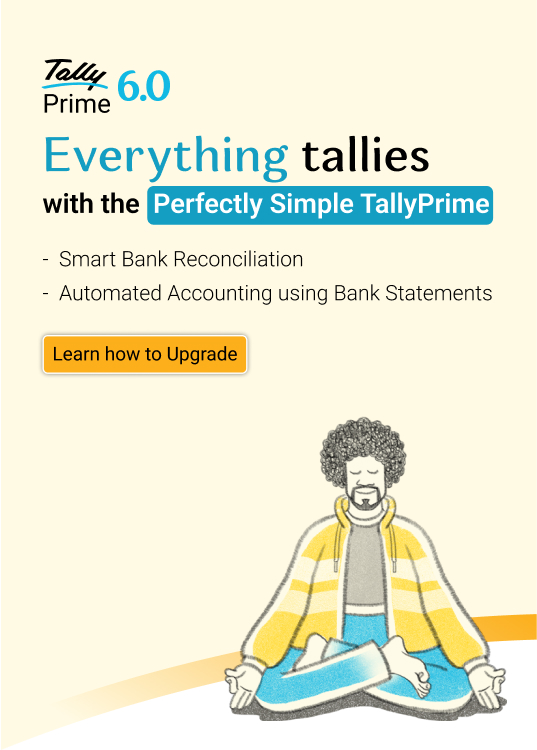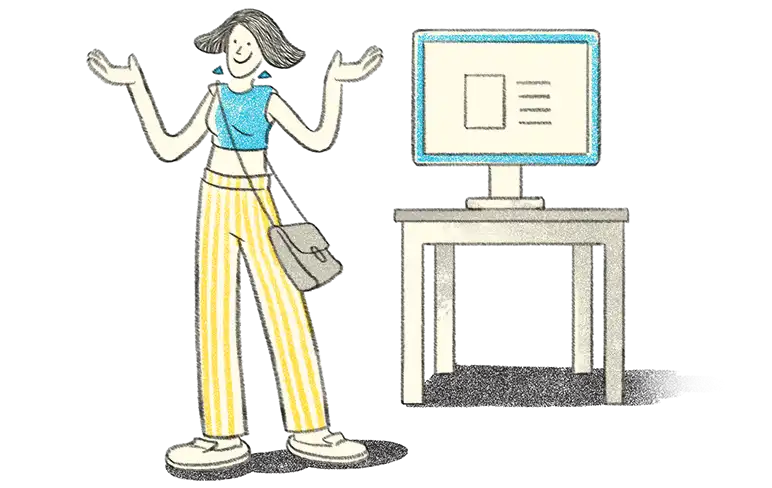The VAT return must be filed by every VAT-eligible taxpayer in Tanzania. The VAT return is a form that shows the amount that a taxpayer must pay to the authorities and how much will be reimbursed by the authorities after all VAT calculations are completed.
VAT return in Tanzania
A VAT return refers to a document that must be filled by the taxpayer and submitted to the Tanzania Revenue Authority or TRA. The VAT must be paid on the 20th day of the subsequent month. If this day is a holiday or a weekend, then it is payable on the next working day. To improve tax filing and make it easier to file returns, the TRA announced that the VAT eFiling system has been upgraded in February 2022. Rolled out on 1st March 2022, it enabled taxpayers to file their returns by 20th April 2022. The biggest benefit of this is VAT is available along with the other taxes on the same portal.
A VAT return cannot be filed if the previous month’s return has not been filed and processed by the TRA. This ensures that every taxpayer submits their VAT returns accurately and on a timely basis. The automation of the eFiling return ensures a hassle-free process that saves time and improves efficiency. The taxpayer only needs to enter the verification code of the invoice and the other details will be automatically filled thereby simplifying the entire process of VAT returns filing for every business in Tanzania.
How to file a VAT return?
The Tanzania Revenue Authority has made the process of VAT return seamless by introducing the eFiling system that will benefit all taxpayers. Here are the steps you need to follow to file the VAT return for your business in Tanzania.
Step 1: Log into your account
You need to start by logging in to your account, using your TIN or National ID no. and your password. If you do not have an eFiling account, then you must first register by visiting the eFiling system on the TRA website and providing the details as required. Once you do so, you should log into your account.
Step 2: Go to Returns
When you are on the home screen, click on ‘Returns’. Then, select ‘Individual Unified Returns’ if you are filing VAT returns as an individual. Otherwise, click on ‘Entity Unified Returns’ for filing for any other entity. A business cannot fill the VAT returns by itself but an appointed declarant can fill it on its behalf. This is true for all entities apart from an individual.
Step 3: Select unfiled returns
Click on ‘Returns’ then select ‘Unfiled Returns’ if you are filing the VAT return as an individual. If not, select, ‘Entity Unfiled Returns’. All the unfiled returns will be displayed. You can then click on ‘View’ in the Action column and view the year of income on which the returns have been unfiled.
Step 4: View unfiled return and file return
When you click on ‘View’ again according to the year you want to view unfiled VAT returns, a list of returns that you haven’t filed during that year will be displayed along with the due date. Then click on e-file for the tax period to file the VAT return.
Step 5: Download the return
You will then need to download the excel form so that tax details can be filled out. Once you are done, you need to upload the return by using the ‘Choose File’ option on the eFiling system and clicking on ‘Upload.’ Confirm by clicking on ‘Yes, Upload’.
Step 6: Preview before processing
You will receive a message to preview the VAT return before it gets processed to ensure there are no errors. If you find any errors or incorrect details, click on ‘Cancel,’ otherwise click on ‘Validate Return’ to check validity and then click on ‘Submit’ to send it to the eFiling system.
Step 7: Declaration
A prompt will appear whereby you will be asked for confirmation. Click on ‘Yes, Validate it’ if you are sure what you have uploaded is correct and ‘No, Cancel’ if you do not wish to submit the return for validation at the moment.
Step 8: VAT return accepted
You will receive a text message on your phone or in your mail when the VAT return has been successfully submitted and the eFiling system has accepted it. You can find this in ‘Status’ next to the ‘Reference No.’ It should say ‘VAT assessed, waiting submission’.
Step 9: Preview and submit the VAT return
The TRA has not received the return yet. You want to preview the computation of your VAT to ensure correctness after the validation process. If you see an error then ‘Reject’ else if the details are entirely correct, then click on ‘Submit Return’.
Step 10: Final submission
Another declaration will pop up and this is the final declaration. If you have thoroughly checked and are sure that the return is free of errors, then click on ‘Yes, Submit It’ else click on ‘No, Maybe Later’ to submit at a later point. When you submit it this time, it is sent directly to the TRA.
To know if the VAT return has been processed, you can log in to the eFiling system and check the status. If it says ‘Processed’ then it means the TRA has received it. You will also get the confirmation via email and text message. Once the processing is complete, you will get the acknowledgment, VAT return, and tax assessment. In the Status column click on ‘Action’ then you can view all of these with ease.
File VAT returns using TallyPrime
TallyPrime is an accounting software tool that makes VAT return filing an error-free process. It achieves this feat by auto-filling all the VAT returns details pulled from the purchase and sales data of your business. This allows businesses to easily export the details onto the excel template that is provided by the TRA. This action cuts down time in filing VAT returns and minimizes effort required to complete the complex task of filing returns. Once this is done, you can easily upload the auto-filled template to complete the return filing process on the TRA website.
TallyPrime has other incredible features such as the follows:
- E-invoicing features to generate compliant and professional e-invoices in seconds with customization such as your business logo.
- Reporting features where more than 400 reports can be generated to know the ins and outs of your business.
- Accounting features that include automatic sales management whereby your receivables and payables are managed.
- Frequent product releases ensure all the new laws and policy changes are reflected so you don’t have to do anything.
- Security management to ensure safe transmission of business data and easy user management to grant access according to employee designation.
Read More: