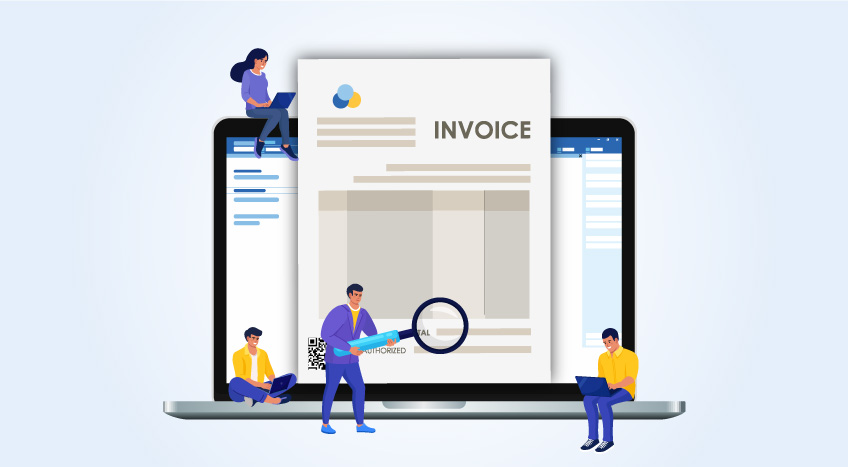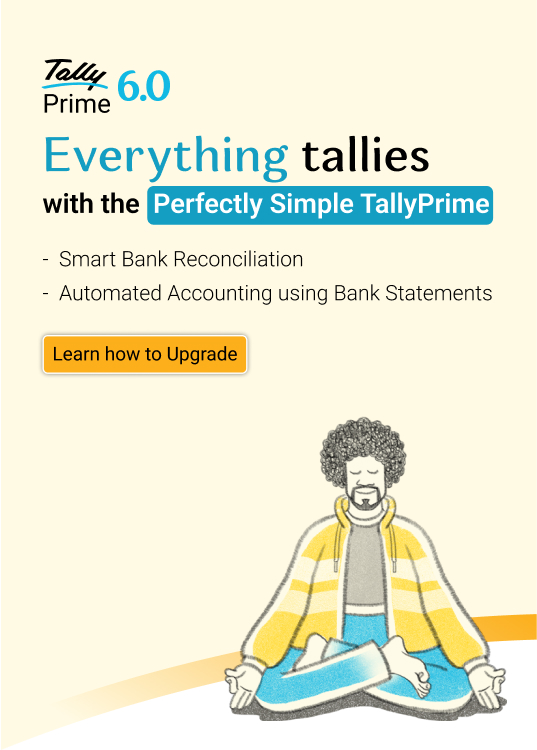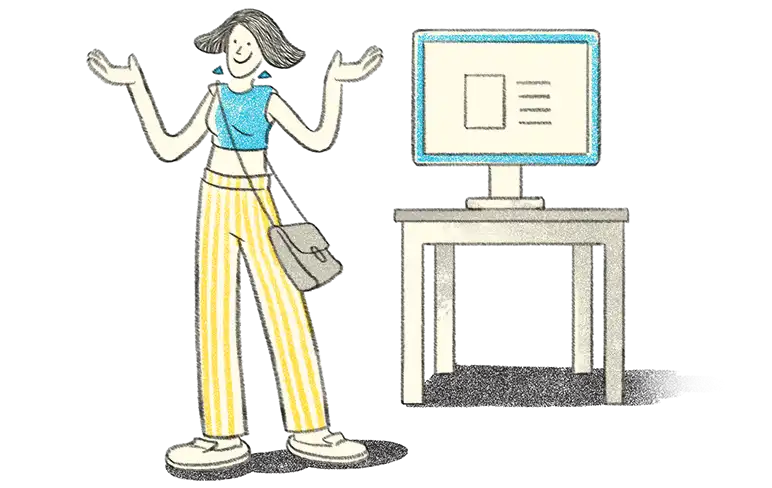The Kenya Revenue Authority (KRA) has now made it mandatory for all taxpayers to switch to eTIMS (Electronic Tax Invoice Management System). With this online system for capturing business transactions, KRA aims to streamline the invoice processing system in the country.
KRA has designed different eTIMS solutions, to cater to the diverse needs of taxpayers. Some taxpayers are registered for VAT, while some are not. Some deal with goods and services, while others deal with only one. Hence, eTIMS currently offers different solutions to suit the different types of businesses in the country.
Why should you choose the right eTIMS solution?
eTIMS aims to automate your invoices and maintain an electronic record of the same. In Kenya, KRA has stated that effective 1st January 2024, businesses cannot claim their business expenses, if the supporting invoices are not generated electronically. Hence, choosing the eTIMS solution that is appropriate for the nature of your business is very important for quick, accurate and effective generation and recording of your invoices.
Types of eTIMS Solutions
Have a look at the types of eTIMS solutions, who can apply for them and how to onboard your business on each type of solution:
eTIMS Lite
eTIMS Lite (Web Version)
Who is eligible?
- For non-VAT registered taxpayers
- Shouldn’t be using any other eTIMS software already
- Suitable for taxpayers selling only goods, only services, or goods & services
- Works well for small/micro businesses
eTIMS Lite (Unstructured Supplementary Service Data (USSD) Version)
Who is eligible?
- Taxpayers can access via the portal of eCitizen
- Can be accessed without the internet, using the short code *222#
- Works well for individual business owners handling minimal transactions
Onboarding Process for eTIMS Lite
- Go to the eCitizen portal on KRA – ectizen.kra.go.ke
- You need to log in with your eCitizen credentials here. If you don’t have an account, register for the same by entering your PIN.
- Verify your PIN by entering the OTP you got on your registered mobile number on the portal. Log in again with your PIN and password before clicking on the “Next” button.
- On the page that is now displayed, click on the “invoicing (e-TIMS)” option.
- Read the terms and conditions that are displayed. Tick the two boxes that you see on the page to agree with the terms.
- Click on the “activate invoicing” button, and the software is ready for your use.
eTIMS Client
eTIMS Client (Windows, Android Tablet and Personal Digital Assistant)
Who is eligible?
- Suitable for taxpayers selling only goods, only services, or both
- Shouldn’t be using any invoicing system already
- Compatible for laptops/desktops with the following settings:
- Windows Operating System (Version 10.0.17 or higher)
- At least 2GB of memory
- At least 20GB of storage
eTIMS Client (Android Application only)
Who is eligible?
- Great for small/micro businesses
- Business should belong to the service sector
- Compatible with Android-based devices with the following settings:
- At least 8.0 version of Android
- At least 8GB of internal storage
Online Portal of eTIMS
Who is eligible?
- Should be dealing with services only
- Businesses should deal with a maximum of 10 invoices only every month
- eTIMS software initiated through an online portal
Virtual Sales Control Unit (VSCU)/ Online Sales Control Unit (OSCU)
Who is eligible?
- Works well for taxpayers looking to integrate their existing invoicing system with eTIMS
- Businesses with 100% online operations can opt for initiating eTIMS through OSCU, whereas businesses with online and offline operations can do the same through VSCU for their bulk invoicing
- Integration can be done by taxpayers themselves or from KRA-approved third-party agencies to overcome challenges
Onboarding process for eTIMS Client, Online Portal and VSCU/OSCU Types
Other than eTIMS lite, the onboarding process for all the other types of eTIMS is the same. Here are the onboarding steps you need to follow:
- Visit the portal, etims.kra.go.ke
- Sign up and type the PIN of your business.
- KRA will send an OTP to your registered mobile number to verify the identity of your business.
- Enter this OTP and the portal will now redirect you to the page where you can set a new password.
- Go to the portal again, and sign in with your new credentials.
- Go to the tab, “Service Request” and click on the “eTIMS Type” button. A list of eTIMS solutions will be displayed here. From here, you can choose the type you want (Client, Online, VSCU or OSCU).
- Add the relevant documents (ID proofs of directors, partners, or owners, as the case may be, and duly filled eTIMS Commitment Form)
- Submit the application.
- KRA will review your application and will approve the same if the details are right.
- After completion of the review, the eTIMS software is now ready to be installed on your device.
Choosing the right eTIMS Solution
Know the nature of your business and the volume of your transactions to choose the eTIMS solution that works well for you. Do you currently use an invoicing system? If yes, what’s the best way you can seamlessly integrate into the new eTIMS model? The answers to these questions will help you choose the ideal eTIMS solution.