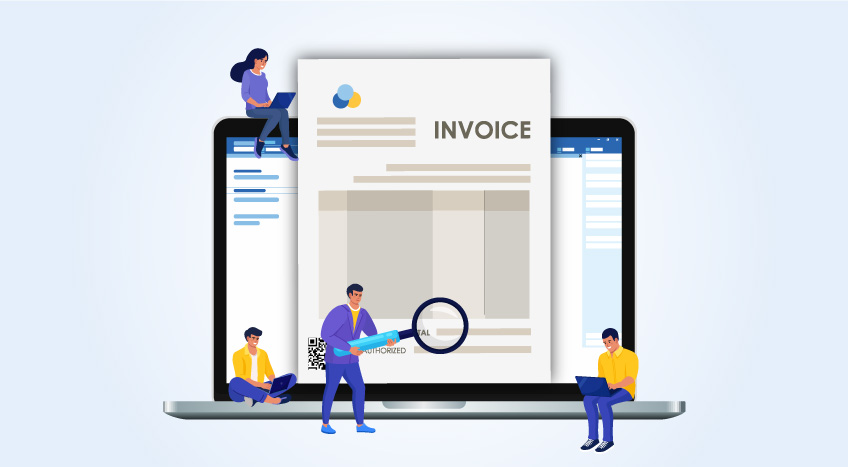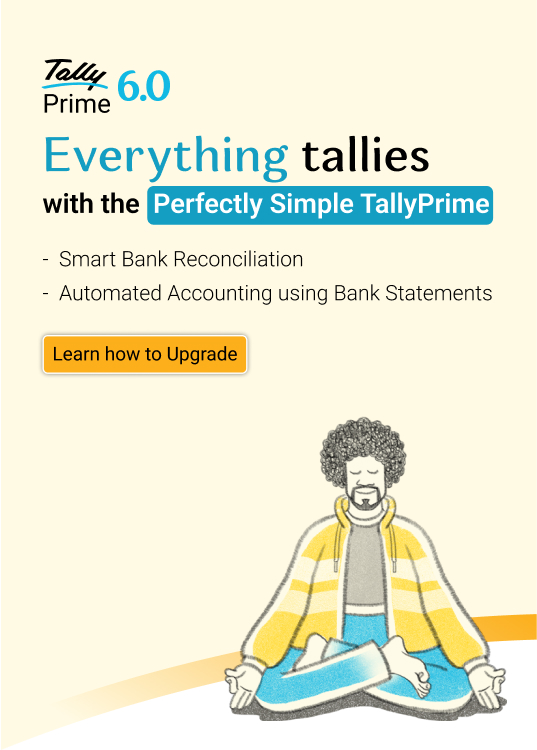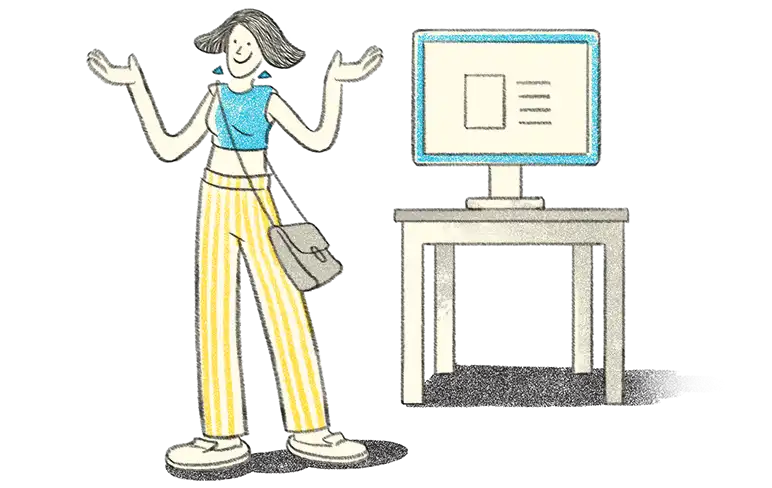- How to register for EFRIS?
- Key things to remember about EFRIS in Uganda
- Steps to raise e-invoices and e-receipts
- What are the key features of an invoice or receipt generated using EFRIS?
- Is EFRIS mandatory for all taxpayers?
EFRIS Uganda stands for Electronic Fiscal Receipting and Invoicing Solution. It is a framework that makes use of EFDs and ERP systems to authorize the generation of e-invoices and e-receipts as per the Tax Procedures Code Act 2014. EFRIS was introduced to promote transparency of transactions, prevent fraudulent purchases where no actual goods movement occurred, and reduce the occurrence of false refund claims. EFRIS made it easy to match input tax and output tax, which was a major challenge earlier in Uganda. It also encouraged businesses to issue invoices and receipts while preventing the loss of records due to a completely digital platform.
How to register for EFRIS?
You need to have an active Internet connection, your TIN, and a password to register for EFRIS. If you want to use the system-to-system connection, you must ensure you set up a VPN connection with the URA before proceeding to generate e-invoices or e-receipts.
You can register for EFRIS Uganda by doing the following.
Step 1: Visit the official web portal of the Uganda Revenue Authority - https://www.ura.go.ug.
Step 2: Go to ‘Create Account’ in the right-hand corner.
Step 3: Enter your TIN, choose the application type; individual/non-individual, enter a password of your choice, and enter the registration effective date.
Step 4: Click on ‘Sign up’ and then log in to your account using the TIN as your login ID and the password you entered when signing up.
Step 5: Select ‘First time registration’ and then select e-invoicing and/or EFDs.
Step 6: Enter any additional places of business if you have multiple branches and submit the information to the URA.
When you successfully submit the application, it is sent for approval to the URA. Once approved, it means you are registered to the EFRIS system. After this, you can issue e-invoices or e-receipts to your customers with convenience and transparency.
Key things to remember about EFRIS in Uganda
- After sales information is captured and the transactions are initiated by the system, they are transmitted to the URA in real-time for the generation of e-receipts and e-invoices.
- Post-authentication of every sales transaction, the URA adds the FDN, InvoiceId, QR Code, and Anti-Fake code fields on the e-receipts and e-invoices generated.
- A business has many options to connect to EFRIS to generate e-receipts and e-invoices; system-to-system connection, URA web portal, USSD-quick codes, client app, EFDs, and EDCs.
- If a business uses business management software, it can connect to EFRIS using the system-to-system connection for real-time generation of e-invoices or e-receipts.
- For better security during data transmission, all data is encrypted when it is transmitted from the taxpayer’s end to the URA. The public key infrastructure serve is in place to facilitate this.
- A business can use the EFRIS system in offline mode if it is suffering from connectivity issues.
Steps to raise e-invoices and e-receipts
Follow the steps below to raise e-invoices and e-receipts using the system-to-system option which is for businesses that already use ERP software. You need to establish a connection between your ERP software and the EFRIS Uganda system first and then follow the steps below.
Step 1: Then use your ERP solution or accounting software as you normally do, whereby you record your daily sales and issue invoices to your customers. Every invoice you generate with your ERP solution is automatically encrypted and sent to the EFRIS framework.
Step 2: The transfer of the invoice information is completed in real time, and once EFRIS receives it, it immediately decrypts the complete data received. It performs validation and turns the invoice into an e-invoice. It adds FDN, QR code, invoice ID number, and a verification code.
Step 3: URA’s EFRIS framework transmits the e-invoice back to where the request was generated, the ERP solution. Once the e-invoice is returned with the extra fields, you can issue the invoice to your customer. All this happens in real-time so you won’t have to wait for a long time.
Step 4: People who receive the e-invoice, such as sellers and buyers, can check the validity of their e-invoices by logging into the URA portal and entering the e-invoice number. If there is any issue with the e-invoice because it is not recognized by the EFRIS system, they should contact URA.
What are the key features of an invoice or receipt generated using EFRIS?
The e-invoice or e-receipt generated by URA’s EFRIS Uganda framework adds the following fields:
- Fiscal Document number (FDN): The unique invoice document number that is different for every invoice generated.
- Quick reference code (QR Code): This code is used to verify the authenticity of the e-invoice.
- Invoice identification number (InvoiceId): This is another identification code used to identify the e-invoice generated by the software and authorized by URA.
- Verification code (Anti-Fake Code): This code is there to show the receiver that the invoice is authentic and is used for verification purposes.
Is EFRIS mandatory for all taxpayers?
Starting from 1st January 2021, the URA declared that the EFRIS system must be used by all VAT-registered taxpayers. The URA has urged other taxpayers, who are not registered or not required to be registered for VAT, to also use the EFRIS framework to generate e-invoices and e-receipts in Uganda.
Read More: