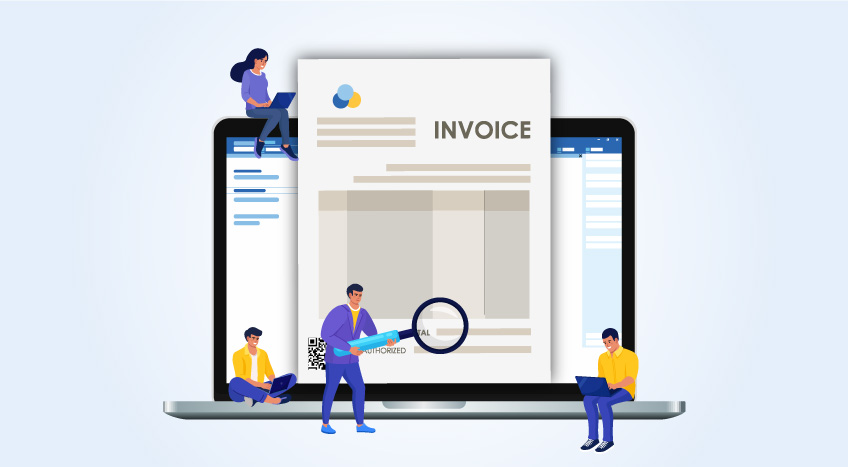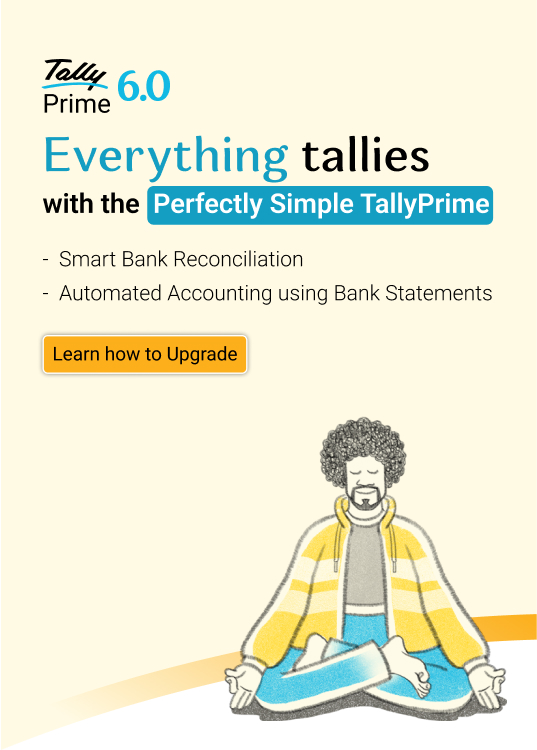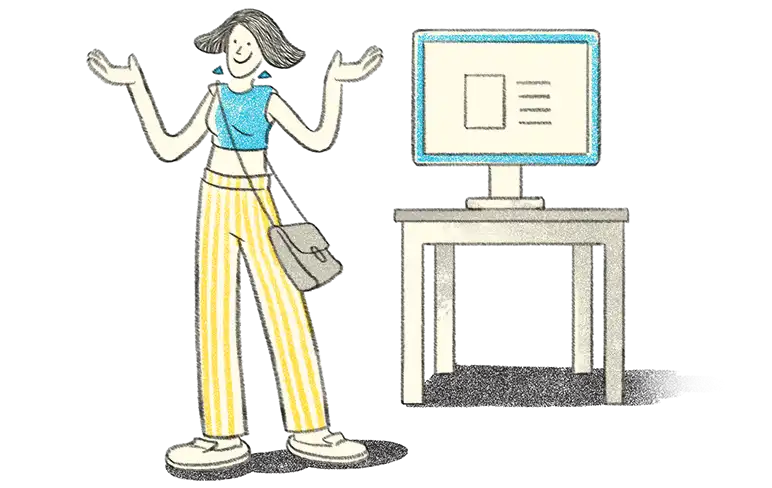Excel spreadsheets are a common tool used in businesses for managing a wide range of data, like customer info, finances, and inventory. They're the go-to format for sharing transaction details in the business world.
Even if businesses use software for most tasks, they still rely on Excel for some data. For example, when a business gets order or invoice info from an e-commerce platform, it's often in Excel format.
The big question is: what do they do with this data in Excel? The answer is quite simple. They need to manually enter this data into their main business software. Imagine you've got a bunch of invoices in an Excel sheet from your e-commerce partner. You have to type them into your accounting or business software one by one. This process takes time, and with a lot of data, it can be a bit of a headache.
With the 4.0 release, TallyPrime now offers a user-friendly and efficient Excel Import Function that allows users to import ledgers and transactions seamlessly. This feature is a game-changer for businesses looking to streamline their data entry processes, saving time and reducing the chances of errors.
Some scenarios where TallyPrime’s Excel Import Function would be useful:
- If you receive a price list from a dealer in Excel
- If you download the details of your receipts and payments from your collection agent in Excel
- If your field staff shares data on stock orders or payments received in Excel
- If you are switching from one business management software to another,
- If you are using multiple software applications, such as accounting software and logistic software
- If your field staff shares data on stock orders or payments received in Excel
- And many more
In this blog, we will explore how TallyPrime's Excel Import Function simplifies the data import process.
Easily import ledgers and transactions
TallyPrime's Excel import function is designed to make data migration a breeze. You can import all your ledger and transaction data from Excel into TallyPrime with just a few clicks. This saves you the time and effort required for manual data entry, reducing the risk of human errors.
Flexibility at your fingertips
One of the standout features of TallyPrime's Excel import functionality is its flexibility. It is so flexible that you can import your data to Tally regardless of how your data is organized or structured in Excel. You can simply map the fields from excel to TallyPrime fields and complete the import. What's more? You can save the templates for future usage.
Access to sample templates
Looking for a one-tap import of data from excel? We got you covered! Here's how it works: you can effortlessly download the sample template, input your data into the template, and then import it into Tally with just a few clicks. This user-friendly process ensures that your data seamlessly integrates into TallyPrime, making your transition swift and hassle-free. These templates are specifically designed to work seamlessly with the import feature.
System-assisted corrections
During the import process, TallyPrime's Excel import function creates logs that identify any errors that may have occurred during the import. TallyPrime goes the extra mile by not only identifying errors but also providing assistance in rectifying them. This function ensures that your data import process is not only efficient but also error-free.
System-assisted corrections not only save you time but also help maintain data accuracy. Whether it's missing information, data in the wrong format, or other issues, TallyPrime's import feature provides detailed error reports, making it easy for you to pinpoint and correct the problems.
Conclusion
By easily importing your Excel data into TallyPrime, you can save time and reduce the risk of manual data entry errors. The availability of sample templates and the ability to customize the import process ensure that you can work with your data in a way that suits your business needs.
Make the most of TallyPrime's Excel import function and experience the efficiency and convenience it offers. Say goodbye to manual data entry and hello to a more streamlined and accurate accounting process.