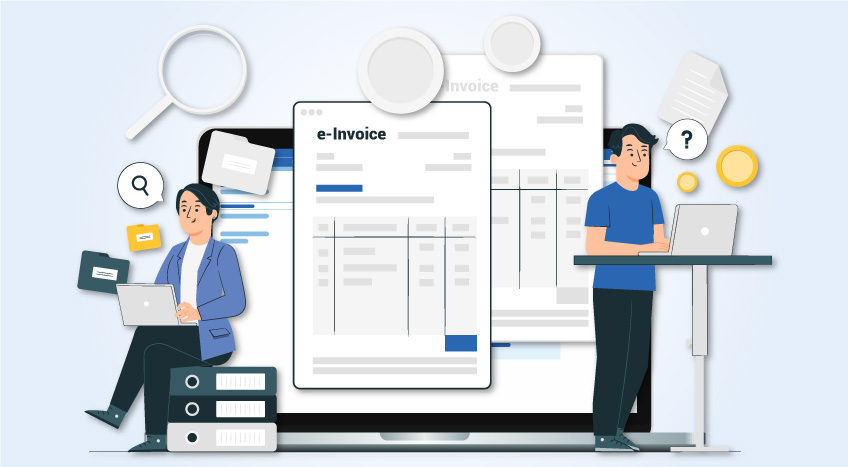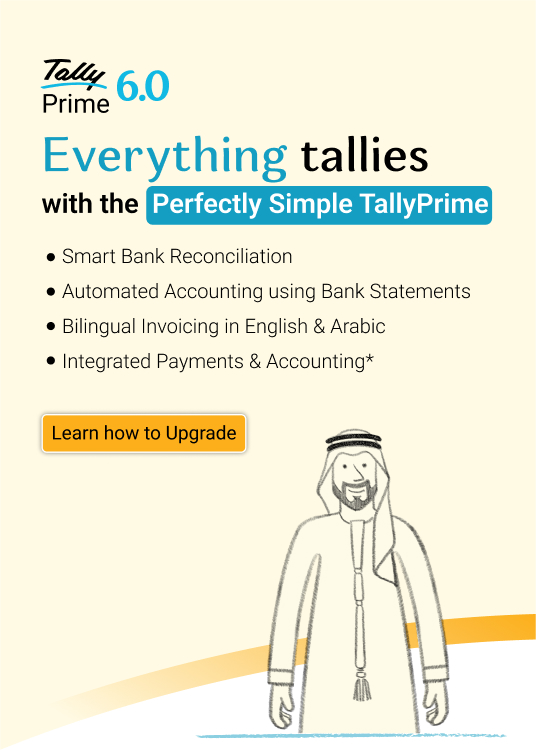Want to view only the specific set of transactions, say to a given party or with items under a given Tax rate, or that are recorded on a given date or period?
No worries! You can now filter the report data with any combination of conditions to meet different reporting needs with the new 'Filter Feature', available in the latest release of TallyPrime.
The all-new "Filter in Reports" feature is designed with simple and robust options to make your experience of filtering for data extremely easy and powerful. This one-click experience includes simple-to-use options for you to apply filters on your transactions and masters, and view precise results, thereby making data analysis in TallyPrime much more effective and qualitative.
The addition of filters in reports alongside the options to slice and dice the information, customize the report views, and personalizing the reports with ‘Save View’, makes TallyPrime's reporting even more powerful and insightful, helping businesses to analyze, discover and understand the reports better.
All new powerful report filters
Be it about your sales and purchases, inventory, or any other data, apply the filter on reports in a few simple steps and the required data will be right there. Let's look at key features of the Filter Feature in reports and how it can help businesses discover the information.
Filter with values using any field
Simply enter any value or parameter to apply the filter. TallyPrime will display instant results by searching for that value in any field or a selected field.
Let's say you want to filter all the cash sales translations from your sales register. All you need to do is select 'Filter' and enter 'cash' as the value. TallyPrime will instantly filter and display all the cash sales transactions.
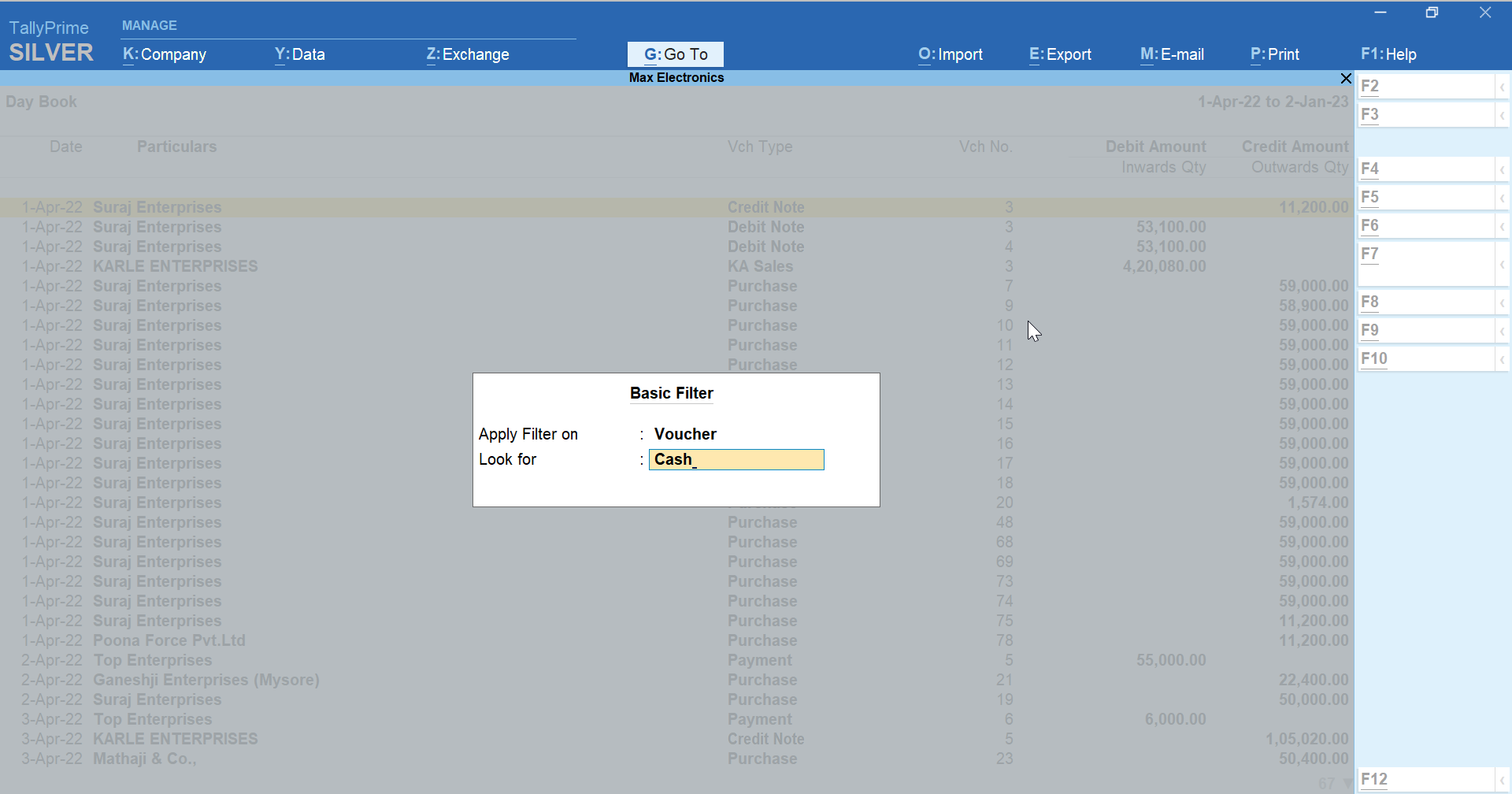
In the same way, you instantly filter information pertaining to the customer, supplier, invoice no., or any other value. You can filter transactions recorded on Sunday, those cancelled, etc. by mentioning the value as ‘Sunday or ‘Cancelled’.
Filter with values from a specific field
We understand that your filter requirements can vary from looking for values from any field to a specific field. If you are looking to filter the report using a specific field, we have got it covered for you. While applying a filter, you can now choose from the exhaustive list of fields available in transactions and masters to get precise results.
Let’s say you want to filter the transactions with a discount of 5%. You just need to select the field as ‘Discount %’, mention the condition as ‘equal to’ and provide the value as ‘5%’.
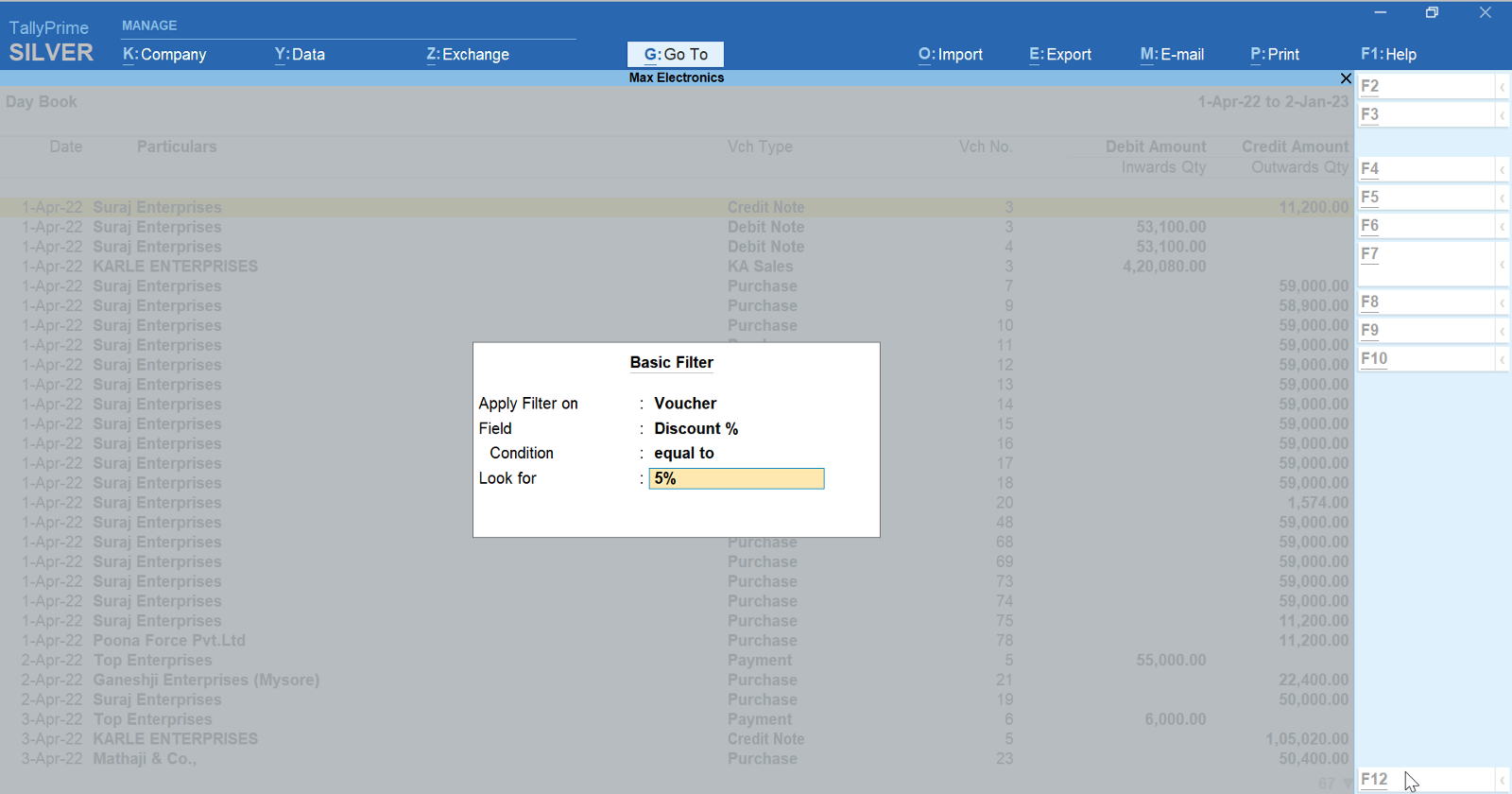
Note: To filter information from a specific field, enable ‘specific field filter’ using F12: configure.
Multi filter and advance filter
We know that some situations require you to filter the information by applying more than one condition in multiple fields. For example, you want to filter all the payments made to Max Enterprises having a value of more than 50,000. Using Multi-filter and Advance-filter modes, you easily handle all such complex scenarios with ease.
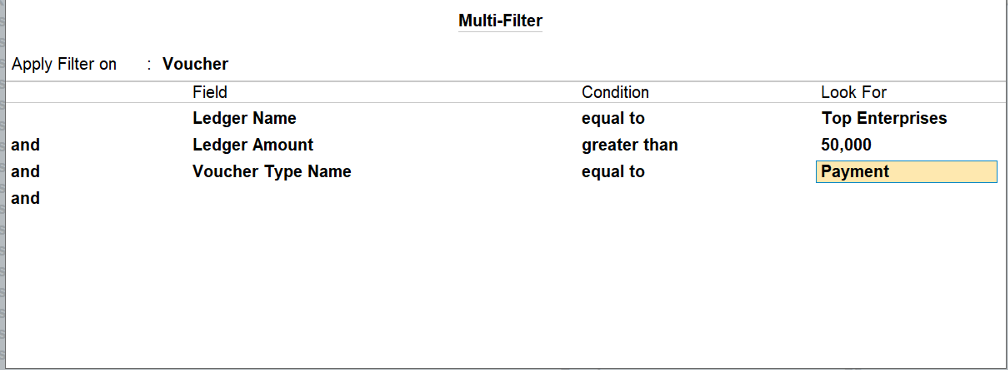
As shown in the above screen, you mention multiple conditions and add various fields to filter the information instantly. The situations you might encounter in the business may be unlimited, but the report filter feature is designed holistically to handle all such requirements.
Get to know how details are filtered
Want to know further details about the matching values after applying the filter? You are just a click away! Use Filter Details to learn the exact match TallyPrime found based on the filter keywords you entered.
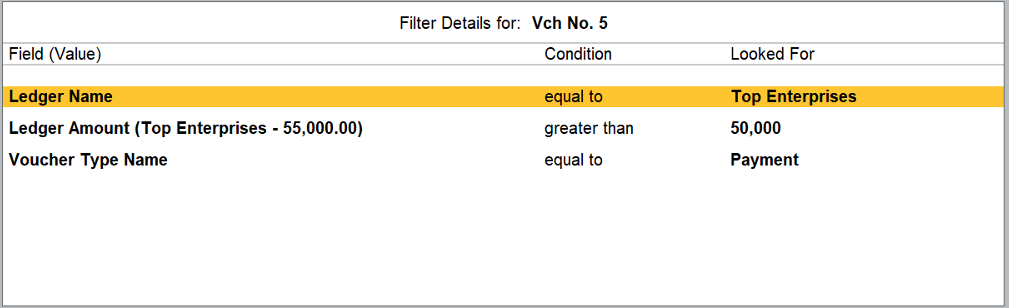
Save the filtered view of the report
In TallyPrime, you can apply a filter to get instant results and save the filter conditions in the report for future reference. For example, you want to verify all cash transactions of amount more than 10,000. You can simply apply the filter by looking for cash sales of more than 10,000 and save the filtered report.
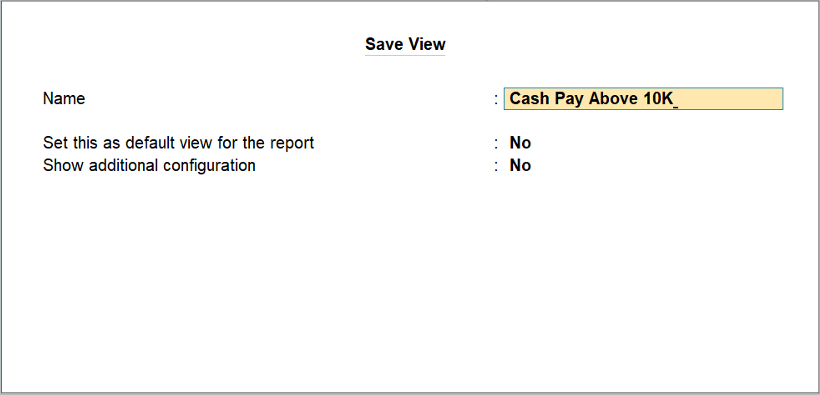
You can view this report at any time and get real-time updates if you have made more cash sales within that period.
The ability to effectively interpret and analyze the reports is of utmost importance when you are taking data-centric decisions. The all-new powerful reports filter features in TallyPrime enable filtering and analyzing data from reports simple, powerful, seamless, and smooth for users.
Explore More Products