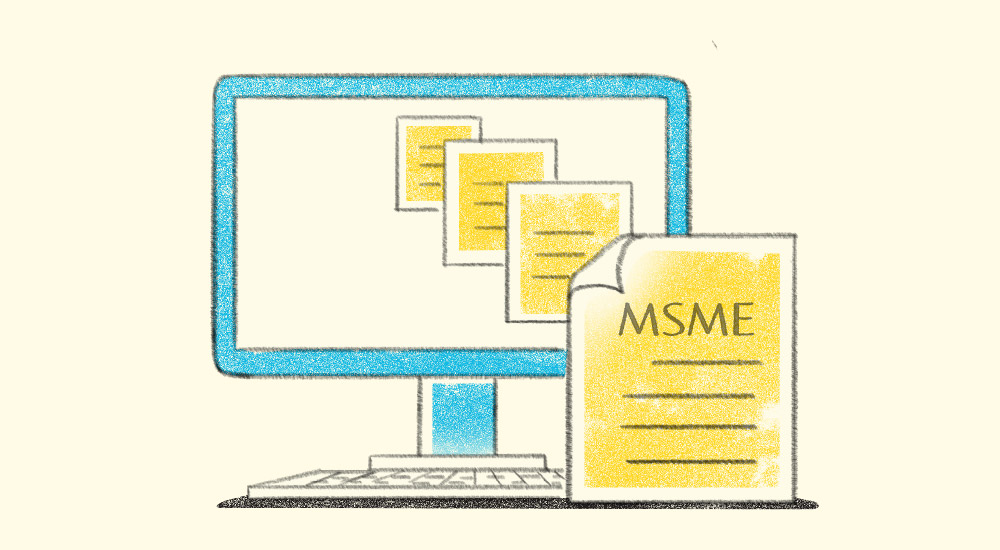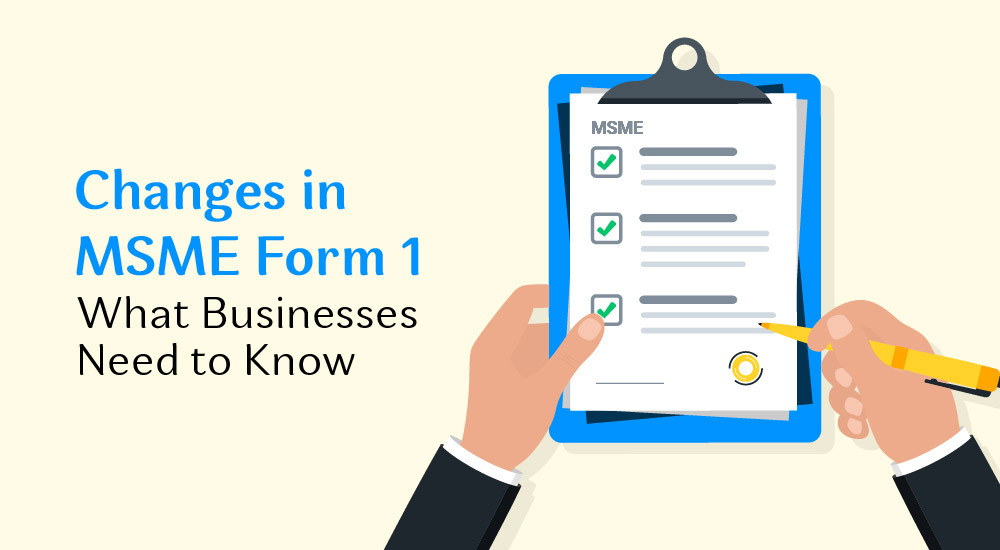The GST Council, in its 3rd September meeting, has approved a simpler two-rate system of 5% and 18%, with a separate higher slab of 40% applicable only to a limited set of luxury and demerit goods.
This marks a major realignment of products and services across GST rate categories, reducing complexity and making compliance easier for businesses. The new rates are in effect starting from 22nd September 2025.
If you are using TallyPrime, updating the new GST rates is quick and easy. Whether you need to update GST rates for 50, 500, or even 5,000 items (or more), TallyPrime’s GST Rate Setup utility makes it possible in just a few simple steps.
You no longer need to open and edit each stock item individually. Instead, you can update rates at the company level, and wherever required, apply changes at the stock group, stock item, or ledger level.
Updating the new GST rate in TallyPrime
Let’s walk through how you can update the GST rates in TallyPrime in different scenarios. For detailed information, check out our help page.
- Multiple GST Rate – Goods in your business belong to multiple GST Rate
- Single GST Rate - All products/Services in your business belong to single GST Rate
Video guide to update new GST rate in TallyPrime
Steps to update new GST rates in TallyPrime
Scenario 1: Multiple GST rates
When your business deals with goods that belong to different GST rates (say 12%, 28%, etc.), you can use the GST Rate Setup utility to quickly find and update the new rates at the stock group, item, or ledger level.
Steps to update rates using GST Rate Setup:
-
Go to Alt+G (Go To) > GST Rate Setup.
-
Select the type of master (e.g., Stock Items) and press Enter.
-
In the report, select the stock group/item you want to update and press Alt+S (Update GST Details).
-
You can also select multiple stock groups/items by pressing the Spacebar.
-
In the Update GST Details screen:
-
Enter the applicable GST Rate.
-
Mention the effective date.
-
To view or update history, press Alt+H (HSN/SAC Details (History)) or Alt+W (GST Rate Details (History)).
-
-
Press Ctrl+A to save the details.
The updated details will now reflect both in the GST Rate Setup report and the relevant master.
Scenario 2: Single GST rate
If your business deals with goods or services that all belong to a single GST rate (say 18%), and the rate details are configured at the company level, you can update the GST rate once at the company level, and all items will automatically inherit the new rate from that date.
Steps to update GST Rate:
-
Press F11 for features.
-
Set “Set/Alter Company GST Rate and Other Details” to Yes.
-
In GST Rate details, select “Specify Details Here”.
-
Under GST Rate, enter the new GST rate.
-
Mention the effective date and accept the screen.
Why GST Rate Setup in TallyPrime Makes Life Easier
- Bulk updates: Change GST rates and HSN/SAC for multiple items in one go.
- Quick identification: Instantly find masters without tax rates.
- Flexibility: Switch views (rate-wise, HSN-wise, item-wise) for better clarity.
- Compliance-friendly: Stay updated with government notifications by updating all items under a particular HSN/SAC.
For detailed information, check out our help page.
With the GST Rate Setup report, TallyPrime ensures you stay compliant with GST rules while simplifying your day-to-day operations. Instead of navigating multiple masters, you now have a single central report to view, update, and manage GST rates with complete ease.