Import option allows you to import new lead details from an excel sheet. Multiple new leads can be created in a single action using this feature.
Ensure that information which is mandatory for a new lead are available for each lead in the excel sheet.
To import leads from an excel sheet,
In the Leads tab,
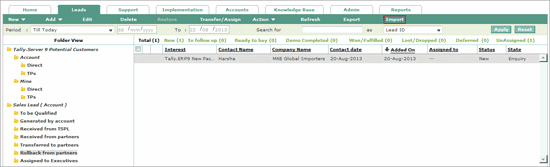
Click Import
The Leads Import window is displayed as shown.
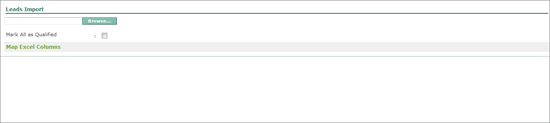
Click Browse to locate and select the excel file with lead details.
Select the Mark All as Qualified check box to mark the all the leads to be imported as qualified.
On selecting the file, the details available in the excel sheet appear in the Map Excel Columns section. The columns names available in the excel sheet will be available as options in the drop down list. Every field has to be mapped with the respective column head to fetch details of the various leads.
To map column heads to the fields in the Map Excel Columns section,
Select any option from the drop down list against every field. For example: The excel sheet that is imported, has Name in the A column and such details have to be imported to the field Contact Name of the Lead Management system. To do this, select A. Name in from the drop down list against the Contact Name field.
Similarly, map the information against all other fields.
Uncheck the fields for which information is not available in the excel sheet

On mapping all the required information, click Map.
The mapped details are displayed as shown:
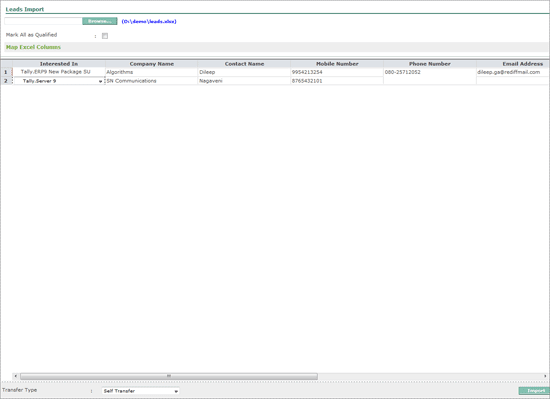
In the Transfer Type field, select the required option to transfer the leads.
Click Import.
Note: Contact Name, Mobile Number and Interest Type information is mandatory for importing (adding new lead) leads into the system.
In case the product name does not match with the system, the fields are highlighted in red and can be corrected by selecting the correct name from drop down list.