Track the status of enquiries at each stage. You can track the leads by marking them with an appropriate status for follow up till closure.
The various actions that help you track leads are as follows:
Mark as Qualified: marked when the lead is verified and confirmation is received about the interest from the prospect. This ensures that the interest of the lead is certain.
Mark as Under follow up: marked when the enquiry requires a follow-up from the partner.
Mark Enquiry as lead: When the prospect shows keen interest about a product or service, the enquiry is marked as Lead.
Mark as Ready to buy: when the prospect has agreed to buy a product or avail the service, the status can be marked as ready to buy.
Mark as Demo Completed: marked when demo has been given to the prospect.
Mark as Won / Fulfilled: when the product or service is sold to the customer, the status is changed to Mark as Won / Fulfilled. You need to provide the product serial number sold to the customer.
Mark as Lost/Dropped: when the prospect declines to buy a product or a service, the status is marked as dropped. Marking the status as dropped will help you track and manage better closures.
Mark as Contact later/Deferred: when the prospect request to reach out at a later date. A follow-up can be placed in the calendar while marking the lead. The follow-up appears in the calendar on the set date.
Reopen Lead: when a Lost/Dropped lead has to be reopened.
To update the status of an enquiry follow the steps given.
Select the required Lead(s) from the list.
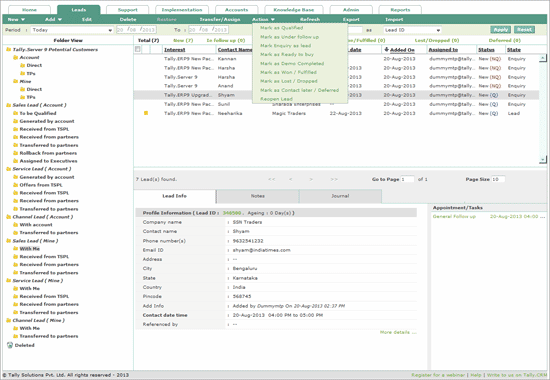
Click Action.
Click Mark as Under follow up.
The Mark as follow up window appears.
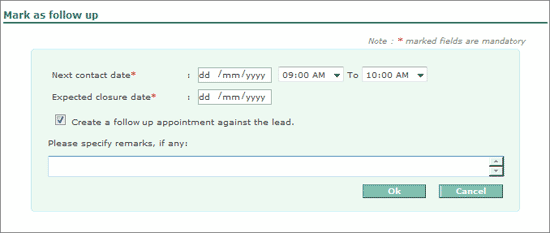
Select the required date from the date picker in the Expected Closure Date.
By default, Create a follow-up task against the lead is checked. This option automatically creates a task in the calendar. In case you do not require a task to be created in your calendar, uncheck this option.
Specify the remarks, if any, in the field provided.
Click OK.
Mark as follow up operation status window appears.
Click Close.
The status is updated in the leads list as shown.

To track all the follow-up enquiries follow the steps shown.
Click In follow up bucket.
The leads classified as follow up appear as shown.

Similarly, you can view information for Qualified, Ready to buy, Won/Closed, Dropped and Unassigned (Leads that are not assigned to any user are listed in Unassigned bucket).