Search Knowledge Base for article, FAQ’s, How to’s and Step-by-step procedures on both the Functional and Technical aspects of all the Tally products.
To search for content all you need to do is just provide the related words and the powerful search engine enlists articles containing the provided words based on the product and matching parameters chosen.
To search the Knowledge Base for the required articles/contents:
Enter the Related/Keywords in Look for field. You will notice that the suggested words are listed. You may proceed to select from the list or continue to enter the keywords.
Example: Surrender license
Click the down arrow and select the required product from the drop down list displayed In Product field.
Example: Select Tally.ERP 9
Click the down arrow and select any one of the matching parameters in Match field.
All Words lists all articles that contain every word provided in the Look For field.
Any Word lists all articles that contain any one of the words provided in the Look For field.
Exact Phrase lists all articles that contain the matching phrase or sentence provided in the Look For field.
Click Go
The KB Search Result screen displays as shown:
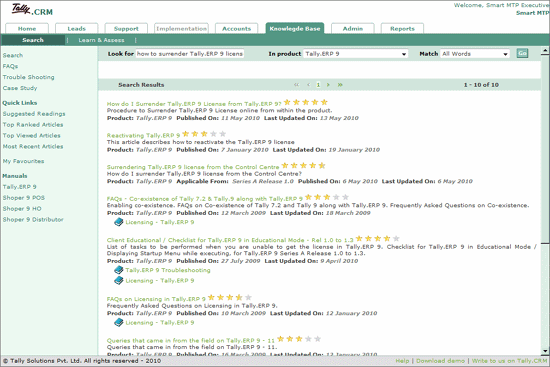
Note: Taxonomy contains multiple articles within it and denoted with a small book displayed next to the title.
• Click content title to open the respective article
The article appears as shown:
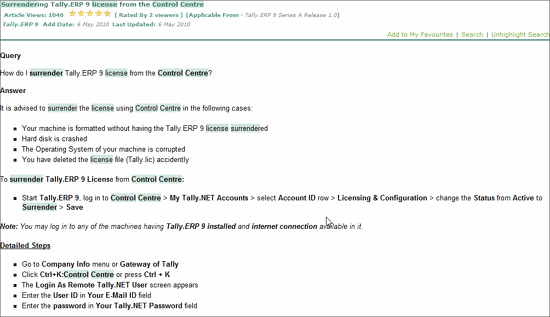
In the Knowledge Base screen
Click the required Taxonomy
The selected taxonomy and content/article appear as shown:
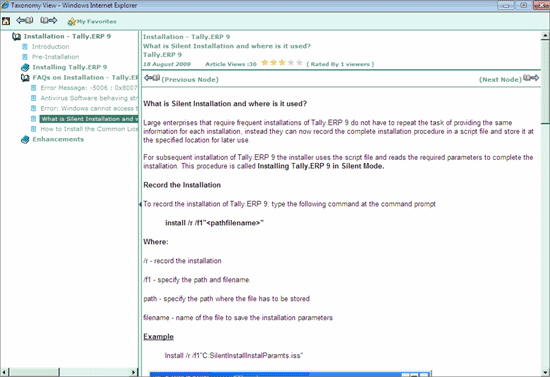
Note: When the Search Result does not yield any result, the Feedback form appears to request for an article.
Give your inputs, feedback and rate the article using the feedback form provided at the end of the content/article.
Click Unhighlight keyword to un-highlight words from the content preview. Use this button to toggle between Unhighlight/Highlight word.