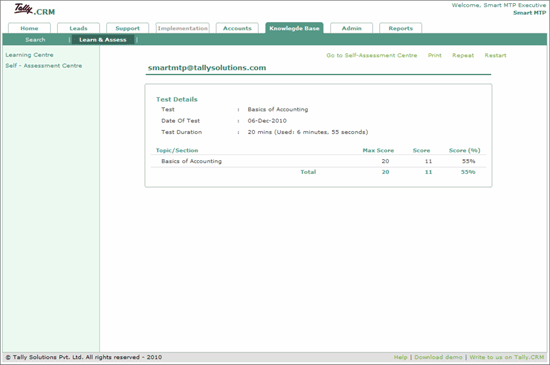Learn and assess is a knowledge enhancing capability that is built into the CRM, it helps the partners and their employees enhance their knowledge on various aspects of the product. On satisfactory completion of the knowledge enhancement, the users can proceed to test their knowledge. The Learn and Assess has two sections namely
Learning Centre has content on various topics of Tally.ERP 9, you may read through the content for a thorough knowledge enhancement.
Self-Assessment Centre has a repository of sample test questions that allow you to test the knowledge acquired.
You can navigate to the Learn & Assess centre by following the steps shown:
In the Knowledge Base tab
Click Learn & Assess
The Learning Centre screen appears as shown:
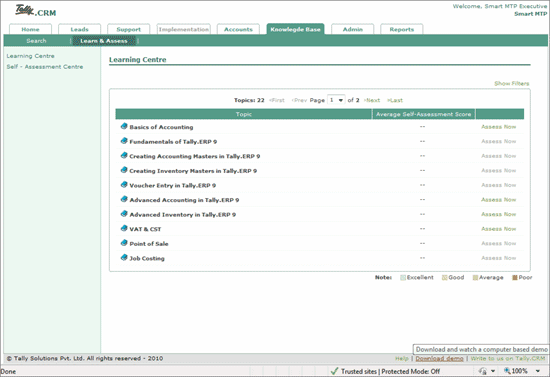
To read content available
Click the required taxonomy
Or
Click Assess Now
The Self-Assessment Centre window appears as shown
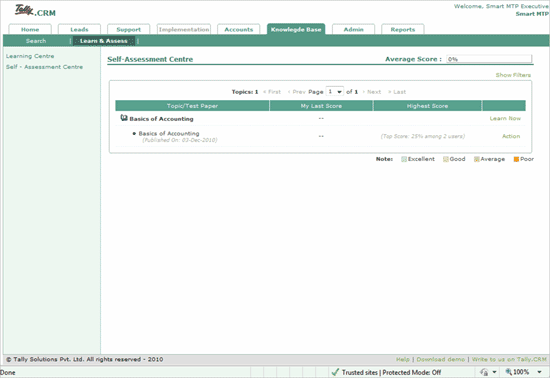
Click Learn Now
The Learning Centre appears as shown:
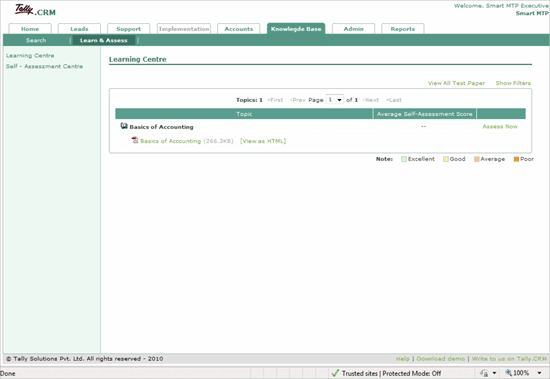
Click on the required format to open topic
The file containing content is opened in HTML/PDF format as shown:
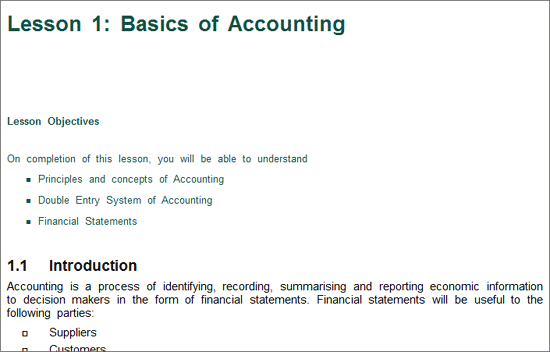
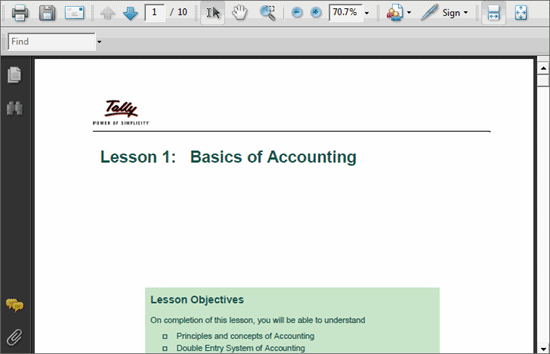
Having read the information/content on the required topic you can now proceed to evaluating your knowledge on the required topic.
The self-assessment centre is a knowledge evaluation exercise for the information you had gathered on various topics of the product.
To evaluate your knowledge on the topics read follow the steps shown:
In the Knowledge Base tab
Click Self-Assessment Centre
The Self-Assessment Centre screen appears as shown
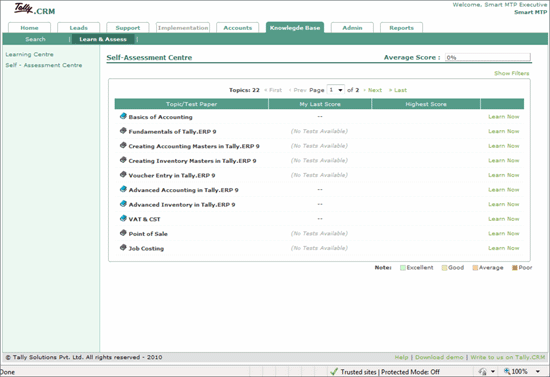
Click Learn Now
In the Learning Centre
Click Assess Now
Click Action
Select Take Test
The Self-Assessment Test paper appears as shown
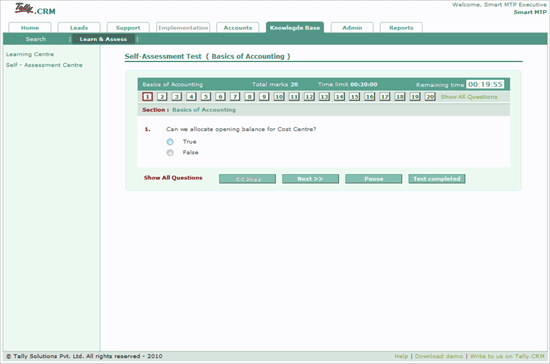
To take the Self-Assessment Test
Check the required answer
Click Next >> to move to the next question
Click Test completed to complete the test
Click Pause to halt the test at any point
Or
Click Show All Questions
Check the required answer for the question displayed
Click Test Completed
On successfully completing the test a pop-up displaying the Total Question, the number of questions answered and the duration taken to complete the test appears. This pop-up prompts you to Submit the Test Paper Now.
Click Yes to submit the test paper
The online Test Score Sheet appears as shown