Tally Solutions |Updated on: May 11, 2022
- What is Bank Reconciliation Statement?
- Why we prepare bank reconciliation statement?
- How to activate auto bank reconciliation in Tally.ERP 9?
- Using auto bank reconciliation in Tally.ERP 9
- Shortcut key for bank reconciliation in Tally.ERP 9
- How to undo bank reconciliation in Tally.ERP 9?
What is Bank reconciliation statement?
Bank Reconciliation Statement is an explanation of the difference between bank balance as per cash book and bank balance as per Passbook (Bank statement). Sometimes, the bank balance as per cash book and pass book do not tally with each other, then we can know the difference between them by preparing the bank reconciliation statement.
The process of checking the differences between a bank column of the cash book and the bank statement or passbook is called Bank reconciliation process in accounting terms. The person preparing BRS Statement has to check all the transaction recorded in the cash book with transactions recorded in passbook by the bank.
Why we prepare bank reconciliation statement?
If a trader or business organization uses the bank for the transaction, then we use this option. Nowadays all merchants do all their business transactions through the bank and to keep the details of these transactions, cash book and bank book are maintained. When the merchant deposits money in the bank, then it is entered into the cash book and bank book simultaneously.
Therefore, both the books remain balanced or reconciled most of the times, but sometimes the these two books shows differences, and the statement which is prepared to match the differences between these books is called Bank Reconciliation Statement.
|
Update: TallyPrime is the latest version of Tally. Simplicity, speed, flexibility, and reliability are a trademark of Tally products and with TallyPrime you will experience them at a whole new level. You can multitask without losing the progress, navigate and discover the product much easier, invoice with amazing simplicity and much more to delight you. Read ' 5 Things in TallyPrime for Enhanced Business Efficiency to know how TallyPrime helps your business. Also, take a look at a list of how-to videos on TallyPrime |
Watch video on auto bank reconciliation in TallyPrime
How to activate auto bank reconciliation in Tally.ERP 9?
Starting Point : Gateway of Tally
Destination : Banking Configuration
|
Step 1 |
Open the bank ledger (in case the Bank ledger is not opened) by creating a bank ledger or use the option “alter the ledger” (if bank ledger is already created in Tally) |
|
Step 2 |
Under banking configuration, set ‘Yes’ to use this feature of Auto bank reconciliation in Tally. ERP 9 |
|
Step 3 |
Select the relevant bank from the ‘List of Banks’ |
|
Step 4 |
After selecting the bank from the list of banks, In the next dialogue box, Set ‘ Yes’ to ‘Activate Auto Reconciliation’ |
|
Step 5 |
Accept the change by selecting “Yes” in the next screen |
Using auto bank reconciliation in Tally.ERP 9
After enabling the Auto Bank Reconciliation option, now one can go ahead and reconcile the bank statement with the company’s books following these directions :
|
Step 1 |
Go to ‘Gateway of Tally > Banking > Bank Reconciliation’ |
|
Step 2 |
Select the required bank which has to be reconciled from the ‘List of Bank’ |
|
Step 3 |
On the ‘Bank Reconciliation’ screen, press ‘B: Bank Statement’ or ‘Alt + B’ |
|
Step 4 |
Specify the ‘Directory’, where you have saved the downloaded bank statement |
|
Step 5 |
In case you need to change the ‘File Type’, you can press ‘Backspace’ to select the appropriate ‘File Type’ for the bank statement to be imported |
|
Step 6 |
Once you’ve selected the required ‘File Type’, select the required bank statement file from the ‘List of Files’, and reconciliation will happen automatically. Once the reconciliation happens, a ‘Success!!’ notification will be displayed with details like ‘Total Entries in Bank Statement’, number of entries reconciled and ‘Additional Bank Entries’ |
|
Step 7 |
Now press any key and the Bank Reconciliation Statement with Imported bank statement details will appear. Now the screen will show the reconciled list of entries from the bank statement under ‘Amounts not reflected in Company Books’ |
|
Step 8 |
Begin the reconciliation process for entries under Amounts not reflected in company books by verifying with the Bank Statements obtained from the bank or the Bank book maintained by you. |
Shortcut key for bank reconciliation in Tally.ERP 9
Starting Point: Gateway of Tally
Destination: Cash/Bank book
Steps
- Go to gateway of Tally> Display> Account books> Cash/Bank book
- Select the required bank account and press enter on the required month (or press F2 function button on the keyboard and Specify the required period from which date you want to reconcile your bank account)
- Now press “F5”– the short cut key for bank reconciliation in Tally. ERP 9 function key from the keyboard and Bank reconciliation statement screen will open
- Enter the date of clearing from the bank statements into Bank Date column next to voucher type column to reconcile the statements and finally press Yes to accept/ save the reconciliation statement prepared.
How to undo bank reconciliation in Tally.ERP 9?
To undo bank reconciliation in tally follow these simple steps :
Step 1: Go to gateway of Tally> Display> Account books> Cash/Bank book
Step 2: Select the required bank account and press enter on the required month for which reconciliation has already been done and for which you have to undo the reconciliation which is already been done.
Step 3: Press “F5” - short cut for bank reconciliation in Tally. ERP 9
Step 4: Now press “F12” – Configuration and a dialogue box will appear.
Step 5: Select “Yes “ against the dialogue – Show also reconciled transactions
Step 6: The reconciled transactions for the period with bank dates will reopen and now one can alter or undo bank reconciliation in Tally by feeding the correct inputs.
Latest Blogs
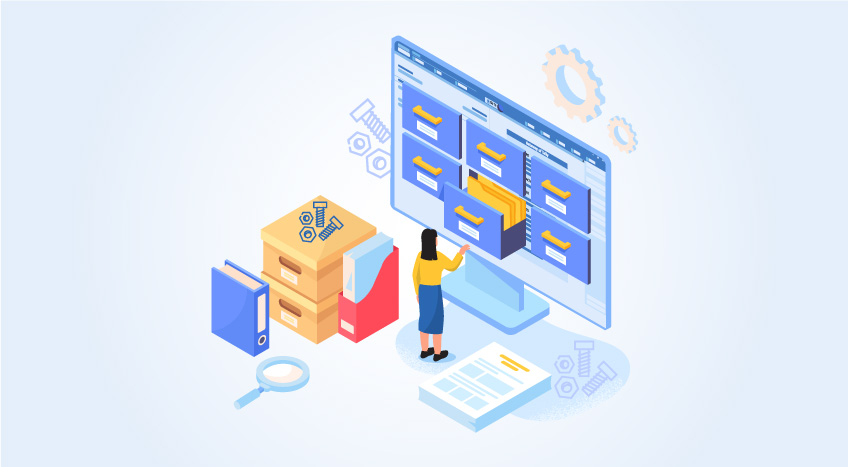
Nuts & Bolts of Tally Filesystem: RangeTree
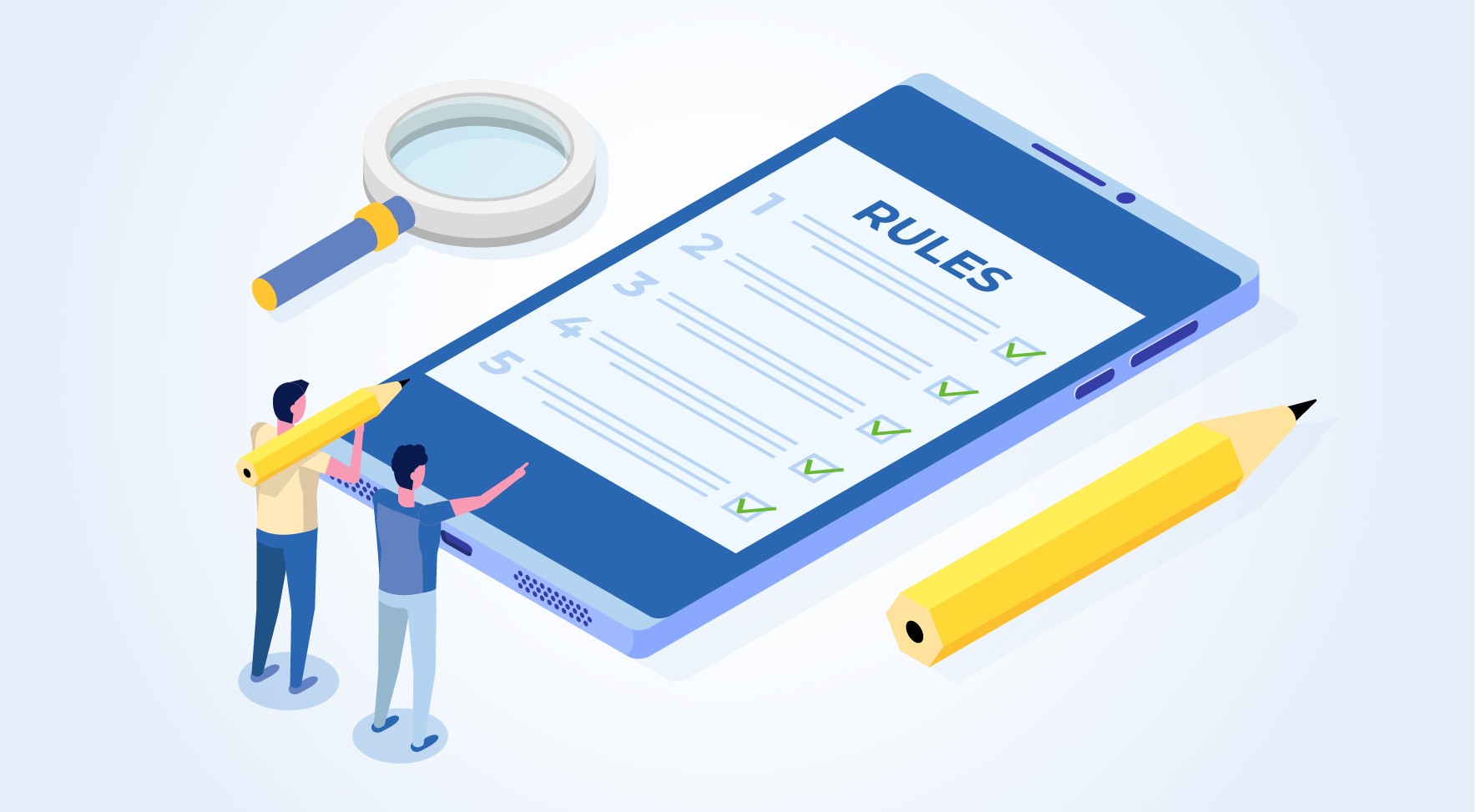
A Comprehensive Guide to UDYAM Payment Rules

UDYAM MSME Registration: Financial Boon for Small Businesses

Understanding UDYAM Registration: A Comprehensive Guide
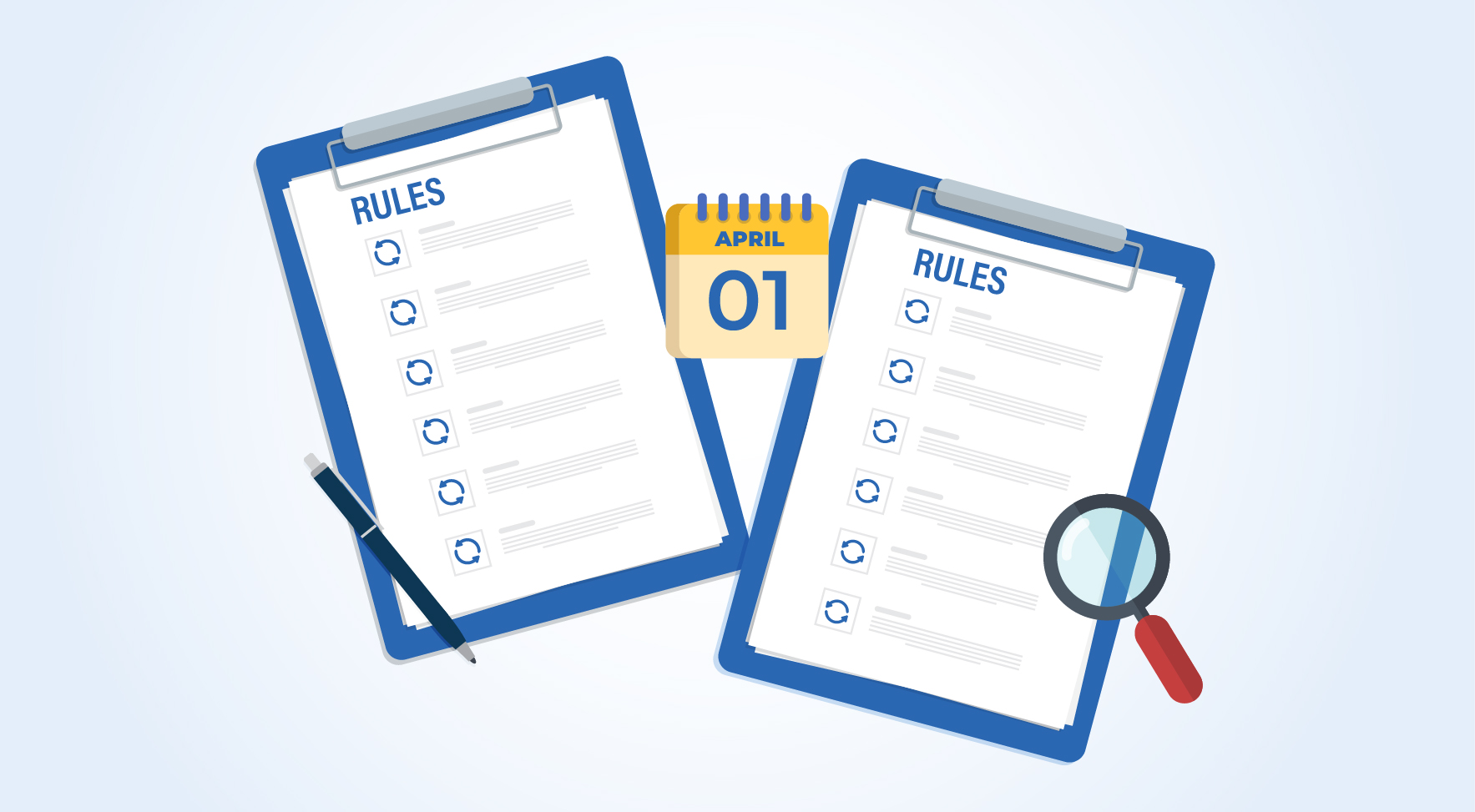
MSME Payment Rule Changes from 1st April 2024: A Quick Guide
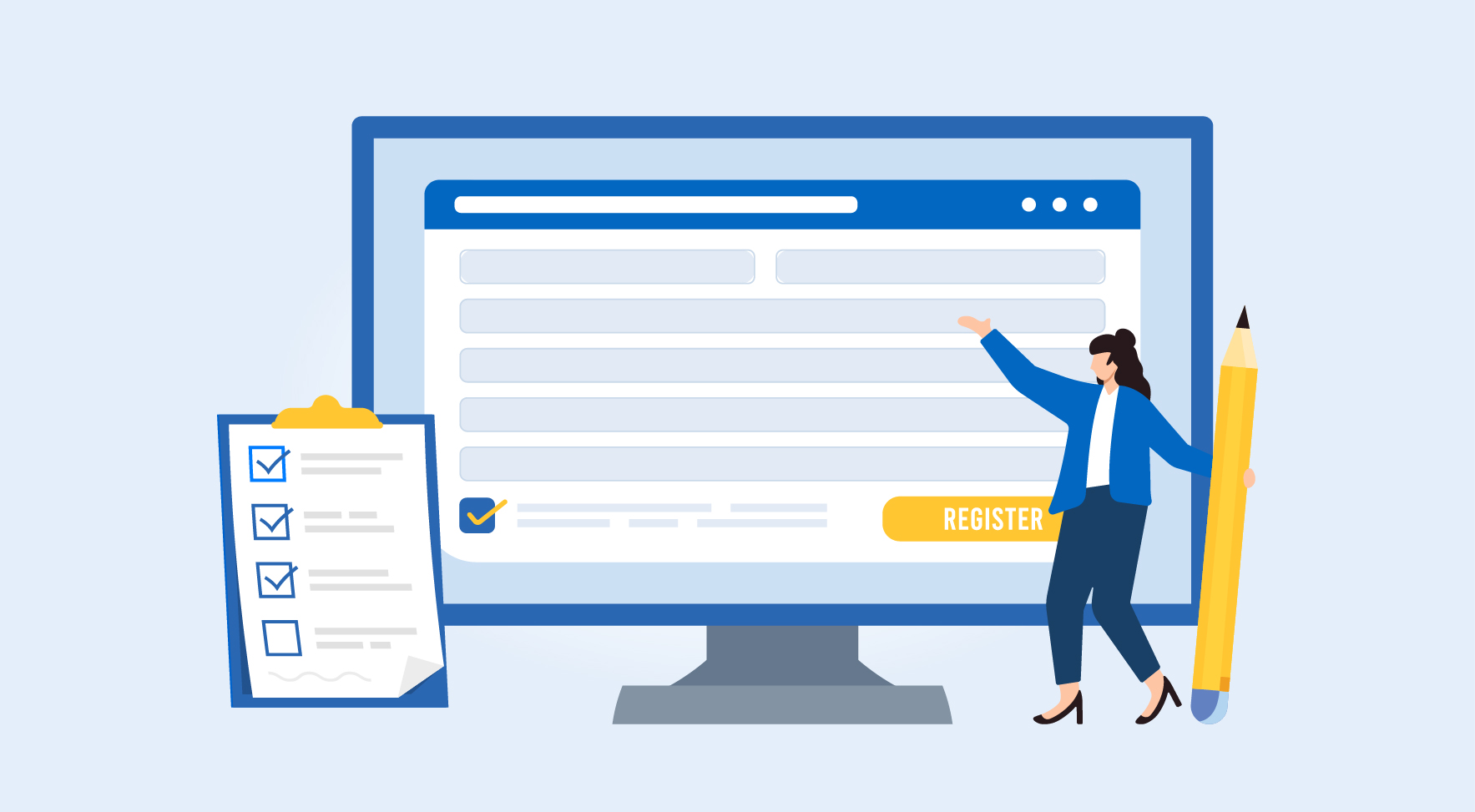
Are Your Suppliers Registered Under MSME (UDYAM)?

