Tally Solutions |Updated on: December 30, 2021
- Sales return journals in accounting
- Reasons for sales Returns
- Credit notes in Tally.ERP 9
- Creating a Credit Note in Tally.ERP 9
Sales Return Journals in Accounting
A Return inward Journal or sales returns journal or sales credit daybook is a prime entry book or a daybook which is used to record sales returns. To put it in other words, it is the journal which is used to record the goods which are returned by the receiver or goods. The primary document which is used as an evidence in recording transactions into sales returns journal is the Credit note.
Reasons for Sales Returns
- Damages
- Expiration of products/ outdated
- Different brands
- Out of the order
- Delays in receipts
Credit Notes in Tally.ERP 9
To enable the option for debit notes in Tally, follow the steps below.
|
Step 1 |
From Gateway of Tally, press F11 – Shortcut for Company Features |
|
Step 2 |
Under Accounting Features screen > Under Invoicing, set the option Use debit/credit notes to YES. |
|
Step 3 |
Set the following tile to YES for: “Use invoice mode for Credit notes” |
Creating a Credit Note in Tally.ERP 9
LET’S UNDERSTAND THIS WITH AN EXAMPLE: M/S. XXX LTD RETURNED GOODS WORTH RS. 5000 WHICH ATTRACTED GST RATE OF SAY 5% ON 01-12-2018. TO M/S YYY INC. HOW TO RECORD THIS TRANSACTION USING TALLY ERP 9?
Notes: Original value of goods purchased by M/s XXX LTD on 15-11-2018 Rs. 10,000/- (Excluding GST Rate of 5%). The goods we’re returned by M/s XXX Limited owing to defect in goods.
Let us break this problem into smaller modules: (the following in the books of YYY LTD)
|
Type of return |
Sales return. As in the given case, M/s YYY INC. is receiving the returned goods received from recipient of goods (M/s XXX Ltd) |
|
Reason for return |
Damage in goods |
|
Source document to record this transaction |
Sales return journal or Credit note |
|
How Should you Prepare it in Tally ERP 9? |
Step 1: From Gateway of Tally, we have to follow to Accounting Vouchers screen Step 2: Press CTRL + F8 on the keyboard or just select Credit note from the side table using mouse pointer. Step 3: Create/getting the ledgers ready · Sales return ledger – Under Sales Accounts or having assumed that the given example is Inter State sale, then instead of creating Sales return account and crediting the same we can use the ledger used for passing Inter State sales as on a net it will reduce the sales. · Recipient or Party or Debtor ledger would already be created at time of sales so it’s not required to create a new ledger at this stage · Tax Ledger applicable for this particular transaction would be IGST (being Inter State transaction) even this would have already been created under Duties and Taxes with required rate of GST of 5% in this case. Step 4: Passing journal entry using Accounting Voucher Screen > Credit Note. · Press F2 and enter the date of transaction to 01.12.2018 · Select Credit Note in Invoice mode · Give the details of original Invoice number against which the goods are being returned and also fill the date of original invoice or sales (15-11-2018) · Now select the party or debtor ledger ( M/s XXX Ltd) · Under ledger: Select the relevant In terms state GST sales ledger created or select the sales return ledger (separately created) · Under Item Name: Provide the details of product which is returned, and in Quantity column provide the number of units returned and in Rate column feed the rate at which the quantities we’re purchased originally. ( Let’s assume in our example per unit price to be Rs. 10 thereby M/s XXX LTD has returned 500 units at unit price of Rs. 10) · Now we have to select the tax ledger (given case to be Inter State transaction, the ledgers to be selected is IGST ledger. (In the given case IGST calculates to Rs. 500) @ 5% · Select round off ledger (if required) to round off the transaction value) · After you press enter, Tally will ask you to prepare E Way bill, since the value of transaction for a Inter state Invoice in the given case is Rs. 5500/- below the mandatory limit of Rs. 50,000/- Tally.ERP 9 will skip this field. [Note: For E Way bill to activate one have to feed the details in Statutory Features Screen (F3) under F11 Features screen and also define the value beyond which E Way bill has to be mandatorily prepared) For Ex: This limit to be set at Rs. 50,000/- for mandating for preparation of E way bill] · Press Enter and you will end up with narration screen where we can define the reason for passing Credit note memorandum (if required) · Finally press enter to accept the screen and again press Enter to save the voucher. |
Latest Blogs
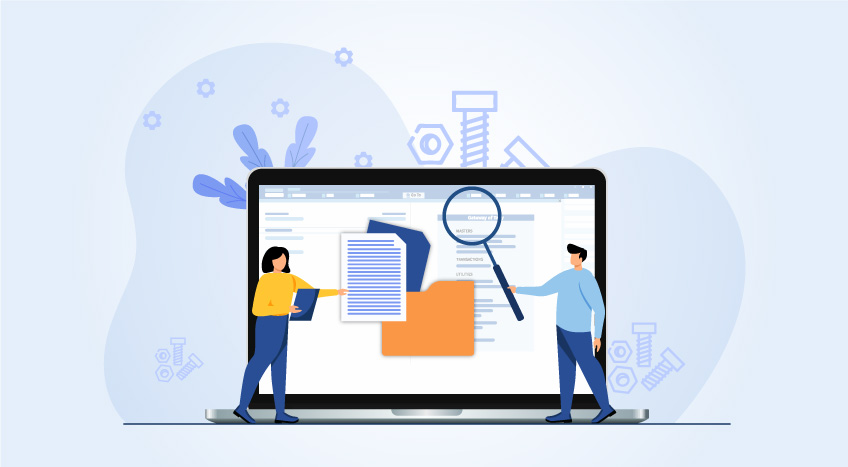
Nuts & Bolts of Tally Filesystem: RangeTree
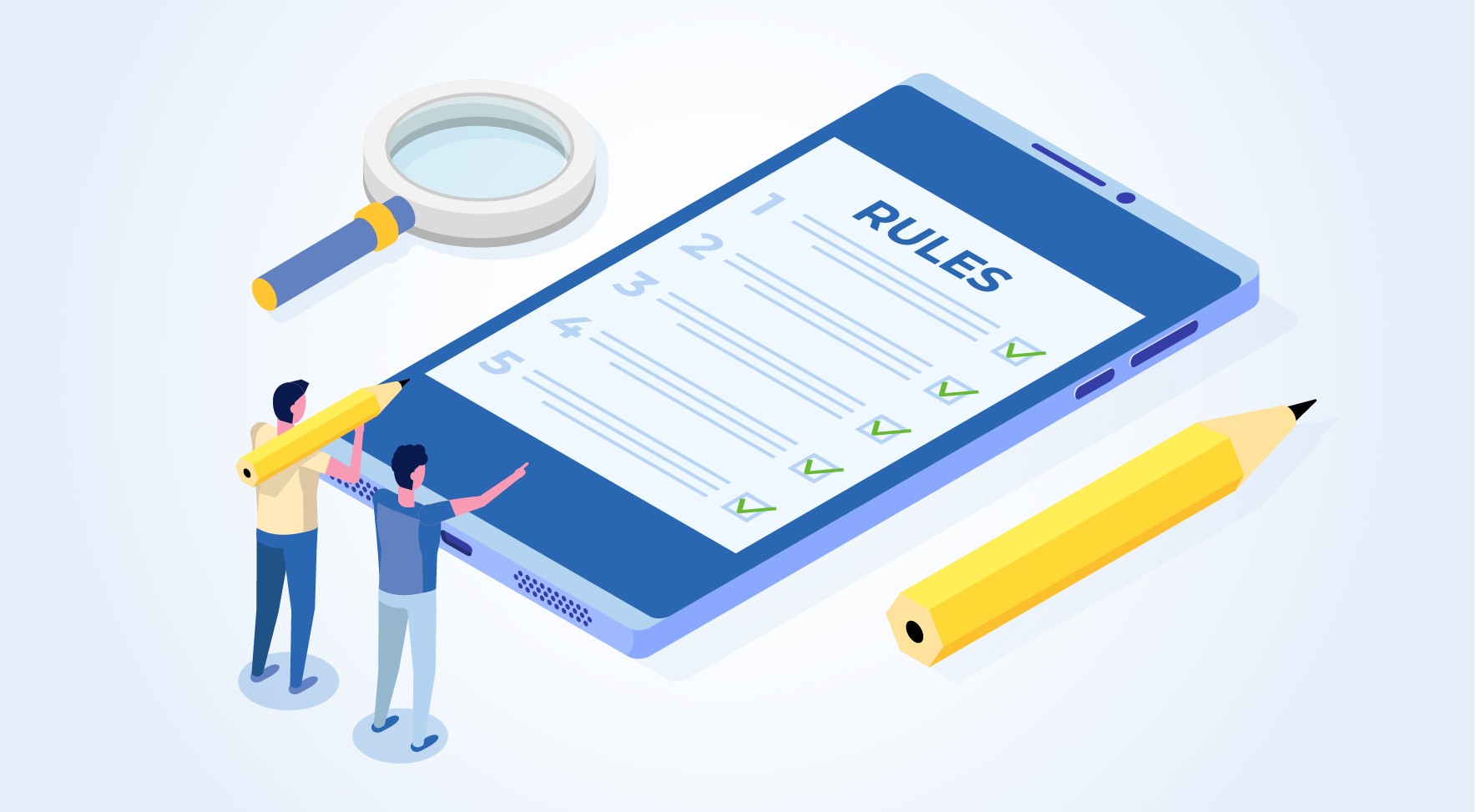
A Comprehensive Guide to UDYAM Payment Rules

UDYAM MSME Registration: Financial Boon for Small Businesses

Understanding UDYAM Registration: A Comprehensive Guide
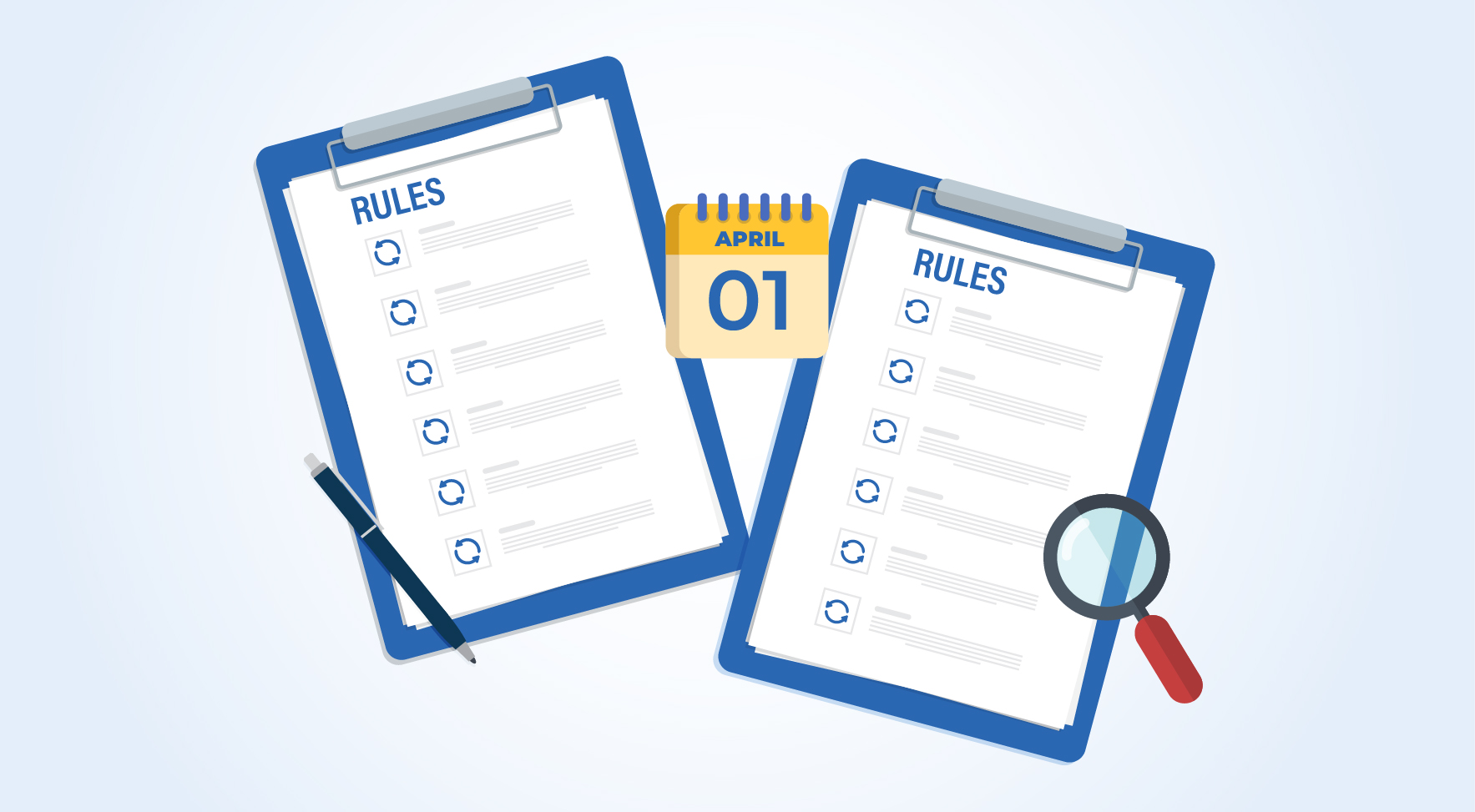
MSME Payment Rule Changes from 1st April 2024: A Quick Guide
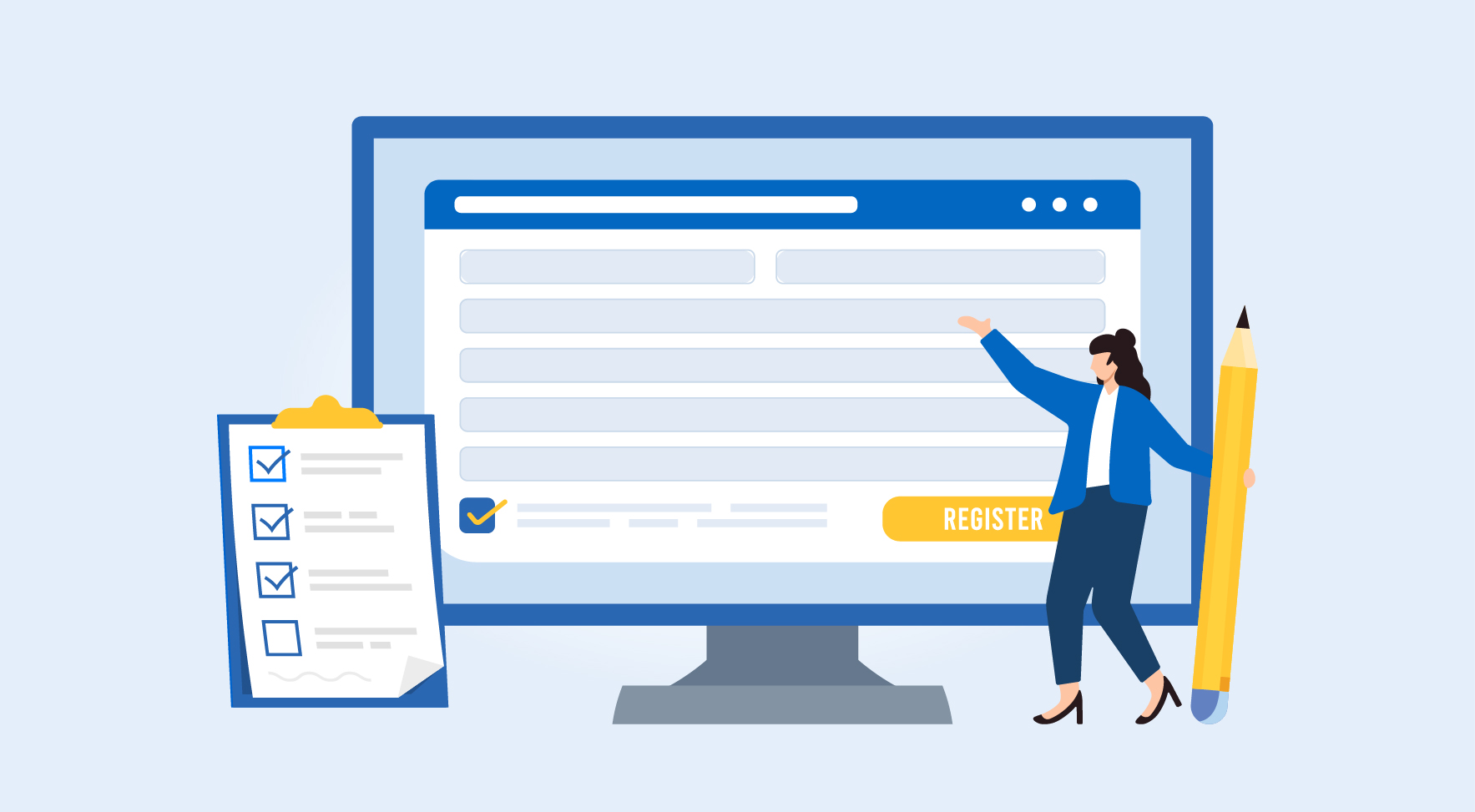
Are Your Suppliers Registered Under MSME (UDYAM)?

