Tally Solutions |Updated on: May 4, 2022
- What is GST Invoice?
- What should a GST Invoice contain?
- Types of sales and ledger creation
- How to create GST Invoice using Tally.ERP 9?
- Printing GST Invoice in Tally
- Added Customization wings with respect to invoicing in Tally.ERP 9
What is GST Invoice?
An invoice is a key element of the sales process. It is the prime document that serves as a bill for the service/s or product/s your business has provided.
As per GST laws, every supplier who has acquired GST registration in India has to issue an invoice in the pre-notified format, while supplying goods or services.
Meaning every business transaction affected by nature involving removal of goods for supply to recipient or provision of service to the recipient can only be executed by the issue of invoices to the recipient, irrespective of whether such supplier operates such business online or offline.
What should a GST Invoice contain?
A GST invoice must contain the following
- Name, address, and Goods and Services Tax Identification Number of the supplier.
- A consecutive serial number not exceeding sixteen characters, in one or multiple series, containing alphabets or numerals or special characters - hyphen or dash and slash symbolized as ‘_’ and “/” respectively, and any combination thereof, unique for a financial year;
- Date of its issue
- Name, address, and Goods and Services Tax Identification Number or Unique Identity Number, if registered, of the recipient
- Name and address of the recipient and the address of delivery, along with the name of the State and its code, if such recipient is un-registered and where the value of the taxable supply is fifty thousand rupees or more
- Name and address of the recipient and the address of delivery, along with the name of the State and its code, if such recipient is un-registered and where the value of the taxable supply is less than fifty thousand rupees and the recipient requests that such details be recorded in the tax invoice
- Harmonised System of Nomenclature code for goods and or Service Accounting Codes for services
- Description of goods or services
- Quantity in case of goods and unit or Unique Quantity Code thereof
- Total value of supply of goods or services or both
- Taxable value of the supply of goods or services or both taking into account discount or abatement, if any
- Rate of tax (central tax, State tax, integrated tax, Union territory tax or cess)
- Amount of tax charged in respect of taxable goods or services (central tax, State tax, integrated tax, Union territory tax or cess)
- Place of supply along with the name of the State, in the case of a supply in the course of inter-State trade or commerce
- Address of delivery where the same is different from the place of supply
- Whether the tax is payable on a reverse charge basis; and
- Signature or digital signature of the supplier or his authorized representative
Types of Sales and Ledger Creation
Sales can be of two types:
Before making sales entries in Tally, one needs to create ledgers related to sales to prepare a GST invoice.
Ledgers to be created
|
Ledger Name |
Under |
Description |
|
Local Sales/ Intra State Sales |
Sales Accounts |
To effect sales made within the state boundaries |
|
Interstate Sales |
Sales Accounts |
To effect sales made outside the state boundaries |
|
CGST |
Duties and Taxes |
Central Goods and Service Tax and State Goods and Service Tax ledger will be used in case of intrastate sales. Integrated Goods and Service Tax/ Union Territory Goods and service tax ledger will be selected in case of Inter-State Sales or sales made to Union Territory. |
|
Item Name |
Creating |
And classifying the goods and or services by providing details such as · Item Description · HSN/SAC code details · GST Tax Classification: · Applicability from; · Is non-GST goods? · Taxability; · Is reverse charge applicable; · Tax Type : IGST/CGST/SGST/Cess |
|
Party Ledger |
Under Sundry |
Under Party account, one must also mention whether the party is a composite dealer, consumer, registered, or unregistered dealer. |
|
Update: TallyPrime is the latest version of Tally. Simplicity, speed, flexibility, and reliability are a trademark of Tally products and with TallyPrime you will experience them at a whole new level. You can multitask without losing the progress, navigate and discover the product much easier, invoice with amazing simplicity and much more to delight you. Read 'TallyPrime’s Amazing Invoicing Experience' to know more. Also, take a look at a list of how-to videos on TallyPrime |
Watch video on TallyPrime's amazing invoicing experience
How to Create GST Invoice Using Tally.ERP 9?
Mapping: Gateway of Tally > Accounting Voucher (using keyboard navigation keys Up/down left/right arrows)
Short route: From Gateway of Tally > Press alphabet V on the keyboard to open the Accounting Voucher book
Steps involved
|
Step 1 |
Go to Gateway of Tally > Accounting Vouchers > F8 Sales. Against invoice number, write the serial number of the bill, strictly following the Invoicing rules as mentioned above. |
|
Step 2 |
In the Party A/c name column, select the party ledger or the cash ledger. Note: If the party ledger is selected and provided that the recipient is a registered dealer then it becomes important to provide correct GST details of such recipient so as to enable error-free generation of GSTR 1 report. |
|
Step 3 |
Select the relevant sales ledger. Note: If it is a local sale, then select sales ledger for local taxable sales and if it is an interstate sale, then select the sales ledger for interstate sales. |
|
Step 4 |
Select the required Inventory item created, and specify the quantities and rates. |
|
Step 5 |
In case of local sales, select the central and state tax ledger. If it is interstate sales, select the integrated tax ledger. |
|
Step 6 |
Finally, click on Yes and enter to accept the GST Invoice prepared |
Likewise, depending on the requirements, one can include additional details in the GST Tax invoice by clicking F 12: Configure such as buyer’s order no, delivery note no, Additional description for products, inclusive of tax column, etc.
Printing GST Invoice in Tally
On accepting the sales voucher, Tally will automatically display the printing configuration screen with Question Print or Not. If you leave without printing even then you can access the voucher in alteration mode, or by just pressing the page up button immediately after saving the sales voucher.
Now click the print button or use the shortcut key “Alt + P”. Make necessary changes in the configuration screen. We can select the number of copies & the printers to be sent for printing from this screen. As per GST rules, 3 copies of the invoice shall be taken in case you are selling goods with transportation - Original for the buyer, duplicate for the transporter, and Triplicate for retaining at seller premises.
Added Customization Wings with Respect to Invoicing in Tally.ERP 9
|
Add – on facility |
Description |
|
Print Sales Invoice with Authorized Signature |
This add on facilitates the user to print GST Tax Invoice with Pre Inserted Authorized Signature. |
|
Autofill distance E way bill |
This add on will allows the users to store this information in the ledger master itself and auto-fill the information in the E-way bill. This will make the data entry faster and error free |
|
GST Tax Invoice 6.4 |
With help of this add on, one can print out the GST Tax invoice in efficient way. It shows GST rate and amount to each line of item so that it is clear about for the buyer to understand tax percentages and amount applied for item. |
|
Last sales price of stock item for party 1.9 |
With this Add on, one can come to know about the previous sales price and last discount offered for a stock item to a particular customer at the time of invoicing. Scenario: A trader has sold item XYZ to a customer A. After two months Customer A purchases the item XYZ again. By using Tally ERP solution while recording an GST invoice trader will come to know the previous sale price and discount offered to customer A on purchase of item XYZ. This will help trader in taking an informed decision about future price and discount. |
|
Print product wise inclusive of tax amount 6.2 |
· Users can print product wise tax amount · Customer can easily Understand the Invoice; · This add on easily Configure Tally in best way. |
Watch video on how to set GST details in TallyPrime
Latest Blogs
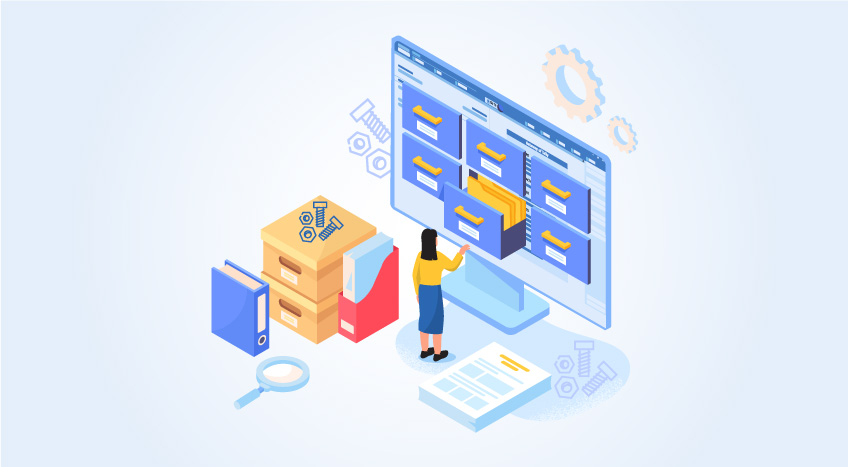
Nuts & Bolts of Tally Filesystem: RangeTree
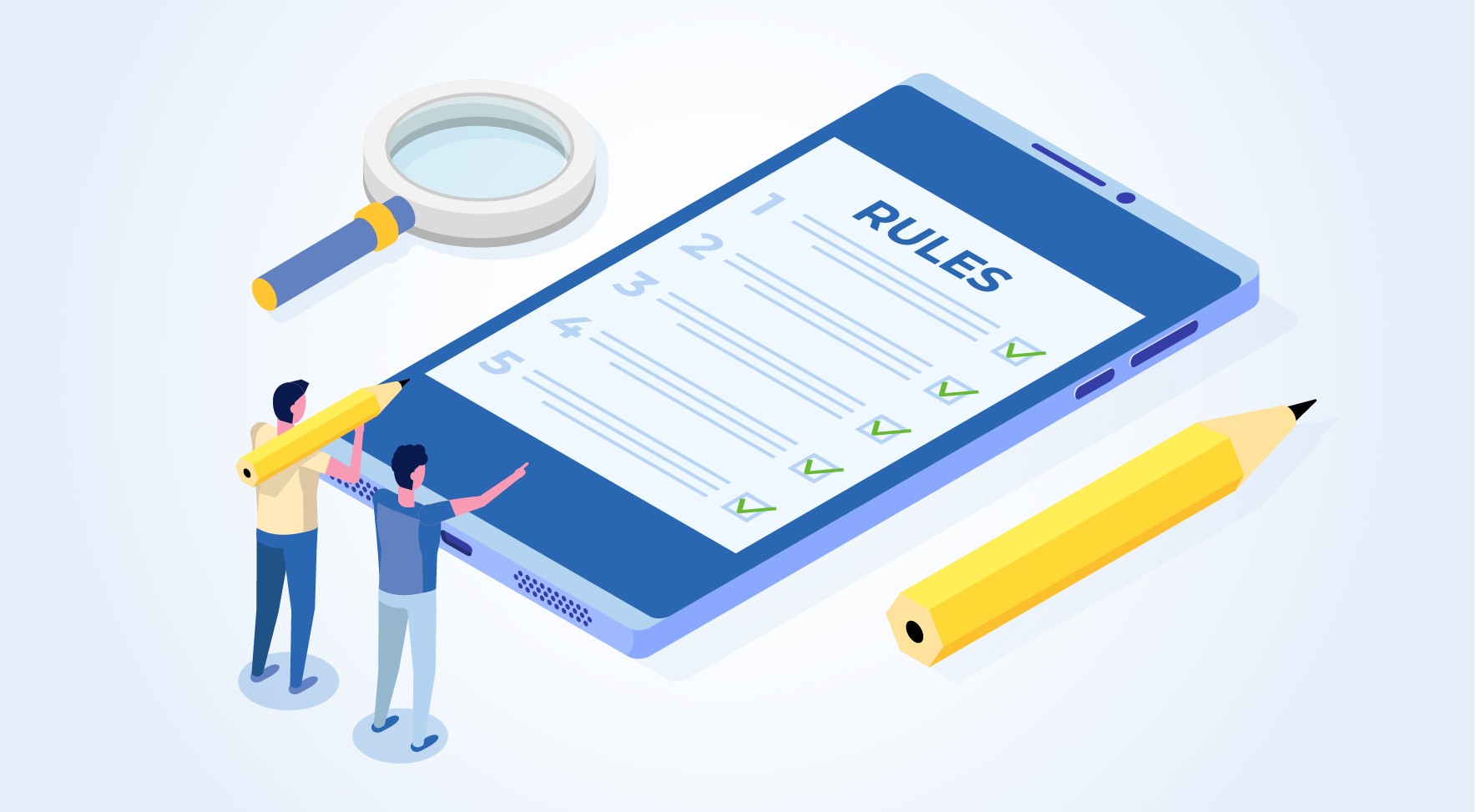
A Comprehensive Guide to UDYAM Payment Rules

UDYAM MSME Registration: Financial Boon for Small Businesses

Understanding UDYAM Registration: A Comprehensive Guide
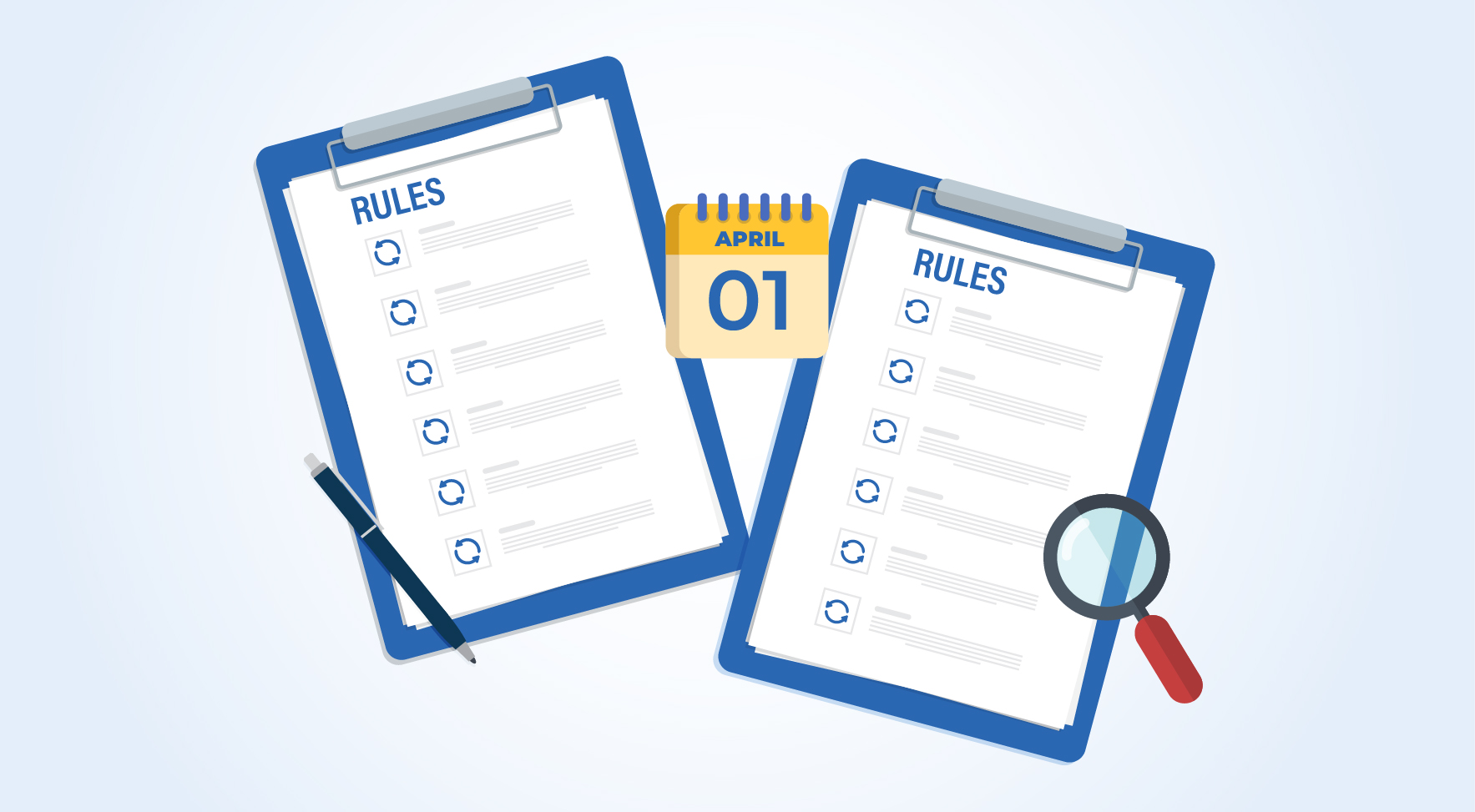
MSME Payment Rule Changes from 1st April 2024: A Quick Guide
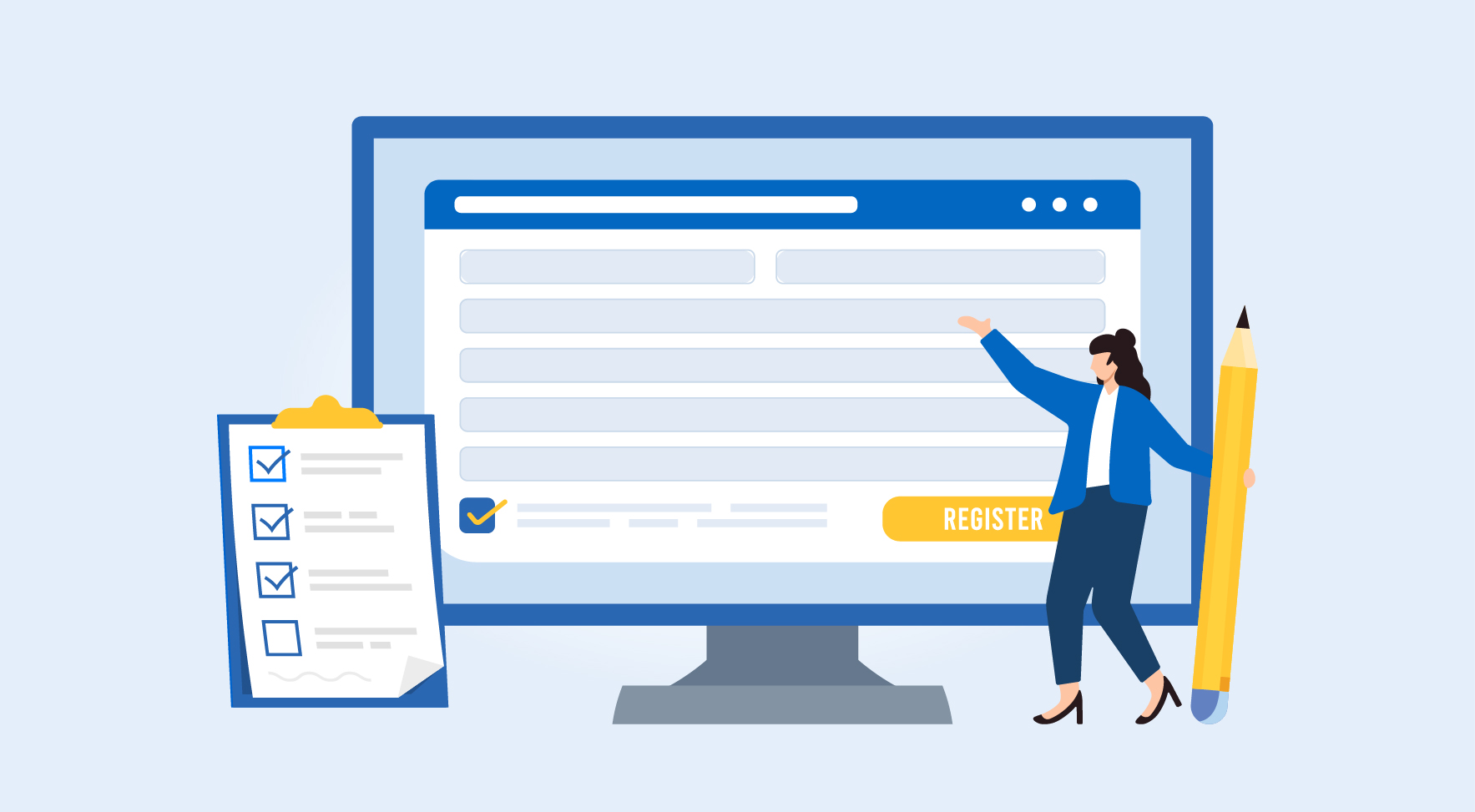
Are Your Suppliers Registered Under MSME (UDYAM)?

