Tally Solutions |Updated on: July 29, 2022
- What is Bill wise Accounting?
- Where do we find Bill wise Accounting feature in Tally.ERP 9?
- Types of Bill wise details in Tally.ERP 9
- Benefits of maintaining Bill wise details in Tally.ERP 9
- How to activate Bill wise Accounting in Tally.ERP 9?
- To generate various types of Bill wise summary report in Tally.ERP 9
- Bill wise accounting for Non–Trading accounts
What is Bill wise Accounting?
If we make an entry to a ledger that needs bill wise details, we have to give the details of the bill at the voucher entry itself. Where we can see the details of bills, specific credit periods and get the correct outstanding result [balance] of each ledger.
But when there are a lot of entries it becomes difficult to match a payment to an invoice. It is so that the details of creditors and debtors are maintained at the invoice level and called as Bill-Wise Accounting system.
Where do we find Bill wise Accounting feature in Tally.ERP 9?
|
Update: TallyPrime is the latest version of Tally. Simplicity, speed, flexibility, and reliability are a trademark of Tally products and with TallyPrime you will experience them at a whole new level. You can multitask without losing the progress, navigate and discover the product much easier, invoice with amazing simplicity and much more to delight you. Read ' 5 Things in TallyPrime for Enhanced Business Efficiency to know how TallyPrime helps your business. Also, take a look at a list of how-to videos on TallyPrime |
We find this feature of Bill wise Accounting in Tally.ERP 9 under the Accounting feature head (F11)
-
Route to Access:
To enable the accounting features Go to Gateway of Tally > F11: Features > F1: Accounts.
We can now activate Bill wise accounting feature under the heading outstanding management features.
-
Bill wise Accounting:
Enable this option to display the option Maintain balances bill by bill in all ledgers created under sundry debtors and creditors. Where we enter the details of sales and purchases with the bill wise option activated, Tally.ERP 9 prompts us to identify the invoice with an appropriate reference number.
Video on how to analyse bills outstanding in TallyPrime
Types of Bill wise details in Tally.ERP 9
There are four types of bill wise detail.
|
New Reference |
This is used at the time of passing sales and purchase entries which will later serve for Against reference entries to be passed under Sundry debtors and creditors ledger. |
|
Against Reference |
This reference is used when we pass receipt entries or payment entries against the references created at the time of passing of original entries such as sales and purchase. |
|
Advance |
This reference is used when any amount is received in advance for any services rendered or for any outward supplies of goods is made or when any amount is paid in advance for purchases to be made at the future date. In other words, this type of bill wise detail is maintained where the nature of service or nature of product or terms of business demands advance receipts/ advance payments to be made and to track these when the business gets materialized at the time of raising of bill or invoice, these entries would serve as reference. |
|
On Account |
An interest receipt entry, interest payment entries uses these types of references. But apart from these, this type of reference is also used when we are unsure of as of against which bill the sum has been settled by the debtor. So, all those types of entries are kept under this reference till the time it gets cleared as to which Invoice the sum relates to. |
Overview of bill-wise details in TallyPrime
Benefits of maintaining Bill wise details in Tally.ERP 9
- To easily maintain/generate outstanding reports of Receivables and Payables
- To maintain & track Accounts Receivable and Accounts Payable based on every bill
- The primary benefit of this capability is the speed and ease which is enabled by Tally.ERP 9
- Helps in generating Age wise analysis report for receivables and payables
How to activate Bill wise Accounting in Tally.ERP 9?
It just takes few steps to activate this feature in Tally.ERP 9
|
Step 1: |
To set Maintain Bill wise Details to Yes in F11: Accounting Features window |
|
Step 2 : |
To create a Party (Ledger A/c) under Sundry Debtors / Sundry Creditors group |
|
Step 3 : |
To set maintain balances bill by bill to Yes for the parties during ledger creation |
|
Step 4 : |
From Gateway of Tally > Accounting Vouchers > Sales (F8) or Purchase (F9) accordingly and enter the transaction by specifying a Bill reference No. along with due dates for the amount to be received or paid in the Bill Allocations for the screen (we can also break up the amount into multiple reference numbers with different due dates) |
To generate various types of Bill wise summary report in Tally.ERP 9
Generally, to view Receivables / Payables Reports, we have to proceed to Gateway of Tally > Display > Statement of Accounts > Outstandings > Receivables (to view due to the company). This report displays a bill by bill outstanding for all the parties with the pending amount along with the due date.
|
Report Type |
Description |
|
Individual party wise – Bill wise outstanding |
|
|
Group Outstanding report – Bill wise outstanding |
To View Group Outstanding Report, select Group in the Outstandings menu and then select the specific group or sub group |
|
Ageing analysis report – Bill wise outstanding |
|
Bill wise accounting for Non – Trading accounts
Maintaining details of every bill for trading accounts is possible in Tally.ERP 9 using Bill wise Details. The same powerful and convenient feature is available for tracking and managing non- trading accounts like Loans, Advances and Installment Payments etc. as well.
Using this feature, business owners can easily track bills for expenses, any installments to be paid or loan amounts to be received. ‘Bill wise Details’ hence can be used to track the details of any already made or due payments and also to generate payables or receivables reports with minimum effort.
How to activate:
Go to Gateway of Tally > Press - F11: Accounting Features > Set ‘Yes’ to ‘Maintain Bill wise Details (for Non-Trading A/c s also).
Latest Blogs

How to Easily Shift/Migrate Your Data to TallyPrime
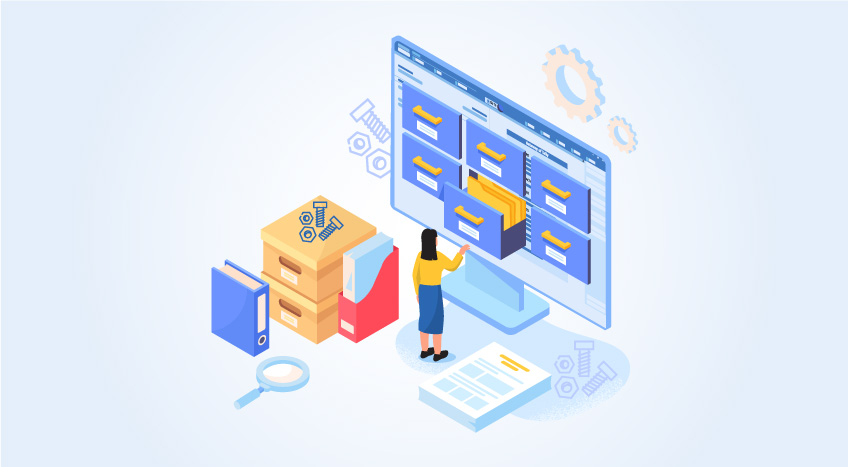
Nuts & Bolts of Tally Filesystem: RangeTree
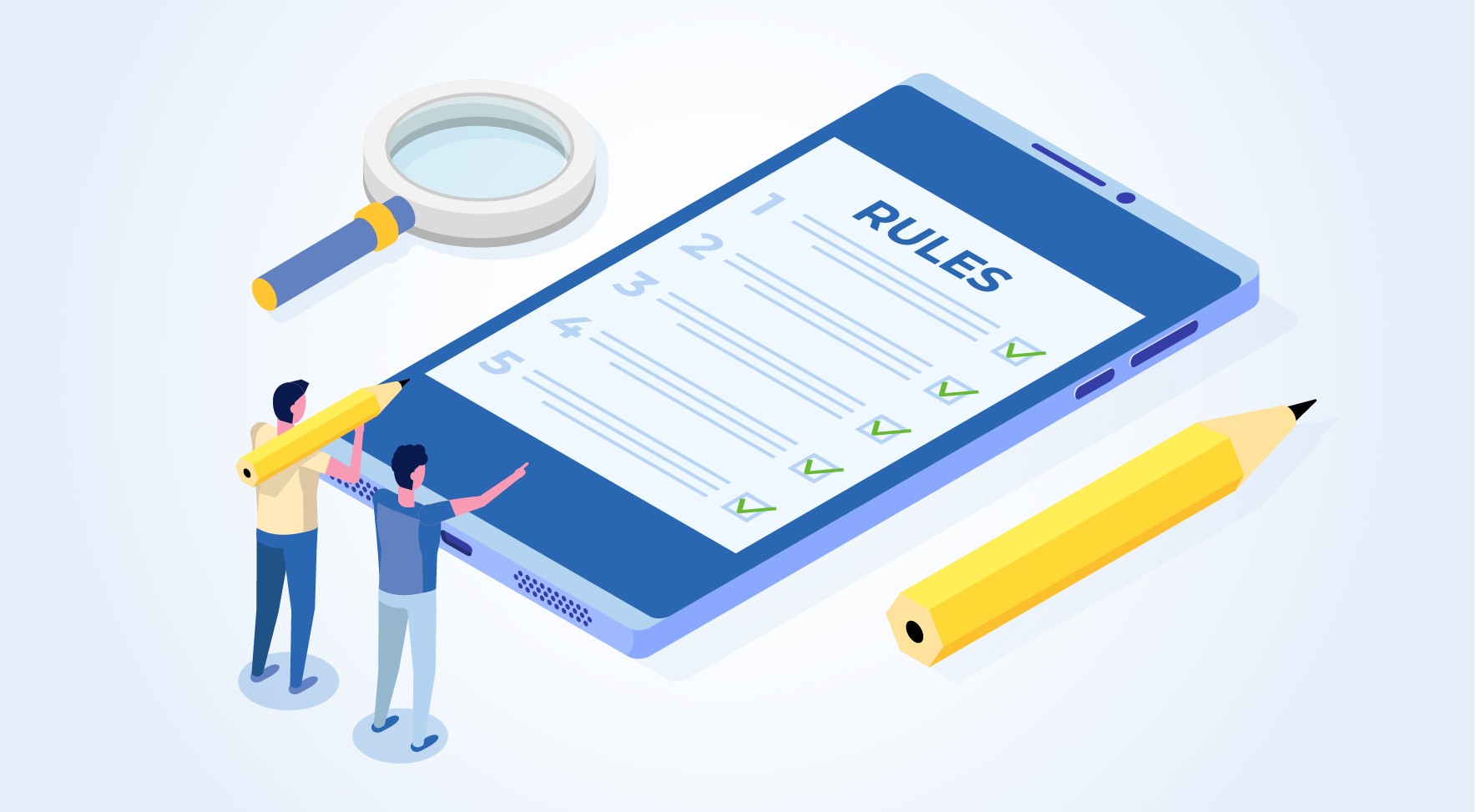
A Comprehensive Guide to UDYAM Payment Rules

UDYAM MSME Registration: Financial Boon for Small Businesses

Understanding UDYAM Registration: A Comprehensive Guide
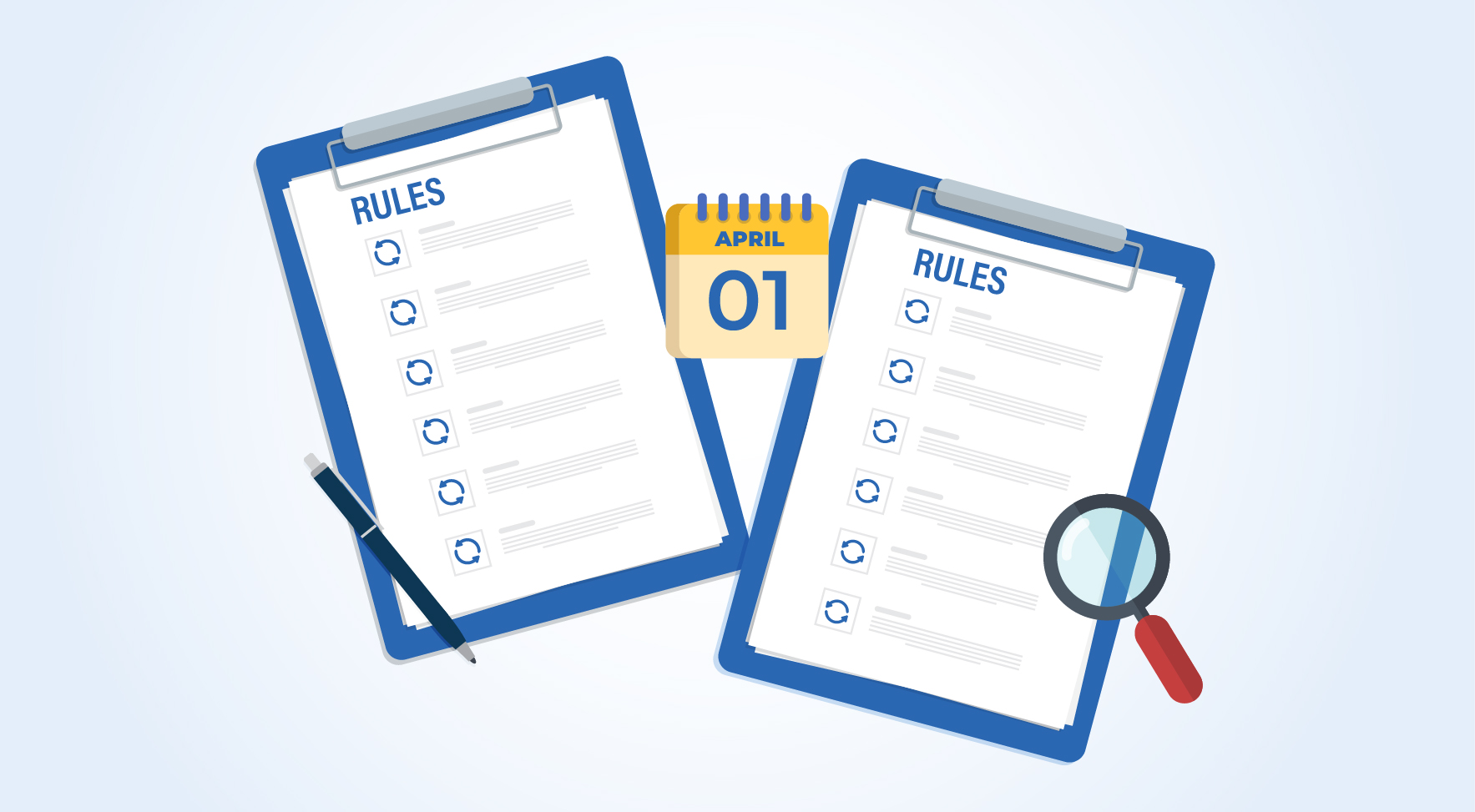
MSME Payment Rule Changes from 1st April 2024: A Quick Guide

