Pramit Pratim Ghosh |Updated on: December 2, 2020
- Introduction
- How to manage masters in e-way bill for Customers
- How to manage masters in e-way bill for Suppliers
- How to manage masters in e-way bill for Transporters
Introduction
Similar to product masters, party masters – customers, suppliers and transporters - too can be seamlessly set-up on the e-way bill portal, by following the steps below:
- Log on to ewaybill.nic.in
- Enter the User Name and Password, then the Captcha Code, and then click "Login"
- On successful authentication of the credentials, the main menu of the e-way bill portal will open up. On the left hand side, click the option "Masters"
How to manage masters in e-way bill for Customers
In order to set up masters in e-way bill for clients or customers, one needs to follow the steps below:
- Click on "My Masters" and select the sub-option "Clients"
- On doing so, a screen will be displayed, with the "GST Registered" option selected by default
- In case one goes ahead with the “GST Registered” option, one will need to fill in the "Customer GSTIN" field
- Click "Submit"
- On doing so, the system will show the customer details at the bottom of the box
- Once one has selected the customer, a combo box will appear, where the following details will need to be fed in:
- Business Place: If the GSTINholder has additional places of business, then both main and additional places of businesses will be available in the drop-down menu. One can select the location which is required
- Approximate Distance (in KM): For each business place that is selected, one needs to feed in the approximate distance in KMs
- In case one needs to select additional places of business, one may click on the “+” button at the bottom of the page, add another “Business Place” and correspondingly feed in "Approximate Distance (in Km)"
- Click "Submit" at the bottom of the page
- In case one goes ahead with the “GST Unregistered” option, a screen will be displayed, wherein one needs to feed in the following fields:
- State (Select from the drop-down menu)
- Name
- Address
- Place
- PIN Code
- Mobile Number
- Email ID
- Approximate Distance (in KM)
- Click "Submit"
- Once one has submitted the client or customer details, the portal will validate the entered values. If there is an error, an appropriate error message will pop-up. If all is well, the portal will save the customer master. One can then repeat the same procedure for all other clients or customers.
How to manage masters in e-way bill for Suppliers
In order to set up masters in e-way bill for suppliers, one may click on "My Masters" on the main menu, and select the sub-option "Suppliers".
As mentioned above, the procedure to configure supplier masters is exactly the same as that for customer masters. One can follow, the above prescribed steps and set-up supplier masters as well.
How to manage masters in e-way bill for Transporters
In order to set up masters in e-way bill for transporters, one needs to follow the steps below:
- Click on “My Masters”, and select the sub-option "Transporters"
- On doing so, a screen will be displayed, wherein one needs to fill in the “Transporters No.”
- Click "Submit"
- On doing so, the system will allow one to select the desired transporter by name
- For each transporter that is configured, one can select the "Business Place" details, which is available in the drop-down menu. In case the transporter has an additional place of business one can add and select the same using the "+" button.
- Click "Submit" at the bottom of the page
Know More about E-Way Bill
E-Way Bill, E-Way Bill Rules, E-Way Bill Verification, GST Exemption list for E-Way Bill, How to Generate E-Way Bill, E-Way Bill State Wise, How to Register E-Way Bill, How to Generate Bulk E-Way Bill, How to Cancel E-Way Bill, Minimum Distance required for E-Way Bill
GST
GST Software, GST Calculator, GST Exempted Goods & Services, GST Rates, HSN Codes, SAC Codes, GST State Codes, New GST Returns & Forms, Sahaj GST Returns, Sugam GST Returns
Latest Blogs

How to Easily Shift/Migrate Your Data to TallyPrime
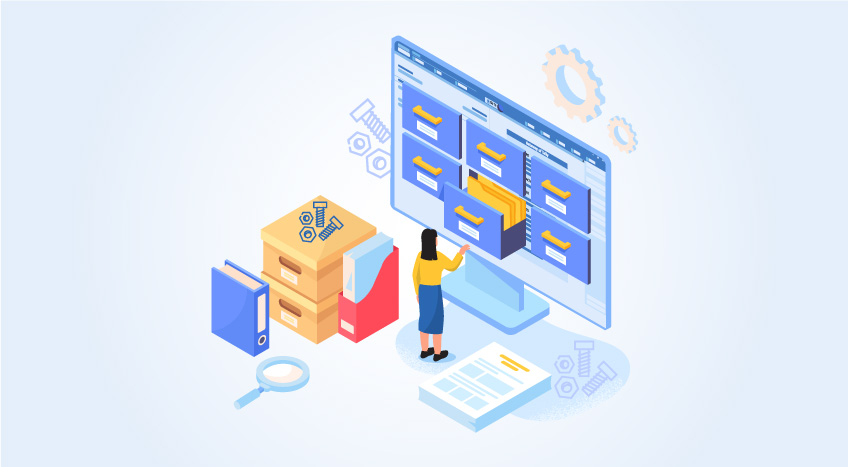
Nuts & Bolts of Tally Filesystem: RangeTree
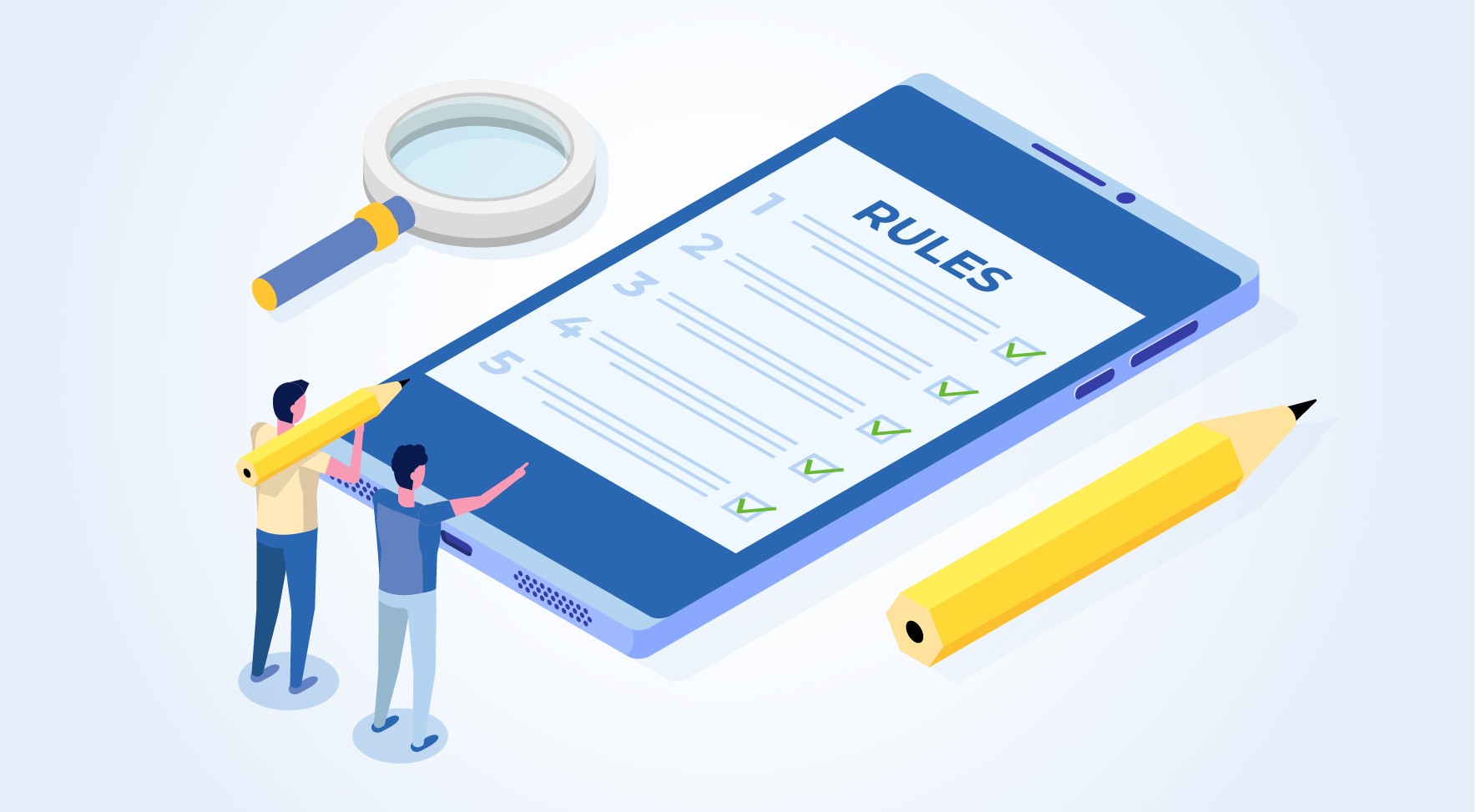
A Comprehensive Guide to UDYAM Payment Rules

UDYAM MSME Registration: Financial Boon for Small Businesses

Understanding UDYAM Registration: A Comprehensive Guide
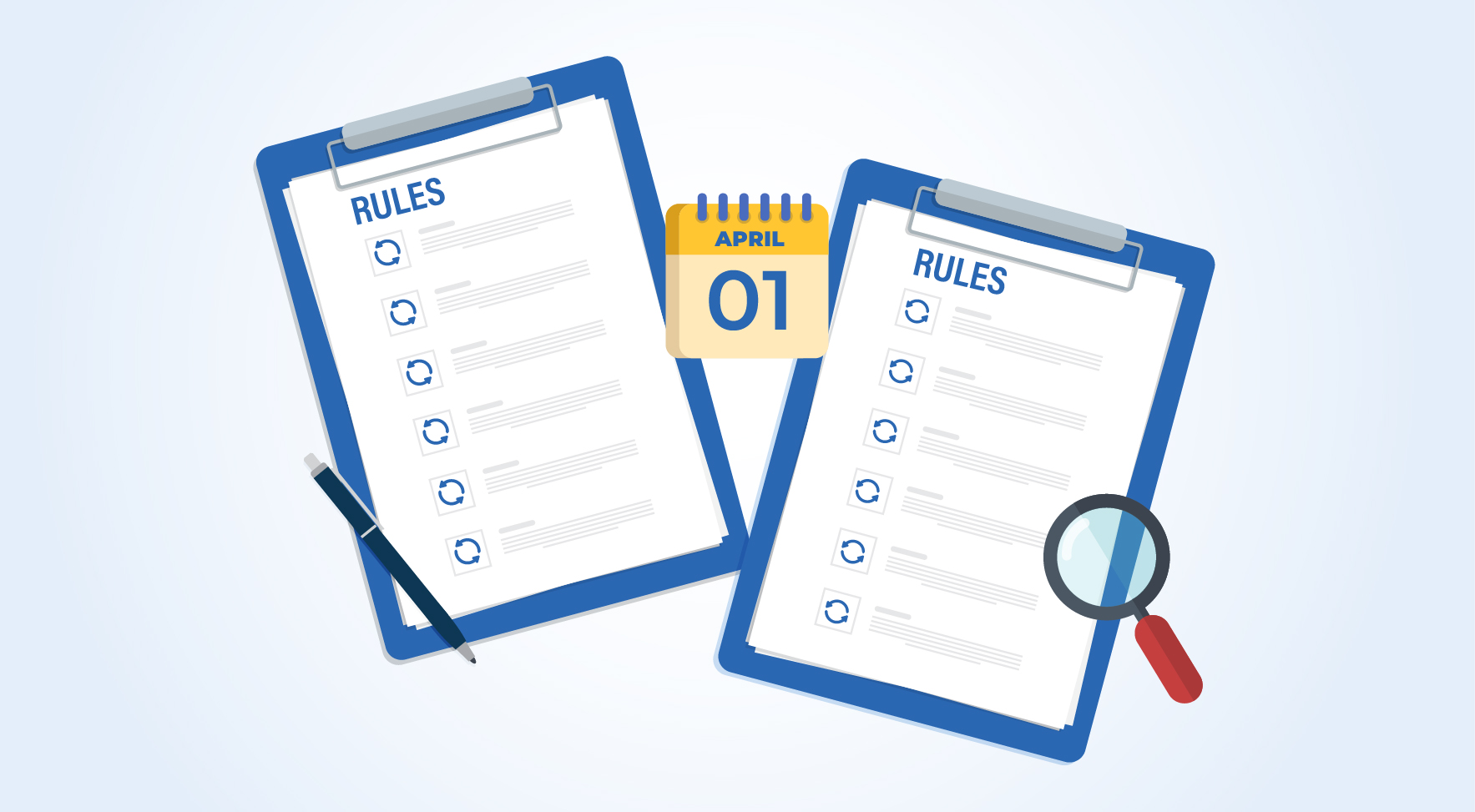
MSME Payment Rule Changes from 1st April 2024: A Quick Guide

